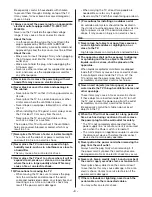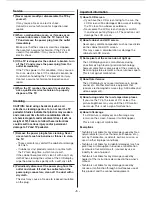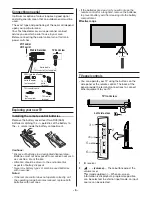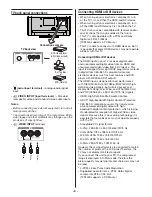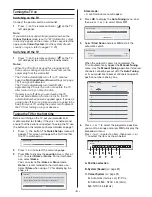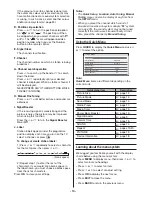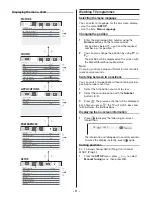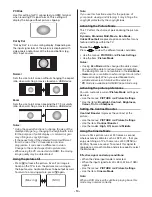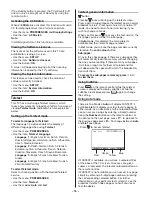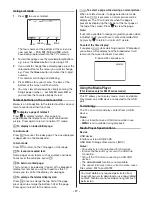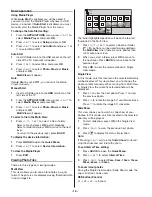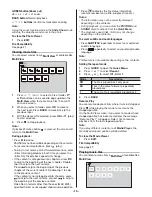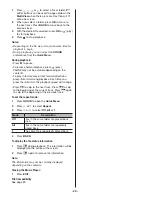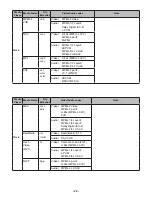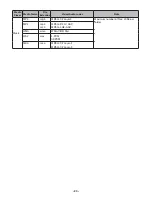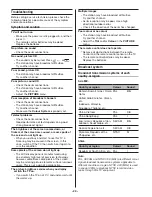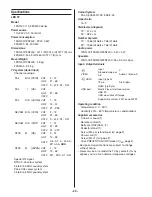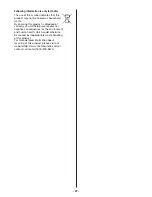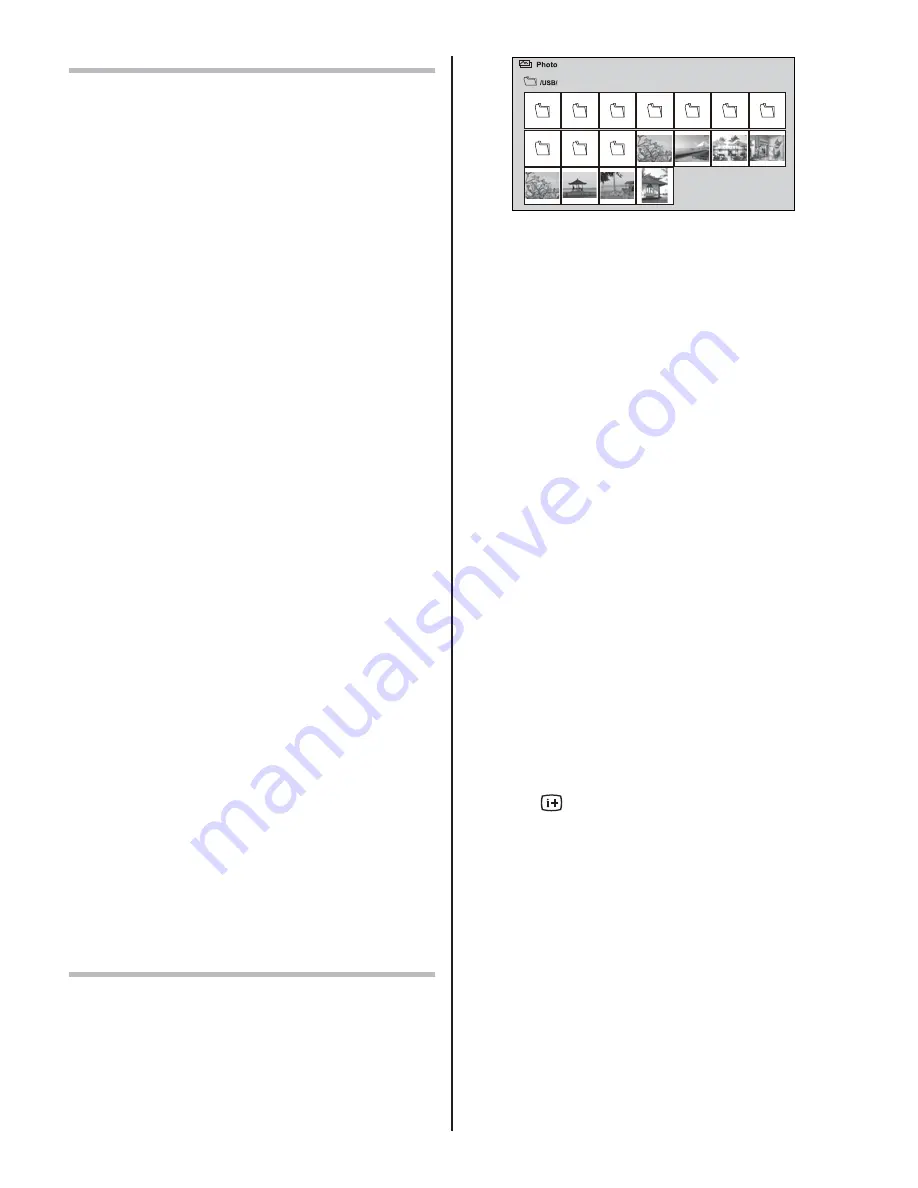
- 18 -
Basic operation
Using Media Player
When
Auto Start
is enabled, you will be asked if
you want to start the Media Player whenever a USB
device is inserted. If
Auto Start
is disabled, you must
manually start the Media Player from the menu.
To change the Auto Start setting:
1
From the
APPLICATIONS
menu, press
U
or
V
to
select
Media Player
and press
OK
.
2
Press
U
or
V
to select
Setup
and press
OK
.
3
Press
U
or
V
to select
Auto Start
and press
Y
or
Z
to select
On
or
Off
.
Auto Start
1
Insert USB device into the USB socket on the left
side of the TV. A prompt will appear.
2
Press
Y
or
Z
to select
Yes
, and press
OK
.
3
Press
U
or
V
to select
Photo, Movie
or
Music
and press
OK
.
Multi View
will appear.
Note:
If
Auto Start
is set to
Off
, you can start the Media
Player manually.
Manual Start
1
Insert a USB device into the
USB
terminal on the
left side of the TV.
2
From the
APPLICATIONS
menu, press
U
or
V
to
select
Media Player
and press
OK
.
3
Press
U
or
V
to select
Photo, Movie
or
Music
and press
OK
.
Multi View
will appear.
To select a file in the Multi View:
1
Press
U
,
V
,
Y
or
Z
to select a file or folder.
Select a file and press
OK
to start playback.
Select a folder and press
OK
to move to the next
layer.
To return to the previous layer, press
BACK
.
To display the device information:
1
Press
QUICK
to open the
Quick Menu
.
2
Press
U
or
V
to select
Device Information
.
To close the Media Player
1
Press
EXIT
.
Viewing Photo Files
There are three types of viewing modes.
Multi View
This view allows you to search for photos in a grid
format.The pictures are displayed using thumbnail data
in each image file.
The initial highlighted position will be on the top left
thumbnail in the Multi View.
1
Press
U
,
V
,
Y
or
Z
to select a photo or folder.
P^
/
P
^
buttons can be used to page up/down
the
Multi View
when there are more photos than
will fit onto one screen.
2
When you select a folder, press
OK
to move to
the next layer. Press
BACK
to move back to the
previous layer.
3
Press
OK
to view the selected photo in Single
View mode.
Single View
In this mode, only files located in the selected directory
will be displayed. This view allows you to change the
photo content manually. When moving from Multi View
to Single View, the currently selected photo will be
displayed.
1
Press
Z
to view the next photo. Press
Y
to view
the previous photo.
2
Press
U
to rotate the image 90° counterclockwise.
Press
V
to rotate the image 90° clockwise.
Slide Show
This view allows you to watch a slide show of your
photos. In this mode, only files located in the selected
directory will be played.
1
To start slideshow, press
OK
in the Single View
mode.
2
Press
Y
or
Z
to view the previous/next photo.
3
Press
to display file status information.
Note:
If Pressing
U
or
V
while in the
Slide Show
mode will
stop the slideshow and rotate the photo.
To set Interval Time setting:
1
Press
QUICK
to open the
Quick Menu
.
2
Press
U
or
V
to select
Interval Time
.
3
Press
Y
or
Z
to select
3sec, 5sec, 10sec, 15sec,
30sec, 60sec
, or
90sec
.
To zoom in/out photos
During the Single View mode or Slide Show mode, the
zoom function can be used.
RED button (Zoom in)
x1
J
x2
J
x4
J
x8 zoom