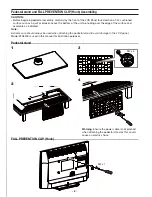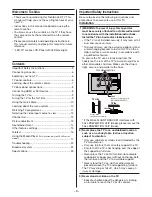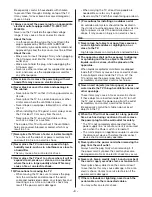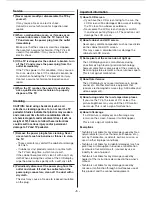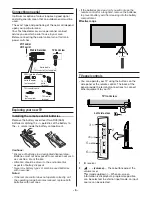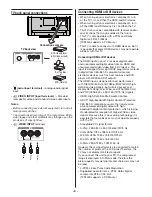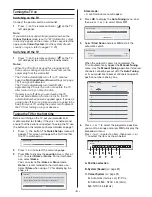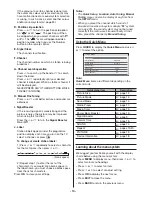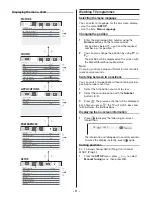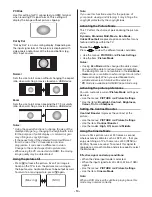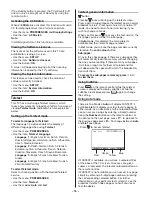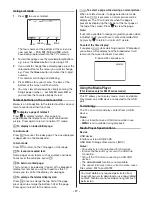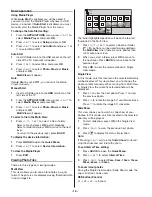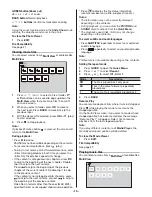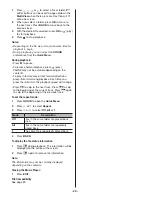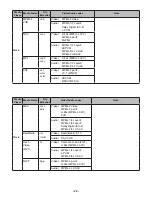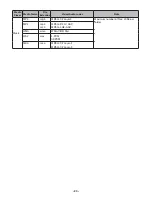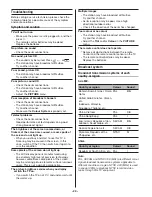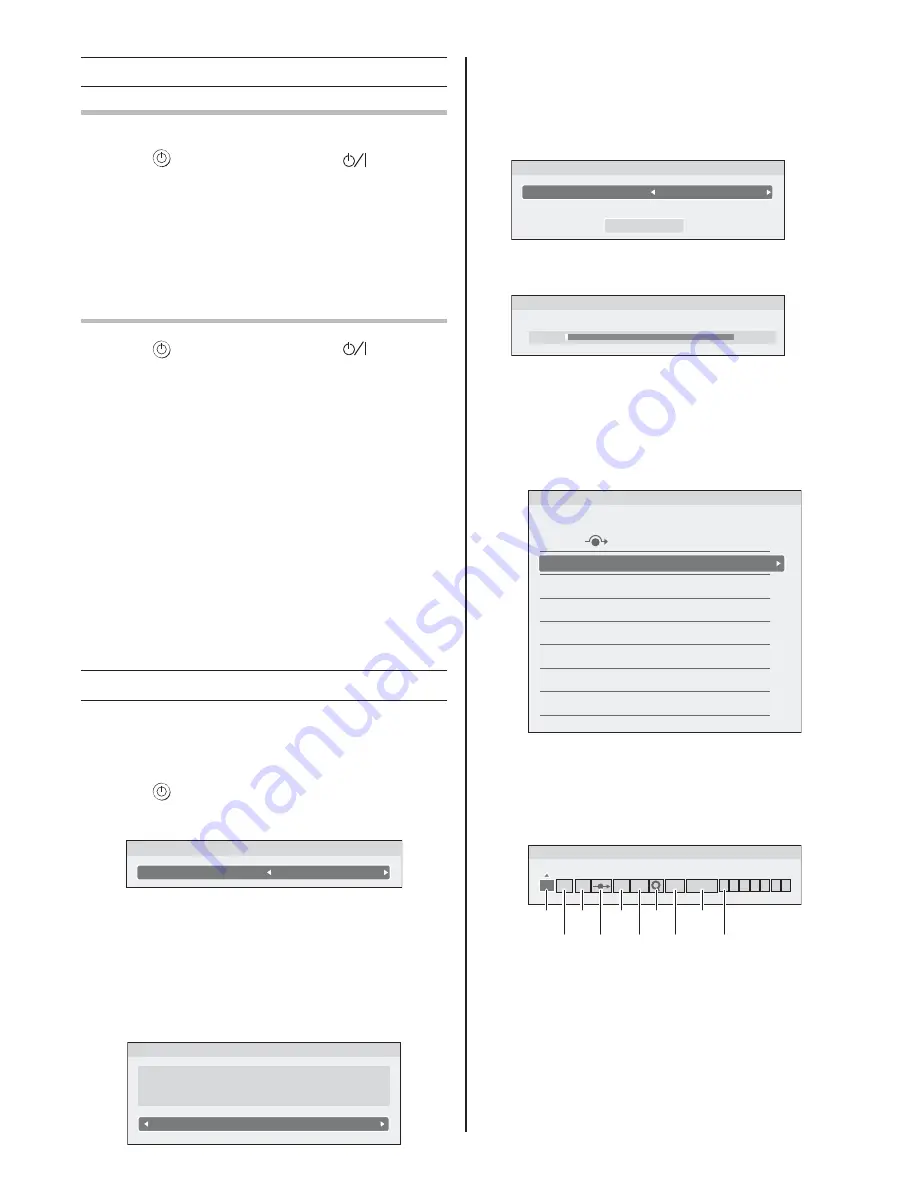
- 9 -
Turning the TV on
Switching on the TV
Connect the power cord to a wall outlet.
1
Press
on the remote control or
on the TV
left side panel.
Note:
If you watch black and white programmes when the
Colour System
mode is set to “
A
” (Automatic), colour
noise may appear on the screen. In this case select the
appropriate
Colour System
(For the system of each
country or region, refer to pages 10, 25).
Switching off the TV
1
Press
on the remote control or
on the TV
left side panel to switch to the standby mode.
Notes:
t
When the TV will not be used for a long period of
time, such as during vacation or travel, remove the
power plug from the wall outlet.
t
The TV will automatically turn off in 15 minutes
based on
No Signal Power Down
settings (
page
15) if no signal is detected.
The TV will automatically turn itself off after
approximately 2 hours if you do not operate the TV
after turned on by on timer function.
t
If power is cut off while you are viewing the TV,
the Last Mode Memory function turns on the TV
automatically when power is applied again. If power is
going to be off for a long time and you are going to be
away from your TV, unplug the power cord to prevent
the TV from turning on in your absence.
Tuning the TV for the first time
Before switching on the TV, put your decoder and
media recorder to standby, if they are connected, and
ensure that the aerial is connected. To setup the TV, use
the buttons on the remote control as detailed on page 7.
1
Press
the button. The
Quick Setup
screen will
appear. This screen will appear the first time that
the TV is switched on.
Quick Setup
h
s
il
g
n
E
e
g
a
u
g
n
a
L
u
n
e
M
2
Press
Y
or
Z
to select the menu language.
3
Press
OK
, to display the
Location
menu. Press
Y
or
Z
to select
Store
or
Home
. For normal home
use, select
Home
.
You can select either
Home
or
Store
mode.
Home
is recommended for normal home use.
Select
Store
when using a TV for displaying in a
shop, etc.
Location
Home
To use the TV for displaying in a store showroom, please select
[Store]. [Home] mode is recommended for normal use.
Store mode:
t
A confirmation menu will appear.
4
Press
OK
to display the
Auto Tuning
menu, and
then press
Y
or
Z
to select
On
or
Off
.
Auto Tuning
Auto Signal Booster
Start Scan
On
5
Select
Start Scan
and press
OK
to start the
automatic search.
Auto Tuning
0
%
1
d
n
u
o
F
s
s
e
r
g
o
r
P
When the automatic search is completed, the
TV will automatically appear the
Manual Tuning
menu. Use the
Manual Tuning
operation if desired
channels cannot be preset with the
Auto Tuning
or if you would like to preset channels to specific
position numbers one by one.
Manual Tuning
Pos.
0
1
2
3
4
5
6
7
Label
6
Press
U
or
V
to select the programme position
you want to arrange and press
OK
to display the
breakdown menu.
Press
Y
or
Z
to select an item, then press
U
or
V
to select the item as shown below.
Manual Tuning
Position
1
B/G A
0
1
C
On
A
C
G
I
J
H
D
E
F
B
A. Position selection
B. System (Sound)
(
page 25)
C. Colour System
(
page 25)
A
: Automatic (factory set),
P
: PAL,
S
: SECAM,
N4
: NTSC 4.43 (MHz),
N3
: NTSC 3.58 (MHz)