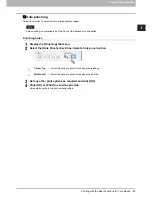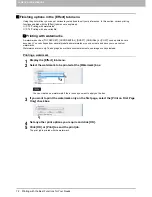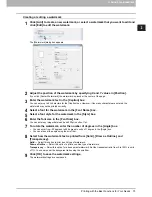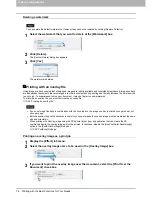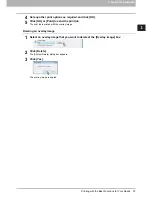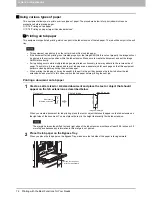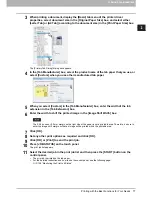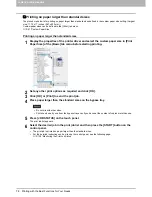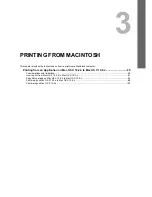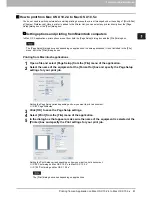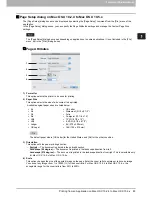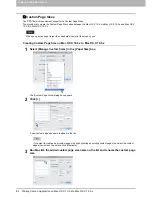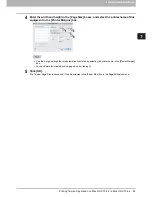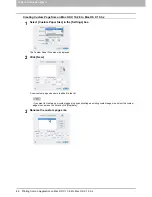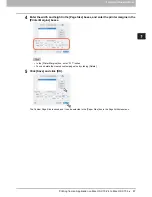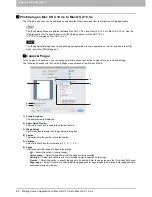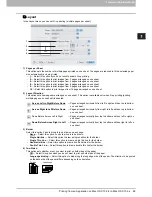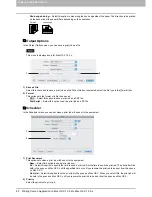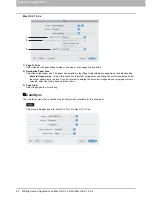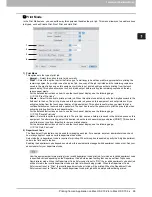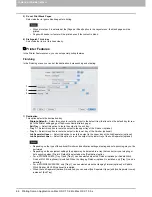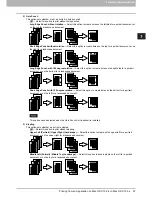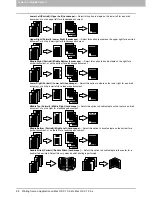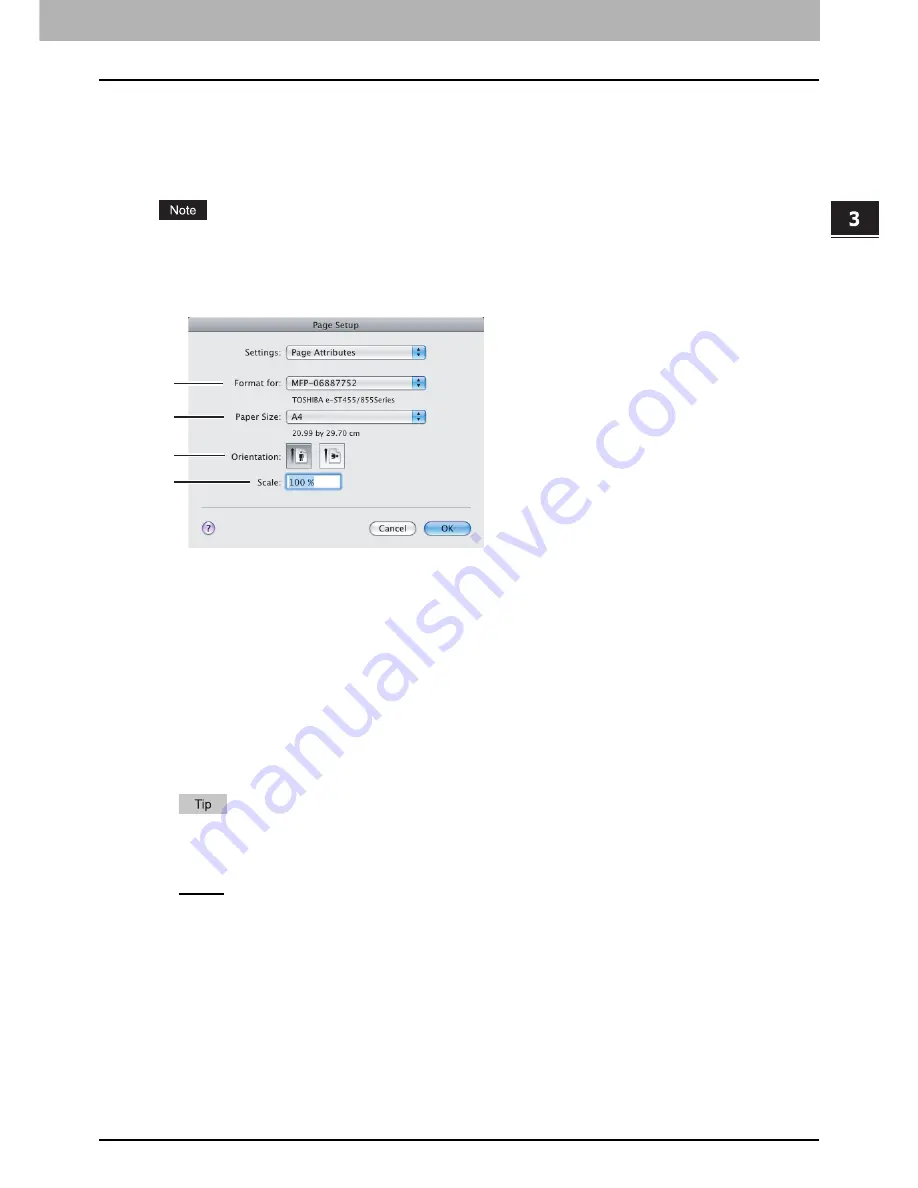
3.PRINTING FROM MACINTOSH
Printing from an Application on Mac OS X 10.2.4 to Mac OS X 10.5.x 83
3 PRINTING FROM MACINTOSH
Page Setup dialog on Mac OS X 10.2.4 to Mac OS X 10.5.x
The [Page Setup] dialog boxes can be displayed by selecting the [Page Setup] command from the [File] menu of the
application.
In the [Page Setup] dialog boxes, you can specify the Page Attributes settings and manage the Custom Page Size
settings.
The [Page Setup] dialog box varies depending on applications. In some applications, it is not included in the [File]
menu, but in the [Print] dialog boxes.
Page Attributes
1) Format for
This option selects the printer to be used for printing.
2) Paper Size
This option selects the size of a document to be printed.
The default paper size is [US Letter] for the United States, and [A4] for the other countries.
3) Orientation
This option sets the paper printing direction.
-
Portrait
— The document is printed in the portrait direction.
-
Landscape (90 degree)
— The document is printed in the landscape direction from left.
-
Landscape (270 degree)
— The document is printed in the landscape direction from right. This is selectable only
for Mac OS X 10.2.x to Mac OS X 10.4.x.
4) Scale
This option changes the size of the printed image on the page. Enter the zoom ratio to enlarge or reduce an image.
You can set any integer from 1 to 10000 (%) for the zoom ratio. For Mac OS X 10.2.4 to Mac OS X 10.4.x, the
acceptable range for the zoom ratio is from 25% to 400%.
Available original paper sizes are listed below:
y
A3
y
A4
y
A5
y
A6
y
JB4
y
JB5
y
Ledger
y
US Legal
y
US Letter
y
Statement (5 1/2 x 8 1/2”)
y
Folio
y
Computer (10 1/8 x 14”)
y
13”LG (8 1/2 x 13”)
y
8.5”SQ (8 1/2 x 8 1/2”)
y
8K (270 x 390 mm)
y
16K (195 x 270 mm)
1
2
3
4
Summary of Contents for 205L
Page 1: ...MULTIFUNCTIONAL DIGITAL SYSTEMS Printing Guide ...
Page 4: ......
Page 10: ......
Page 128: ......
Page 158: ......
Page 166: ...164 INDEX ...