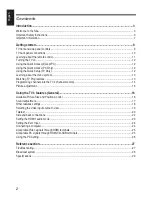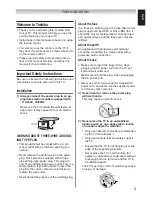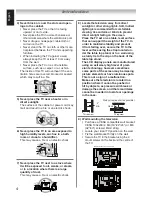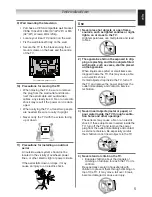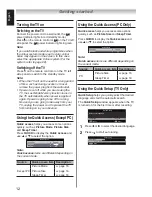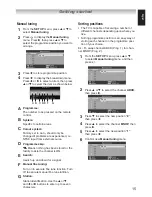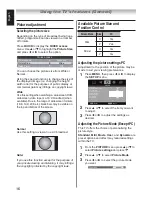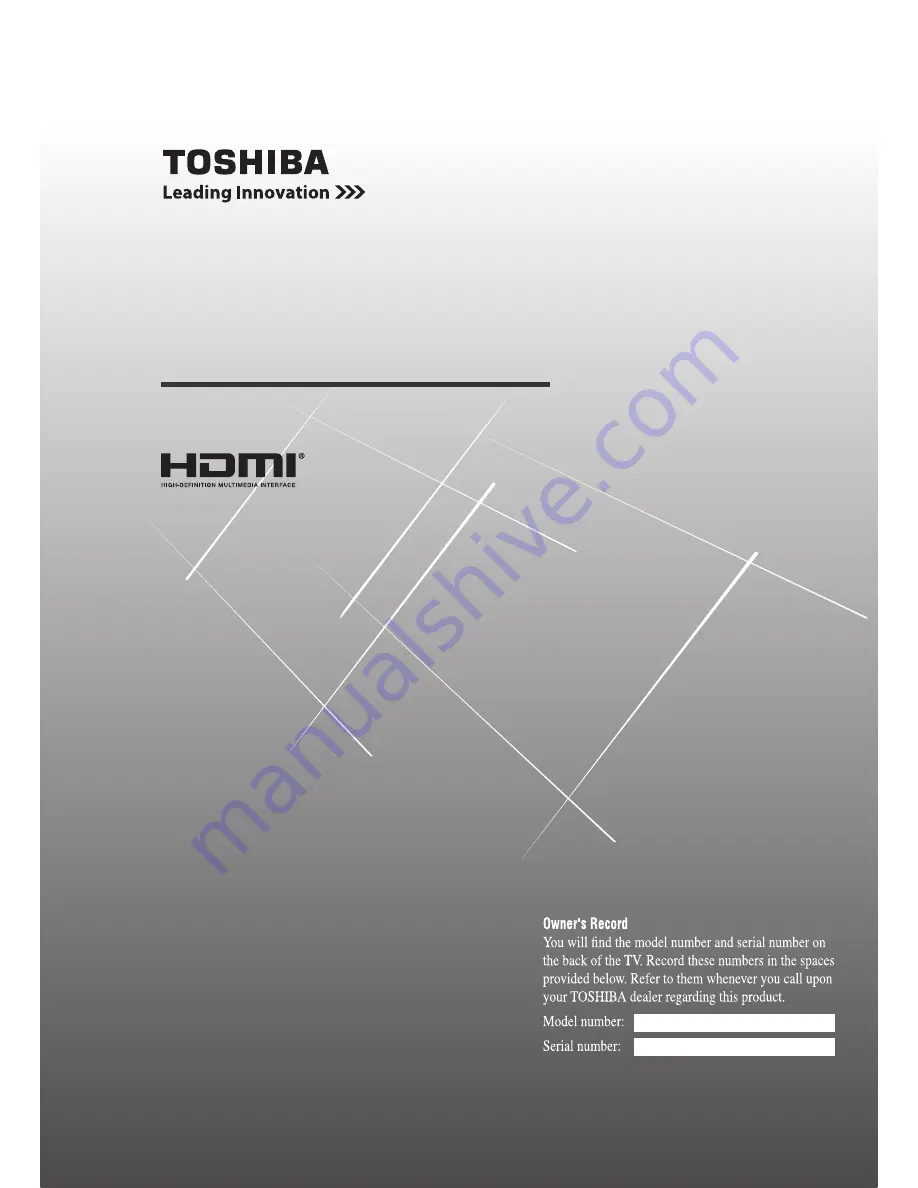Reviews:
No comments
Related manuals for 22EV700E

L37A9A-A
Brand: Haier Pages: 7

LCD TV
Brand: HANNspree Pages: 9

L24C1180
Brand: Haier Pages: 58

L26A9A
Brand: Haier Pages: 47

L26F6
Brand: Haier Pages: 48

L32R1, L40R1, L42R1
Brand: Haier Pages: 37

D2900
Brand: TCL Pages: 12

S434
Brand: TCL Pages: 17

HTC 2444
Brand: Xoro Pages: 100

100P715
Brand: TCL Pages: 20

ST42DMSB
Brand: HANNspree Pages: 20

DSL-20D3
Brand: Daewoo Pages: 47

XTD-1001DT
Brand: Irradio Pages: 32

series 8 8500
Brand: Samsung Pages: 108

TU85CU8005KXXC
Brand: Samsung Pages: 264

T4305
Brand: Samsung Pages: 56

JE4023
Brand: Jensen Pages: 62

23WL56G
Brand: Toshiba Pages: 23