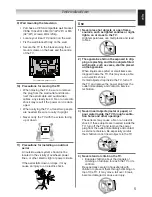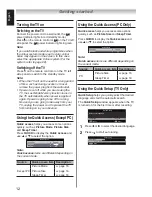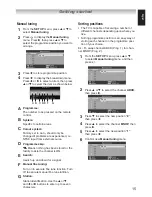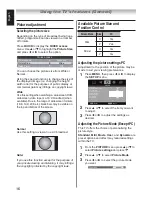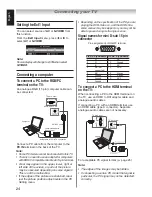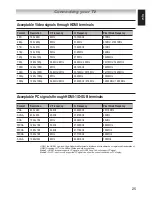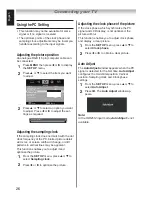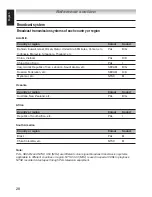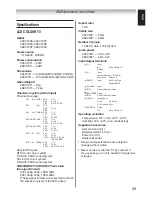19
English
Using the TV’s features (General)
Activating.blue.screen
With the blue screen function
On
, the screen
will automatically turn blue and the sound will be
muted when no signal is being received.
1
From the
FUNCTION
menu, press
p
or
q
to select
Blue Screen
.
2
Press
t
or
u
to select
On
or
Off
.
Selecting.the.video.input.source.to.view
1
Press
on the remote control until
the video input mode list appears on the
screen, then press
p
,
q
or
to select
appropriate input source (or press on
the TV right side panel to select required
input source directly).
Inputs
TV
1
2C
HDMI 1
HDMI 2
PC
2
Press .
1 ( (1), video input) or
1S (S-VIDEO input)
C ( (), component video input)
HDMI1, HDMI (HDMI input)
PC ( RGB/PC, PC input)
•
•
•
•
Note:
When the component video input, PC input
mode or HDMI input mode is selected, the
HEADPHONE output terminals output analogue
audio signal only.
Setting.the.manual.setting.menu..
(Except.TV.and.PC)
1
Press
MENU
, then press
t
or
u
to display
the
SET UP
menu.
SET UP
Language
Manual setting
AV connection
Picture position
Automatic Power Down
Location
English
OK
OK
OK
On
Home
EXIT
Watch TV
OK
Enter
2
Press
p
or
q
to select
Manual setting
,
then press .
3
Press
t
or
u
to select an item, and then press
p
or
q
to select the item as show below.
OK
EXIT
Watch TV
Store
Colour system: Auto
Manual setting
EXT1
A
A
B
A. Colour system
Confirm that colour system is set to “
A
”
(Auto). If not, select “
A
” with
p
or
q
.
B. Label
The label allows you to label each input
source for your TV.
To change or create labels:
1) Press
p
or
q
repeatedly to select a charac-
ter for the first space, then press
t
or
u
.
*(blank space)
) Repeat step 1) to enter the rest of the
characters. If you would like a blank
space in the label name, you must
choose a blank space from the list of
characters.
) Press to store your settings.