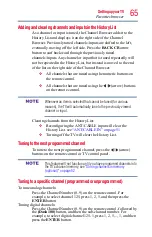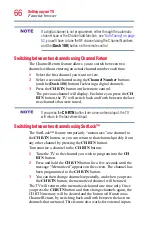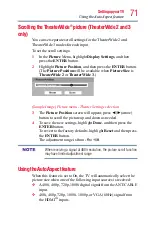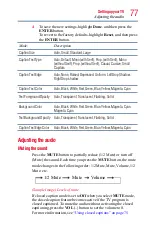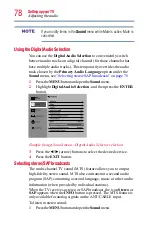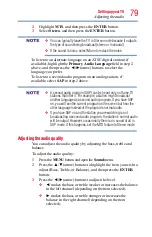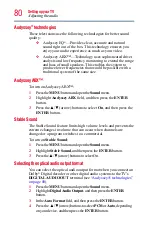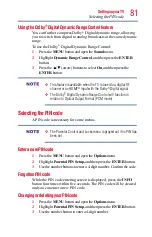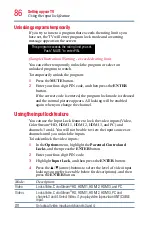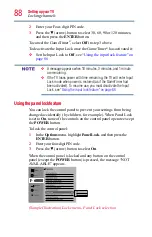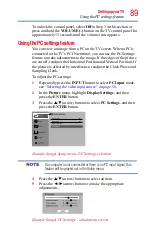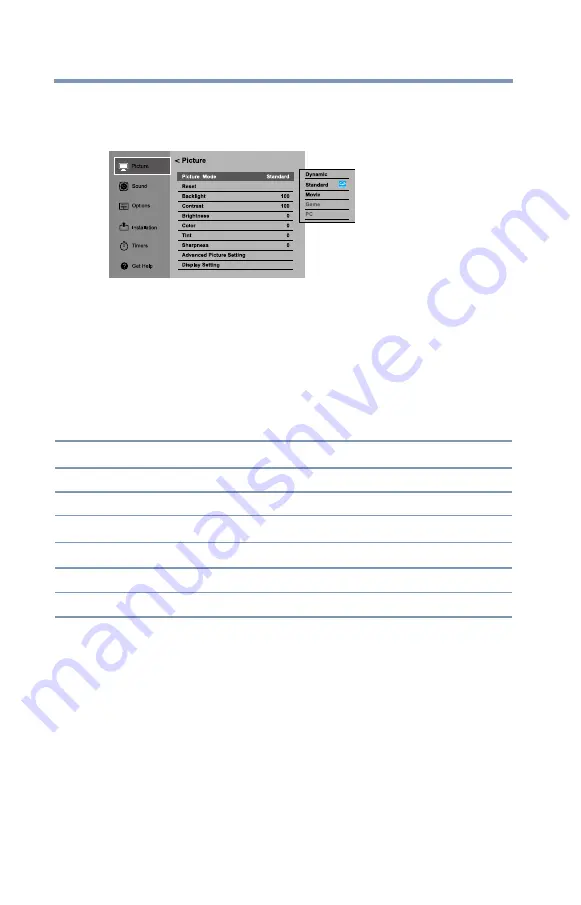
74
Setting up your TV
Adjusting the picture
To select the picture mode using the menu system:
1
Press the
MENU
button and open the
Picture
menu.
2
Highlight
Picture
Mode
, and then press the
ENTER
button.
(Sample Image) Picture menu - Mode selection
3
Press the
▲/▼(arrow) buttons to select the picture mode you
prefer, and then press the
ENTER
button.
Adjusting the picture quality
You can adjust the picture quality (Contrast, Backlight, DynaLight
®
,
Brightness, Color, Tint, and Sharpness.) to your personal
preferences.
Selection
Pressing (
◄
)
Pressing (
►
)
Backlight*
darker
lighter
Contrast
lower
higher
Brightness
darker
lighter
Color
paler
deeper
Tint
reddish
greenish
Sharpness
softer
sharper
* Backlight: adjusts the brightness of the entire screen. When in video mode
and no signal is input, this selection is automatically set to 0. (Settings are
stored in memory.)
To adjust the picture quality:
1
Press the
MENU
button and open the
Picture
menu.
2
Press the ▲/▼(arrow) buttons to select the picture quality you
wish to adjust ( Backlight, Contrast, Brightness, Color, Tint, or
Sharpness), press the
ENTER
button. Then press the
◄/►(arrow) buttons to adjust the setting.