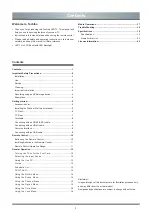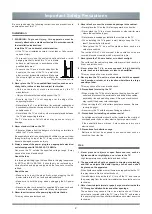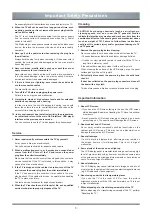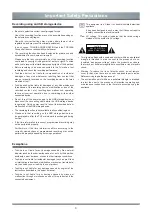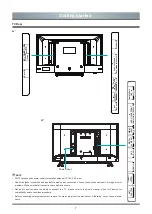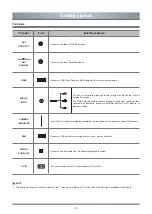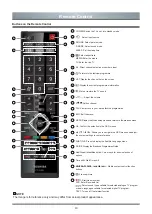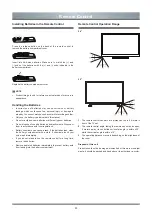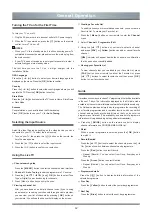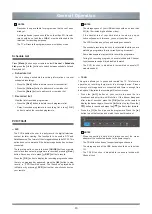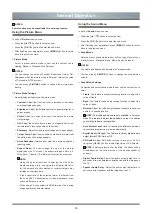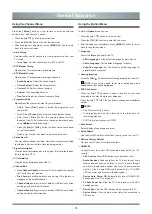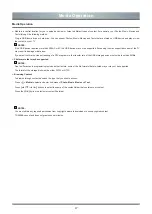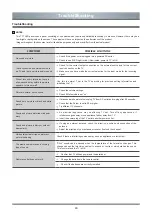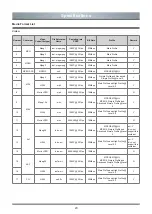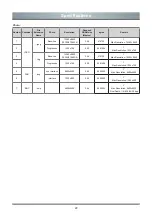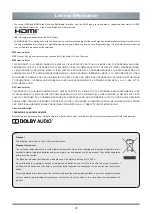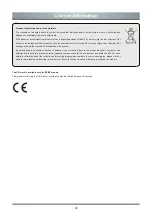14
NOTES:
Some function may be unavailable for some input source.
Using the Picture Menu
In each of
Picture
menu, you can:
»
Press the
[
▲
/
▼
]
button to select an item.
»
Press the
[
OK
/
►
]
button to enter the sub-menu
»
After finishing your adjustment, press
[
MENU
]
button to return
back to the previous menu.
Picture Mode
Select a preset picture mode to best suit the content you’re
viewing: Dynamic, Standard, Mild, Personal.
NOTES:
• You can change the value of Contrast, Brightness, Colour, Tint,
Sharpness when the picture mode is Personal. (Adjust the value
of Tint need in NTSC system.)
• You can press
[
P.MODE
]
button to change the picture mode
directly.
Picture Mode Settings
Adjust display settings for each picture mode
•
Contrast:
Adjust the Contrast level to increase or decrease
how bright images appear.
•
Brightness:
Adjust the Brightness level to generate lighter or
darker images.
•
Colour:
Adjust the colour intensity of the picture for a more
vibrant image.
•
Tint:
Adjust the colours from a green to magenta tint to view
the natural skin tones of people on the screen.
•
Sharpness:
Adjust how sharp or soft edges of images appear.
•
Colour Temp:
Adjust how cool(blue), standard or warm(red)
the white areas of an image appears.
•
Noise Reduction:
Improve how clear the picture appears by
reducing noise.
•
Aspect Ratio:
You can change the size of the picture
displayed on the TV screen. The aspect ratio types: Auto, 4:3,
Wide, Zoom, Cinema. (This feature will vary by input source.)
NOTE:
• Using the special functions to change the size of the
displayed image (e.g. changing the height/width ratio)
for the purpose of public display or commercial gain may
infringe on copyright lows.
• If the aspect ratio of the selected format is different from
the one of the TV transmission or video programme, it can
cause a difference in vision.
• When using PC connected via HDMI terminal, the moving
image quality may be deteriorated.
Using the Sound Menu
In each of
Sound
menu, you can:
»
Press the
[
▲
/
▼
]
button to select an item.
»
Press the
[
OK
/
►
]
button to enter the sub-menu
»
After finishing your adjustment, press
[
MENU
]
button to return
back to the previous menu.
Sound Mode
Select a preset sound mode to best suit the type of content you
are listening to: Standard, Music, Movie, Sports, Personal.
NOTES:
• The treble and bass can be adjusted in Personal mode
• You can press
[
S.MODE
]
button to change the sound mode
directly.
Sound Mode Settings
Customize and select sound mode to best suit the content you’re
listen.
•
Treble:
The feature is sound-processing function to adjust the
value of treble.
•
Bass:
The feature is sound-processing function to adjust the
value of bass.
•
Balance:
Adjust the left and right speaker strength to optimize
audio for a specific location.
NOTE:
The treble and bass are only available in
Personal
mode.The feature is adjust the speaker’s output, it enables
you to listen to best at your position.
•
Auto Volume Level:
Used for reducing the difference between
channel and programme’s volume automatically.
•
Digital Audio Output:
The feature is select digital audio
output format: PCM, Auto or Off.
•
AD Switch:
Adjust AD Switch function is turn on or off. You
can press
[
◄
/
►
]
button to adjust the value of AD Volume.
NOTE:
Amblyopia function for the blind, the tracks will be
mixed describe the current screen. It need codestream to
support.
• Digital Audio Delay:
Adjust the audio output delay time to
sync sound from an external coaxial device with the images on
the TV.
• Speaker Audio Delay:
Adjust the audio output delay time to
sync sound from speaker with the images on the TV.
General Operation