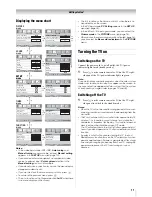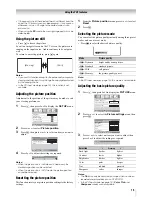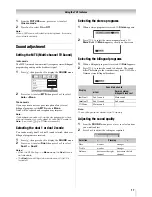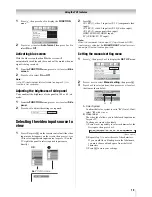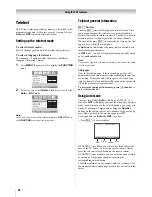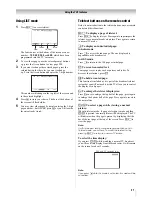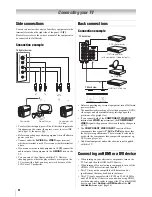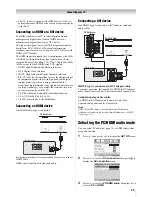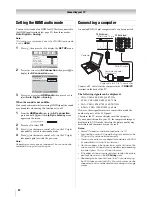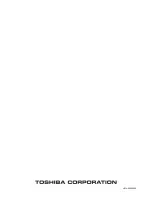24
Connecting your TV
Setting the HDMI audio mode
You can select sound of an HDMI or DVI device connected to
the HDMI input terminals (
-
page 23) from three modes:
Auto
,
Digital
or
Analog
.
Note:
This function is available only when the PC/HDMI audio mode
is set to
HDMI
.
1
Press
M
, then press
I
or
i
to display the
SET UP
menu.
2
Press
u
or
U
to select
AV connection
, then press
Q
to
display the
AV connection
menu.
o
3
Press
u
or
U
to select
HDMI audio
, then press
I
or
i
to
select
Auto
,
Digital
or
Analog
.
When the sound is not audible:
If no sound comes out while receiving HDMI signal, the sound
may be audible when using this function set to off.
1
From the
HDMI audio
item in the
AV connection
,
press and hold
Q
until the
Lip Sync Latency
menu
appears on the screen.
2
Press
I
or
i
to select
Off
.
3
Press
J
on the remote control or
!
on the TV right
side panel to switch to the standby mode.
4
Press
J
on the remote control or
!
on the TV right
side panel again to switch the power on.
Note:
Depending on some external equipment, the sound may be
audible by turning it off and on again.
Connecting a computer
An analog RGB (15 pin) computer cable can be connected.
Connect a PC cable from the computer to the
o
RGB/PC
terminal on the back of the TV.
The following signals can be displayed:
• VGA: VESA 640
5
480 @ 60/75 Hz
• SVGA: VESA 800
5
600 @ 60/75 Hz
• XGA: VESA 1024
5
768 @ 60/70/75 Hz
• S-XGA: VESA 1280
5
1024 @ 60 Hz
However, these signal formats are converted to match the
number of pixels of the LCD panel.
Therefore, the TV may not display small text properly.
If you connect this unit to your PC, the compressed image is
displayed in S-XGA mode, therefore the picture quality may
deteriorate and characters may not be read.
Notes:
•
Some PC models cannot be connected to this TV.
•
If connecting a certain PC model that signal is particular, the
PC signal may not be detected correctly.
•
There is no need to use an adapter for computers with DOS/
V compatible mini D-sub 15 pin terminal.
•
A bar may appear in the upper, lower, right or left side of the
screen, or parts of the picture may be obscured depending
on some signals. This is not the malfunction.
•
If the edges of the picture are stretched, readjust the picture
position adjustments in the
PC Setting
menu.
•
Depending on the specification of the PC you are playing
the DVD-Video on, and the DVD’s title, some scenes may be
skipped, or you may not be able to pause during multi-angle
scenes.
AV connection
Manual tuning
OK
OK
Auto tuning
OK
Language
SET UP
English
OK
Picture position
MENU
Back
Watch TV
EXIT
MENU
Back
Watch TV
EXIT
PC/HDMI audio
HDMI audio
AV connection
HDMI
Auto
Lip Sync Latency
On
TV back view
TV back view
Computer
Audio cable for PC-to-TV connection
Conversion adapter
(if necessary)
RGB PC cable
Mini D-sub 15 pin
Summary of Contents for 26A3000A
Page 28: ...VX1A00040900 ...