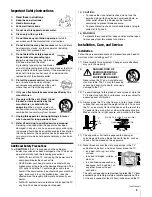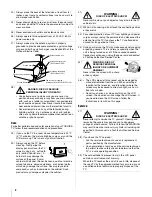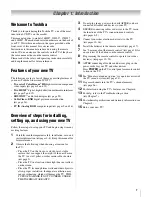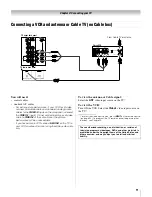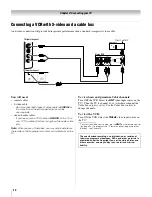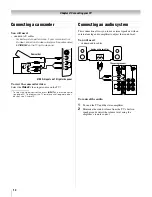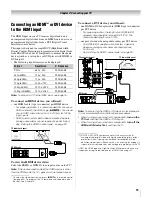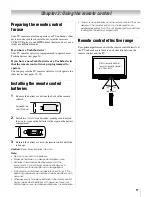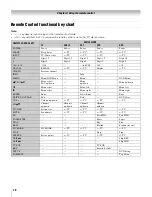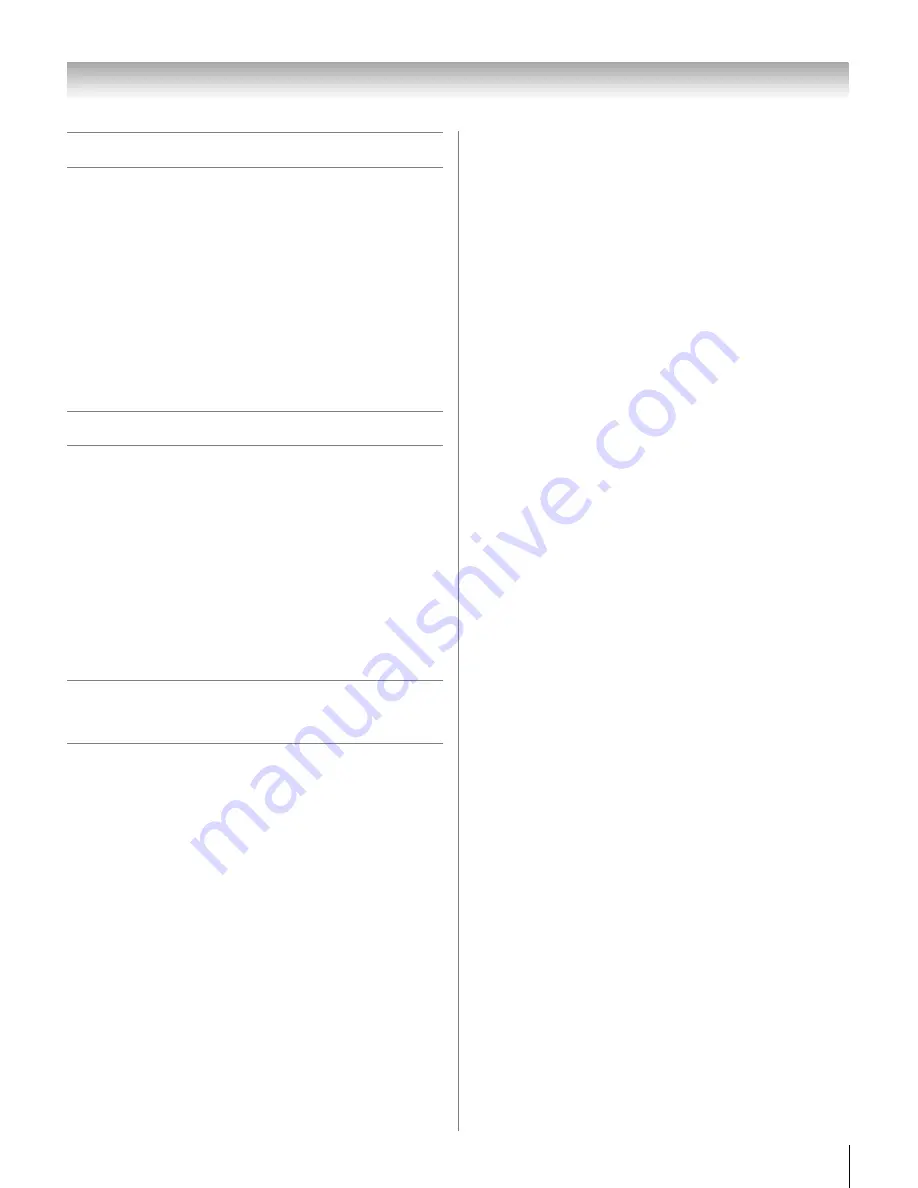
7
HL57 (E/F) Web 213:276
Chapter 1: Introduction
Welcome to Toshiba
Thank you for purchasing this Toshiba TV, one of the most
innovative LCD TVs on the market.
This manual applies to models 26HL57, 32HL57, 37HL57,
and 42HL57. The model and serial numbers are on the back of
your TV. Write these numbers in the space provided on the
front cover of this manual for your records.
Instructions in this manual are based on using the remote
control. You can also use the controls on the TV if they have
the same name as those on the remote control.
Please read all the safety and operating instructions carefully,
and keep the manual for future reference.
Features of your new TV
The following are just a few of the many exciting features of
your new Toshiba widescreen LCD TV:
•
Two sets of ColorStream
®
HD
high-resolution component
video inputs (
-
pages 9 and 13).
•
Two HDMI
™
digital, high-definition multimedia interfaces
(
-
pages 9 and 15).
•
SRS WOW
™
audio technologies (
-
page 39).
•
CableClear
®
DNR
digital picture noise reduction
(
-
page 36).
•
PC IN (Analog RGB)
computer input (
-
pages 9 and 16).
Overview of steps for installing,
setting up, and using your new TV
Follow these steps to set up your TV and begin using its many
exciting features.
1
Carefully read the important safety, installation, care, and
service information (
-
pages 2–4). Keep this manual for
future reference.
2
Observe the following when choosing a location for
the TV:
•
Place the TV on the floor or a sturdy, level, stable
surface that can support the weight of the unit. Secure
the TV to a wall, pillar, or other immovable structure
(
-
page 3).
•
Place the TV in a location where light does not reflect
on the screen.
•
Place the TV far enough from walls and other objects to
allow proper ventilation. Inadequate ventilation may
cause overheating, which will damage the TV. THIS
TYPE OF DAMAGE IS NOT COVERED UNDER
THE TOSHIBA WARRANTY.
3
Do not plug in any power cords until AFTER you have
connected all cables and devices to your TV.
4
BEFORE connecting cables or devices to the TV, learn
the functions of the TV’s connections and controls
(
-
pages 8–9).
5
Connect your other electronic device(s) to the TV
(
-
pages 10–16).
6
Install the batteries in the remote control (
-
page 17).
7
See “Learning about the remote control” (
-
page 18) for
an overview of the buttons on the remote control.
8
Programming the remote control to operate your other
device(s) (
-
pages 19–23).
9
AFTER connecting all cables and devices, plug in the
power cords for your TV and other devices.
Press
POWER
on the TV control panel or remote control
to turn on the TV.
10
See “Menu layout and navigation” for a quick overview of
the TV’s menu system (
-
page 24).
11
Program channels into the TV’s channel memory
(
-
page 26).
12
For details on using the TV’s features, see Chapter 6.
13
For help, refer to the Troubleshooting section
(
-
Chapter 7).
14
For technical specifications and warranty information, see
Chapter 8.
15
Enjoy your new TV!
26323742HL57_EN.book Page 7 Wednesday, March 14, 2007 4:28 PM
Summary of Contents for 26HL57
Page 51: ...51 Notes ...