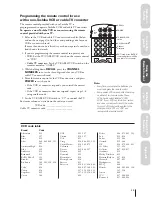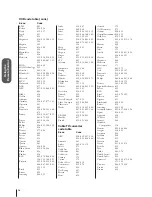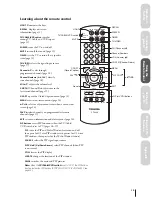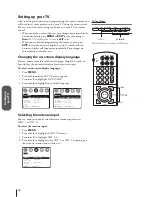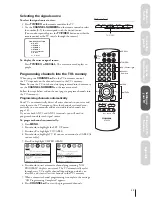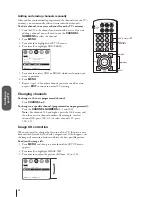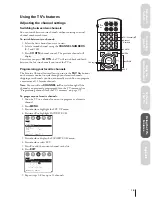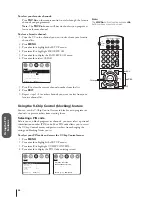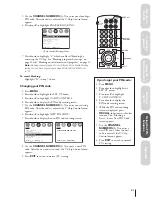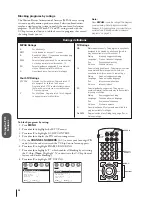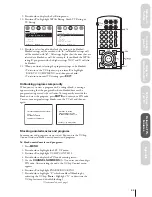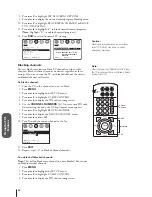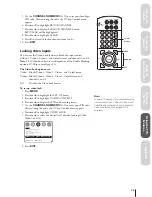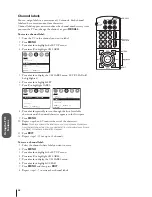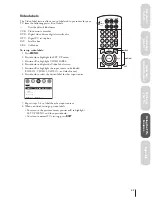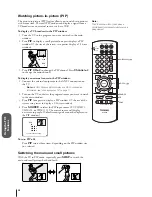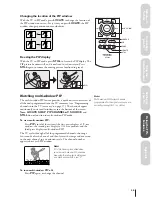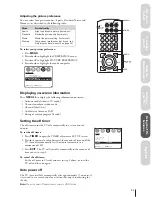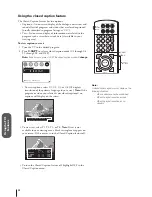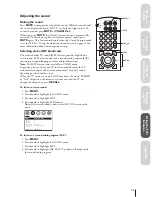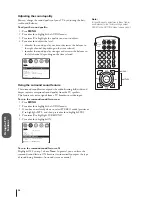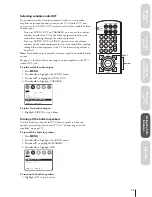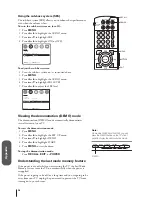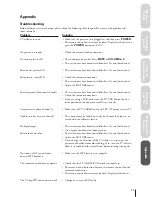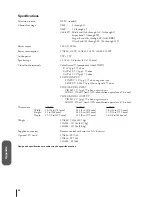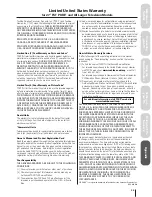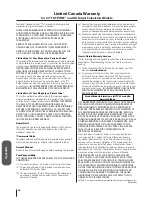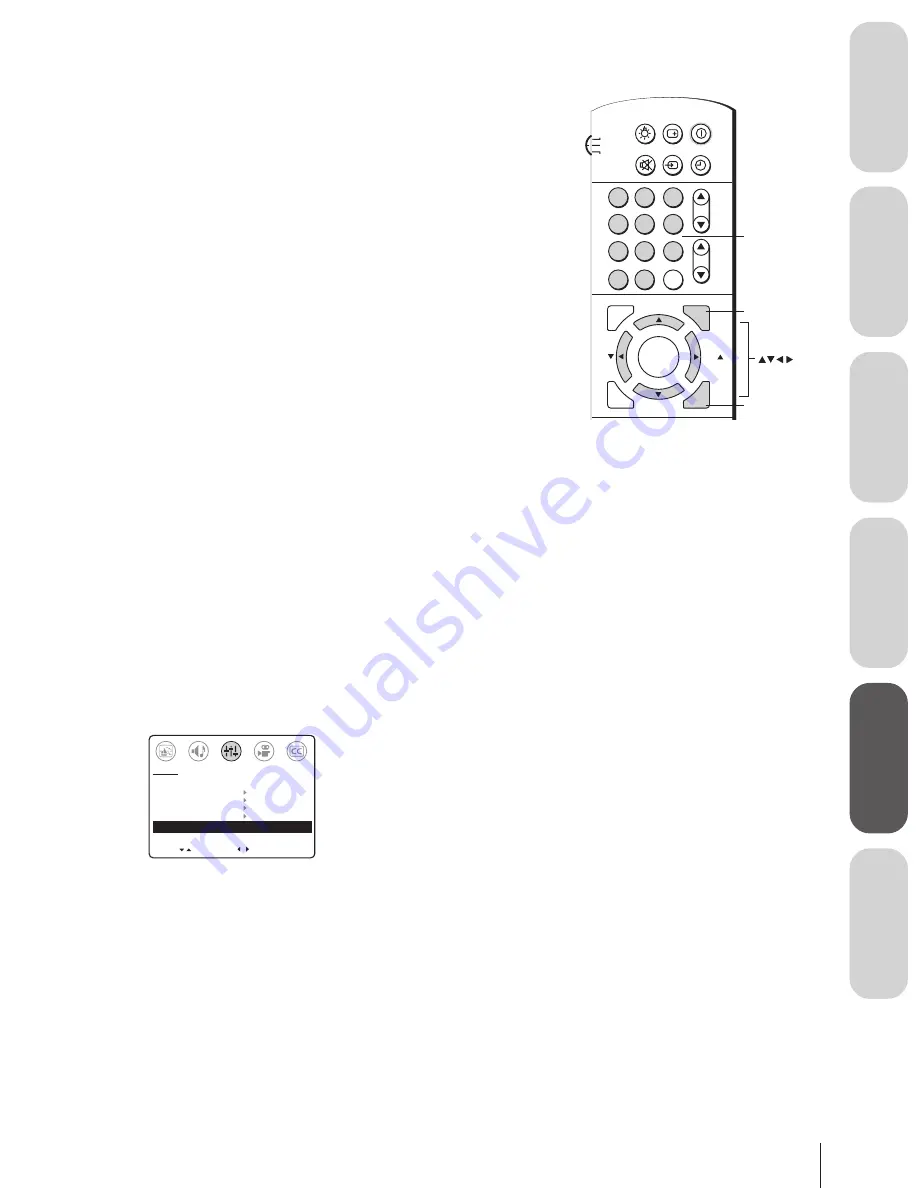
W
elcome to
Toshiba
Connecting
y
our T
V
Using the
Remote Contr
ol
Setting up
y
our T
V
Using the T
V’s
F
eatur
es
Appendix
25
5. Use the
CHANNEL NUMBERS
(0–9) to enter your four-digit
PIN code. After entering the code, the V-Chip Control menu
appears.
6. Press
y
or
z
to highlight BLOCK CHANNEL.
7. Press
x
or
•
to display the BLOCK CHANNEL menu.
SET/CLEAR will be highlighted.
8. Press
x
or
•
to highlight CLEAR.
9. Press
z
to clear all blocked channels from the list.
10. Press
EXIT
.
Locking video inputs
You can use the Video Lock feature to block the input sources
(Video 1, Video 2, Video 3, and ColorStream) and channels 3 and 4.
Note:
The Video Lock feature is independent of the Enable Blocking
option of V-Chip control (page 21).
The Video Lock options are:
Video: Blocks Video 1, Video 2, Video 3, and ColorStream.
Video+: Blocks Video 1, Video 2, Video 3, ColorStream, and
channels 3 and 4.
Off:
Disables the Video Lock feature.
To set up video lock:
1. Press
MENU
.
2. Press
x
or
•
to highlight the SET UP menu.
3. Press
y
or
z
to highlight V-CHIP CONTROL.
4. Press
x
or
•
to display the PIN code entering screen.
5. Use the
CHANNEL NUMBERS
(0–9) to enter your PIN code.
After entering the code, the V-Chip Control menu appears.
6. Press
y
or
z
to highlight VIDEO LOCK.
7. Press
x
or
•
to select the desired level of video locking (Video,
Video+, or Off ).
MOVE
[ ]
[ ]
ENABLE BLOCKING [Y] N
SET RATING
SET BLOCKING OPTIONS
NEW PIN CODE
BLOCK CHANNEL
VIDEO LOCK VIDEO VIDEO+ [OFF]
SET UP
SELECT
8. Press
EXIT.
CH RTN
ADV/
PIP CH
ADV/
PIP CH
LIGHT
MUTE TV/VIDEO TIMER
RECALL POWER
TV
CABLE
VCR
ENT
ENTER
FAV
FAV
C.CAPT
EXIT
MENU
RESET
1
4
2
5
3
6
7
8
9
0
100
Channel
Numbers
MENU
CH
VOL
EXIT
Note:
In normal TV viewing, if you cannot access the
input sources (Video 1, Video 2, Video 3, and
ColorStream) or channels 3 and 4, check the
Video Lock setting and highlight OFF if
necessary.