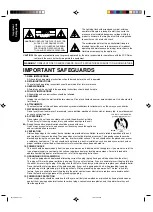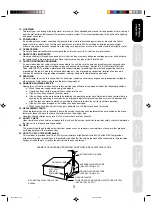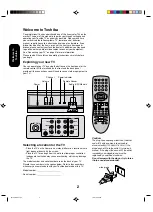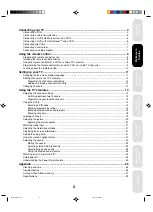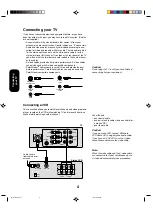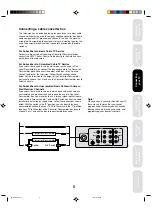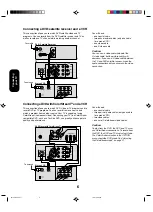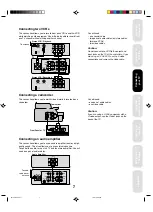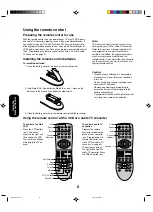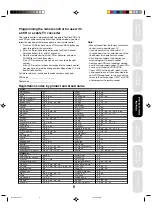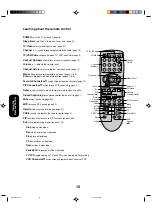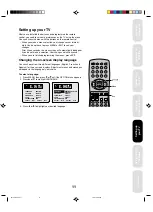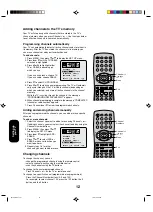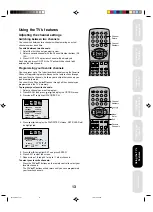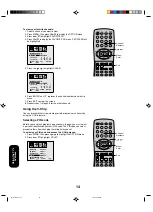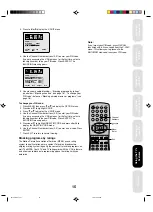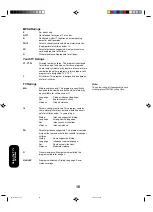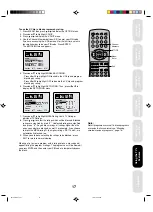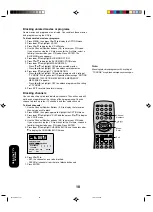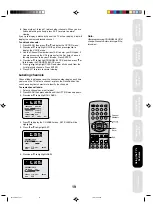4
IN
OUT
VIDEO
IN from ANT
CH 3
CH 4
OUT to TV
AUDIO
L
R
VIDEO
Y
P
B
P
R
AUDIO
L/MONO
R
VIDEO
IN
OUT
ANT (75
Ω
)
VIDEO 1
VIDEO 2
AUDIO
S-VIDEO
L/MONO
R
Caution:
Do not plug the TV in until you have finished
connecting all of your equipment.
You will need:
•
one coaxial cable
•
one pair of audio cables (only one cable for
a mono VCR)
•
one video cable
Caution:
If using a mono VCR, connect L/Mono to
VCR Audio OUT using only one audio cable.
If you have a S-VHS VCR, use the S-video
connections and remove the video cable.
Connecting a VCR
This connection allows you to watch local channels and video programs,
play or record on the VCR while watching TV, and to record from one
channel while watching another channel.
Connecting
your TV
Connecting your TV
If you haven’t connected electronic equipment before, or you have
been frustrated in the past, you may wish to read this section. (Cables
are not supplied.)
•
A coaxial cable is the standard cable that comes in from your
antenna or cable converter box. Coaxial cables use “F” connectors.
•
Audio and video cables are usually color coded according to use:
yellow for video and red and white for audio. The red audio cable is
for the stereo right channel, and the white audio cable is for the
stereo (or mono) left channel. If you look at the rear panel of the TV,
you will see that the terminals are color coded in the same manner
as the cables.
•
S-video cables provide better picture performance. S-video cables
can only be used with S-video compatible components.
•
ColorStream
TM
cables come in sets of three and provide the best
picture performance. ColorStream cables can only be used with
ColorStream compatible components.
Cable Lead-in
from cable box or
antenna
TV
Stereo VCR
ANTENNA
Coaxial Cable
S-Video
Cable
ColorStream
Cable
AUDIO
Cable
VIDEO
Cable
Note:
When the video cable and the S-video cable
are connected to Video1 simultaneously, the
S-video will automatically take precedence.
3K10501A P04-11
7/4/01, 2:58 PM
4