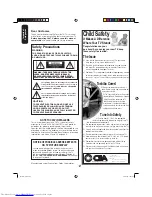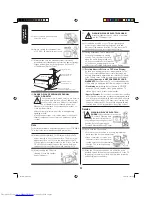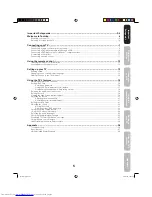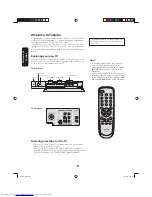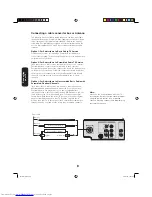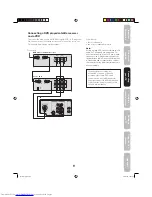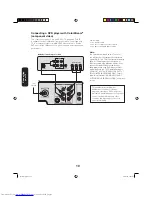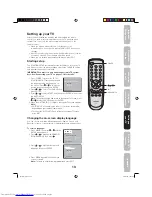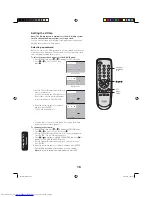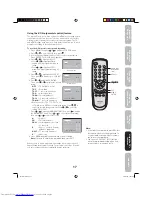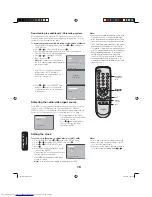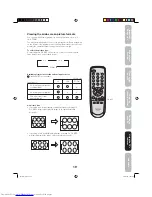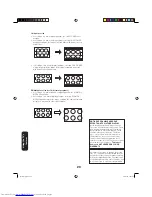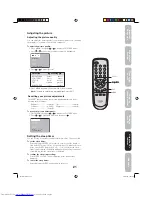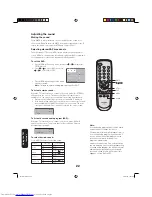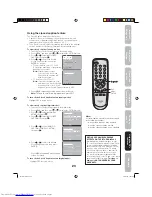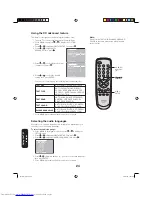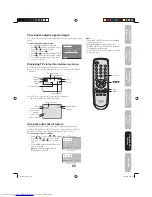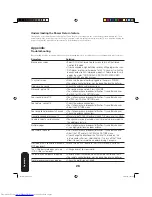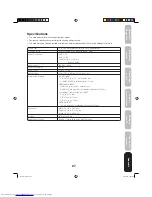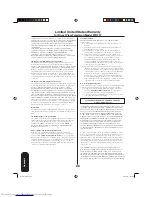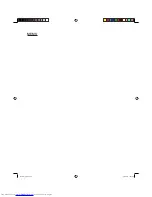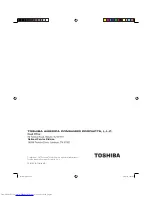16
Setting the V-Chip
Note: The V-Chip feature is available for the U.S. V-Chip system
only. The Canadian V-Chip system is not supported.
You can prevent others from viewing certain programs or channels by
blocking them using the V-Chip feature.
Selecting a password
Before you can use the V-Chip feature to block programs and channels,
you must select a password. The password you select prevents others
from changing the rating limits you set.
To select your password and access the V-CHIP menu:
1. Press MENU, then press
or to display the OPTION menu.
2.
Press
or to select V-CHIP, then
press .
3. Use the Channel Number buttons (0-9) to
enter your password.
If you are accessing the V-CHIP menu for
the fi rst time, select a four-digit number
to be your password. Press ENTER.
4. Enter the password again to confi rm it,
and then press ENTER.
The V-CHIP menu appears.
5. You may now set up the V-CHIP menu. See “Using the V-Chip
(parental control) feature” (page 17).
To change your password:
1. Press MENU, then press
or to display the OPTION menu.
2.
Press
or to select V-CHIP, then press .
3. Use the Channel Number buttons (0-9) to enter your password.
Press ENTER. The V-CHIP menu appears.
4.
Press
or to highlight CHANGE PASSWORD and press to
display the CHANGE PASSWORD menu.
5. Use the Channel Number buttons (0-9) to enter a new code.
Press ENTER.
6. Enter the password again to confi rm it, and then press ENTER.
7.
Press MENU repeatedly until the menu screen is cleared.
Note:
To return to normal viewing immediately, press EXIT.
A D D / E R A S E
S A P
O F F
C L O S E D C A P T I O N
V - C H I P
A U T O S H U T O F F
O F F
V - C H I P
D I G I T A L S E T U P
O F F
A U T O S H U T O F F
Analog mode
Digital mode
V - C H I P S E T
N E W
P A S S W O R D :
0 – 9 / E N T E R
V - C H I P S E T
C O N F I R M
P A S S W O R D :
0 – 9 / E N T E R
MENU/
ENTER
EXIT
CHANNEL
NUMBERS
(0-9)
Using the TV’
s
featur
es
30J-01(C)_EN.indb 16
30J-01(C)_EN.indb 16
9/3/2550 16:37:41
9/3/2550 16:37:41