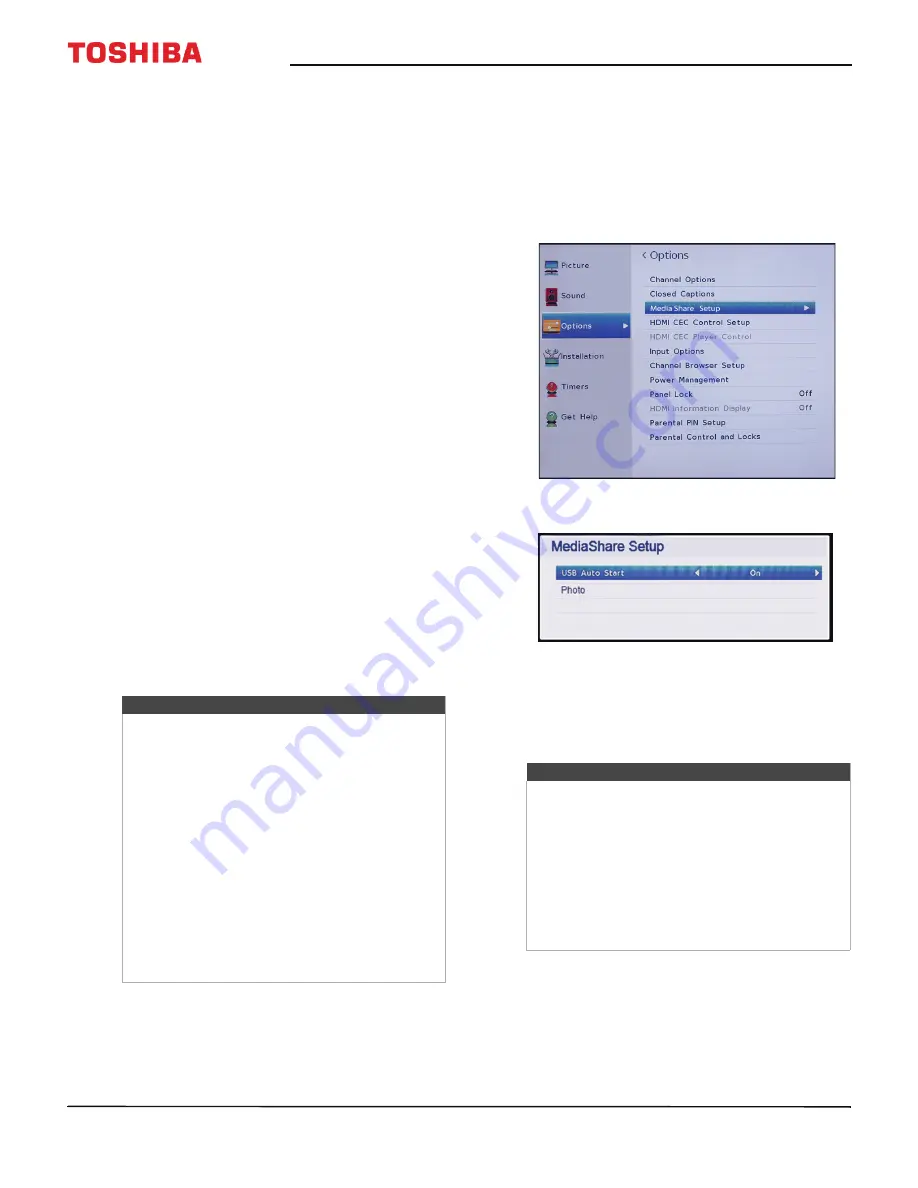
50
Toshiba 28"/32" 720p 60Hz LED TV
www.tv.toshiba.com
4
Highlight an option, then press
ENTER
. You can
select:
•
Power
—Turns the selected device on or off.
•
Root Menu
—Accesses the root menu of the
selected device.
•
Contents Menu
—Accesses the contents list of
the device. When you press
ENTER
, the
HDMI
CEC Player Control
menu closes.
•
Setup Menu
—Accesses the setup menu of a
selected device.
•
Top Menu
—Accesses the top menu of a
selected device.
•
Menu
—Accesses the menu of a selected device.
5
Press
EXIT
to close the menu.
Using the Media Player
You can connect a USB flash drive to your TV to view
photos stored on the flash drive.
This section includes topics about:
• Supported photo file formats
• Turning Auto Start on or off
• Automatically opening the Media Player
• Manually opening the Media Player
• Viewing photos
• Viewing photos in a slideshow
Supported photo file formats
Your TV supports the following photo file formats:
• Data type: JPEG EXIF ver 2.1
• File format: JPEG
• Maximum photo size: 6 MB
• Maximum number of files: 500/folder
• Maximum photo resolution: 4096 × 4096 pixels
Turning Auto Start on or off
When
Auto Start
is turned on and you plug a USB
flash drive in the
USB
port on your TV, a message asks
if you want to start the Media Player.
When
Auto Start
is turned off, you must manually
start the Media Player.
1
Press
MENU
, press
S
or
T
to highlight
Options
,
then press
ENTER
.
2
Highlight
MediaShare Setup
, then press
ENTER
.
3
Highlight
USB Auto Start
, press
W
or
X
to select
On
or
Off
, then press
ENTER
.
4
Press
EXIT
to close the menu.
Automatically opening the Media Player
1
Make sure that
Auto Start
is turned on. See
Turning Auto Start on or off
on page
50
.
2
Gently insert a USB flash drive into the USB port on
your TV. A message asks if you want to start Media
Player.
3
Press
W
or
X
to select
Yes
, then press
ENTER
.
Notes
• Connectivity is not guaranteed for all devices.
• Connect the USB flash drive to the TV directly.
Do not use a USB Hub.
• You must obtain any required permission
from copyright owners to use copyright
content.
• Depending on the file size and amount stored
on the USB flash drive, it may take some time
to load before content is viewable.
• A message appears on-screen when files are
loading from the USB flash drive.
• Only limited types of U3 USB devices are
supported. We recommend that you not use
U3 USB with Media Player.
• Non-supported characters are replaced with
squares.
Notes
• If
Auto Start
is turned off, you must manually
start the Media Player. See
Turning Auto Start
on or off
on page
50
or
Manually opening the
Media Player
on page
51
.
• If you repeatedly insert and remove the USB
flash drive, the message may not appear.
• The Media Player opens even if there are no
photo files on the USB flash drive.
• While the Media Player is open, you cannot
access the TV menus.
















































