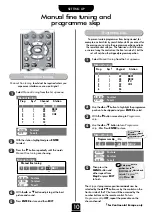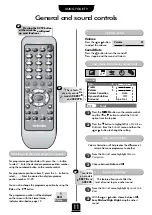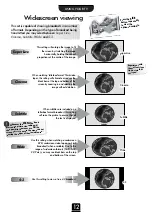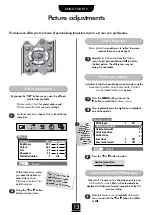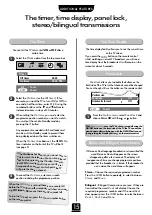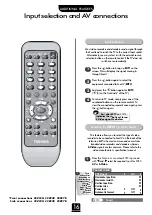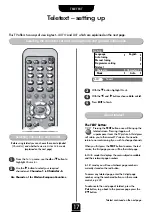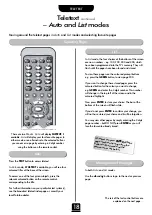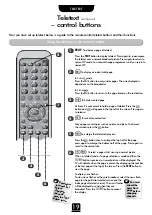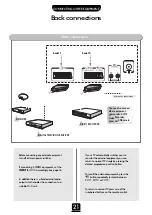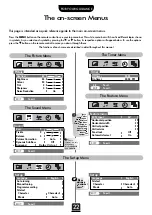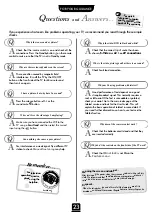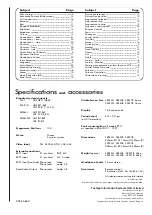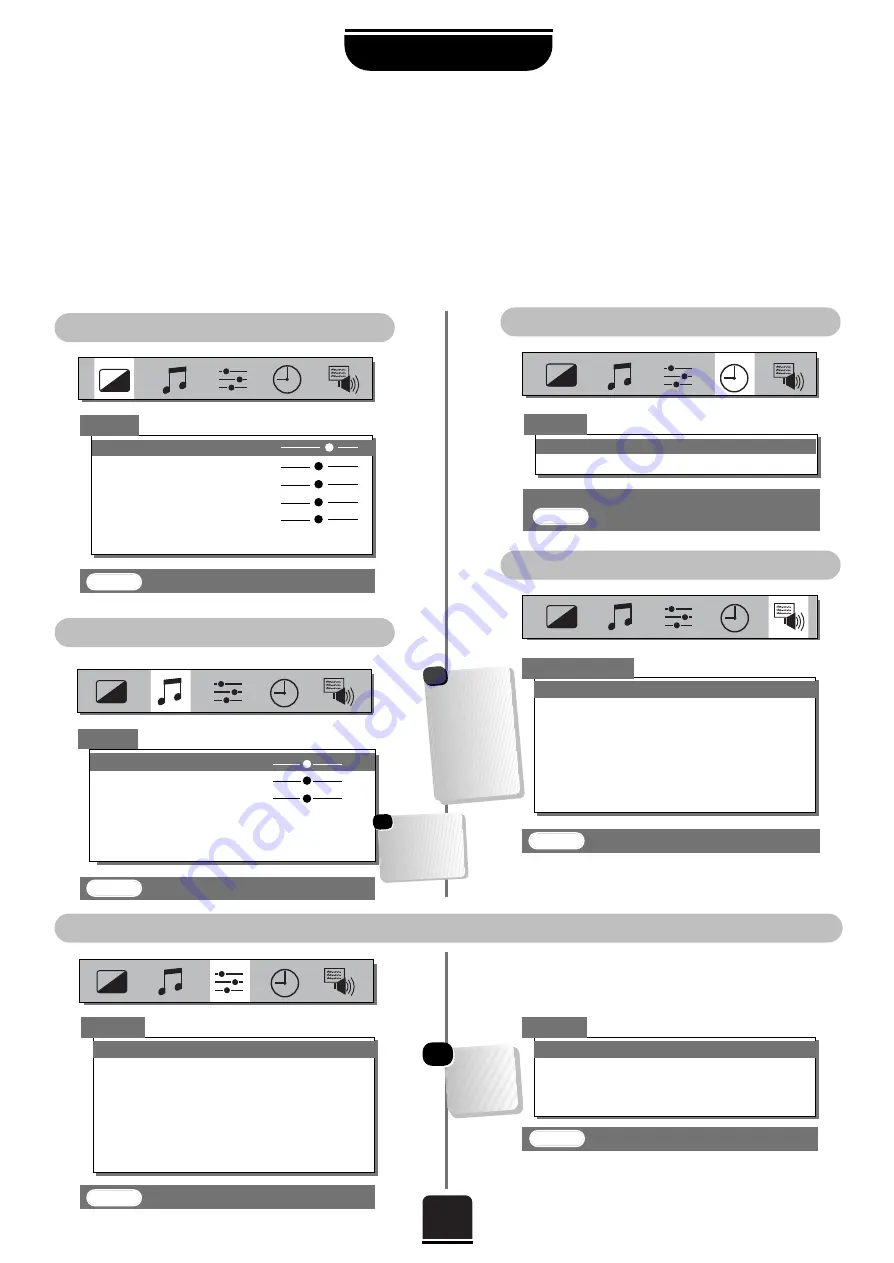
22
The on-screen Menus
Press the
MENU
button on the remote control to see your top menu bar. This white menu bar will show five different topics shown
in symbols. As you select each symbol by pressing the
z
or
x
button, its respective options will appear below. To use the options
press the
e
button on the remote control to move you down through them.
The functions of each menu are described in detail throughout this manual.
This page is intended as a quick reference guide to the main on-screen menus.
When
watching
an external
source...
The Picture Menu
The Timer Menu
The Feature Menu
Set up
Language
English
Auto tuning
Manual tuning
Programme sorting
Teletext
Character
Character-1
Mode
Auto
Set up
Language
English
Teletext
Character
Character-1
Mode
Auto
EXIT
: To exit
Picture
EXIT
: To exit
EXIT
: To exit
Contrast
60
Brightness
50
Colour
50
Tint
0
Sharpness
0
Noise Reduction
On
Timer
0-9 :
To
set
EXIT
: To exit
Off timer
00:00
On timer
00:00 P01
The Sound Menu
The Set up Menu
Bass
0
Treble
0
Balance
0
Volume Correction
Auto
Dynamic Sub Bass
Off
Surround
Dolby Virtual
Sound
FOR YOUR GUIDANCE
*
*
Feature menu
EXT2 input
AV
Horizontal position
Horizontal width
Vertical position
Vertical size
Panel lock
Off
Automatic format
On
*
These
features are only
available on
models
28Z27B
and
32Z27B
.
{
EXIT
: To exit
EXIT
: To exit
These
options alter
depending on
the widescreen
format you have
chosen, as
detailed on
page 12, and
when viewing
connected
equipment.
!