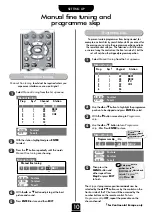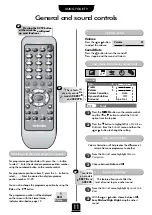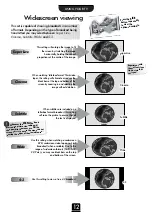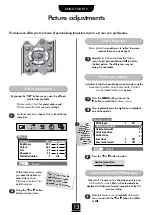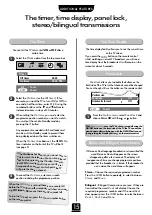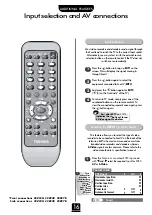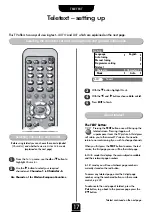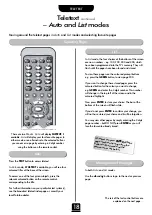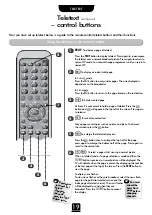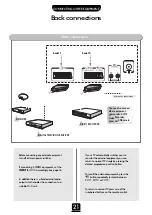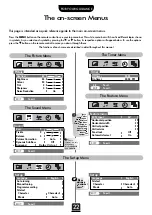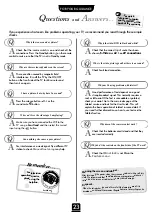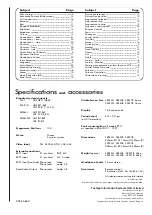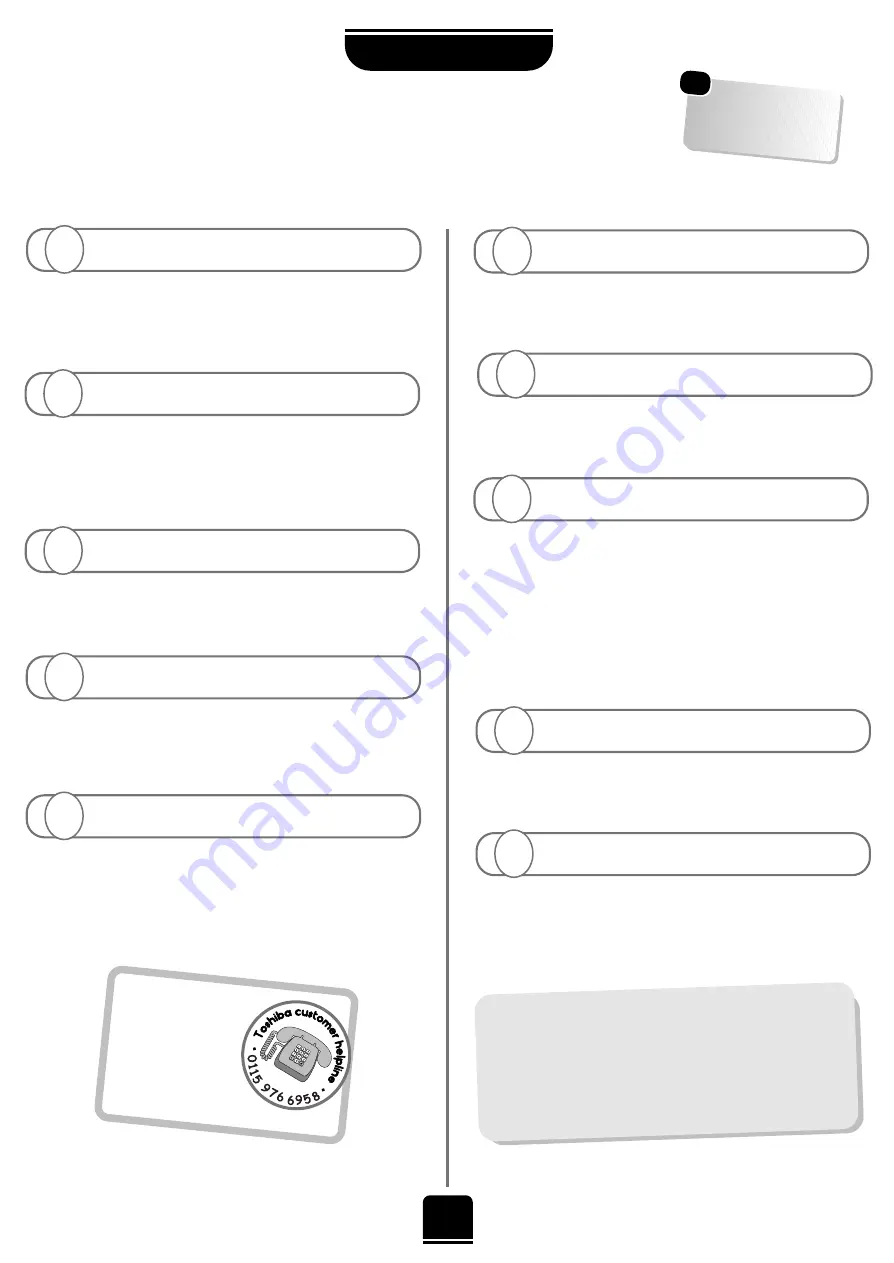
Make sure you have connected the VCR to the
TV using a
Scart lead
and then select the correct
input using the
B
button.
23
PROBLEM SOLVING
Q
uestions
and
A
nswers
…
FOR YOUR GUIDANCE
If you experience what seem like problems operating your TV, we recommend you read through these simple
checks.
Check that the mains switch is on and check all the
connections. Press the Standby button
i
on the remote
control to make sure that the TV is not in Standby mode.
A
…
For quick
reference to topics,
see the INDEX at the
back of this manual.
These are often caused by magnetic field
interference. Turn off the TV by the ON/OFF
button on the front/side of the TV for 60 minutes and
then turn it on again.
A
Q
Why are there coloured patches on the screen?
Q
Why is there no sound or picture?
A
Why can’t I see the video tape I am playing?
Q
Check that the correct
input
socket has been
chosen,
S-Video
or
AV
.
See
AV connections
.
A
Why is the video/DVD in black and white?
Q
Check Scart lead connection.
A
Why is the video picture good but there is no sound?
Q
Press the volume button
j
+
or the
sound mute
k
button.
A
I have a picture, but why have I no sound?
Q
Check that the batteries aren’t dead and that they
are inserted correctly.
A
Why doesn’t the remote control work?
Q
Check that
Panel lock
is not
On
in the
Feature menu
.
A
Why don’t the controls on the front/side of the TV work?
Q
Good performance of text depends on a good
strong broadcast signal. This normally requires a
roof or loft aerial. If the Text is unreadable or garbled,
check your aerial. Go to the
main index
page of the
teletext service and look for the
User Guide
. This will
explain the basic operation of teletext in some detail. If
you need further information on how to use text
see the
teletext
section.
Q
A
Why am I having problems with teletext?
Yes, interference or a weak signal. Try a different TV
station to check.
Manual fine tuning
may help.
A
Can anything else cause a poor picture?
Q
Cleaning the screen and cabinet…
After turning off the power, clean the screen and cabinet with a soft, dry
cloth. We recommend that you
do not
use any proprietary polishes or
solvents on the screen or cabinet as this may cause damage.
Disposal…
When the set reaches the end of its useful life please dispose of it in
accordance with Local Government R
egulations or at a recycling centre.
?
For television
operation queries,
please ring the
helpline…
Remember…
For UK only