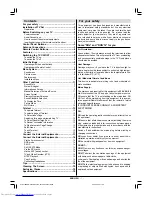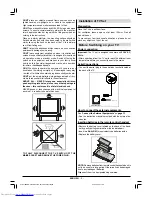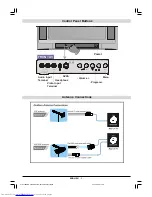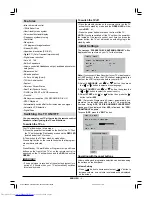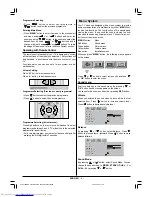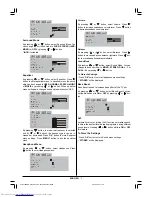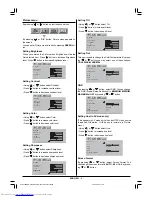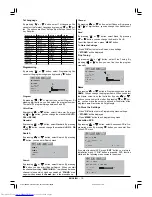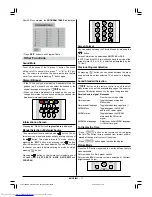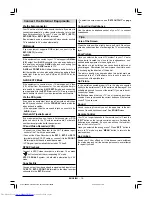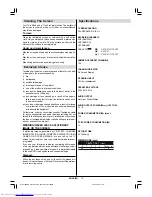ENGLISH
- 12 -
Still Picture
Pressing
OK
button makes the picture on the screen fro-
zen. Pressing this button again enables moving pictures
again.
Teletext
Teletext is an information system that displays text on your
TV screen. Using the Teletext information system you can
view a page of information on a subject that is available in the
list of contents (index).
No on screen display will be available in text mode.
While no teletext information available in the selected pro-
gramme, if you press (teletext)
button, 'No Teletext
Transmission' warning appears at the center of the screen.
No contrast, brightness or colour control, but volume control
is available in text mode.
To operate Teletext
Select a TV station on which Teletext is being transmitted.
Press (teletext)
button. Usually the list of contents
(index) is displayed on the screen.
To select a page of Teletext
Press the appropriate digit buttons for the required Teletext
page number.
The selected page number is displayed at the top left corner
of the screen. The Teletext page counter searches until the
selected page number is located, so that the desired page is
displayed on the screen.
Press button to move the Teletext screen forward one
page at a time.
Press button to move the Teletext screen backward
one page at a time.
To Select Index Page
To select the page number of the index (generally page
100), press
button.
Searching for a page while watching TV
While Teletext Mode is on, pressing
will change
the mode to TV, one more press to
will change
the mode from TV to the latest Teletext page we left. In the
TV mode enter a page number using digit buttons. The page
number entered will blink on top of the screen until the re-
quested page is found. Then the the page number entered
will stop blinking to indicate that page has been found. Now
you can display this teletext page pressing
but-
ton.
To Select Double Height Text
Press
button for the top half of the information page to
be displayed in double height text.
Press
button again for the bottom half of the informa-
tion page to be displayed in double height text.
Press
button once more for the full page of normal
height text.
To Reveal concealed Information
Pressing
button once will reveal answers on a quiz or
games page.
Pressing
button again will conceal the revealed an-
swers.
To Stop Automatic Page Change
The teletext page you have selected may contain more infor-
mation than what is on the screen; the rest of the information
will be displayed after a period of time.
Press
button to stop the automatic page change.
Press
button again to allow the next page to be dis-
played.
Split Screen
Press
button while Teletext mode is active. The
screen is divided into two parts. The TV program is dis-
played on the left side and the text is displayed on the right
side of the screen.
To exit Teletext
Press
button twice or press
EXIT
button while
Teletext mode is active. The screen will switch to TV mode.
Fastext
Your TV supports the 10 page Teletext system. When the
page number of any of the 10 pages in memory is entered,
the system will not search for the requested page; instead it
will display the page automatically.
Press button to move the Teletext screen forward one
page at a time.
Press button to move the Teletext screen backward
one page at a time.
For Fastext
The subject-heading for the information may have a particular
colour.
Press the appropriate color button (RED, GREEN, YEL-
LOW, BLUE) button in order to reach the relevant page
quickly.
01-2919&ENG-2143-AK53-RF-ST10P-50051716.p65
27.04.2004, 11:44
12