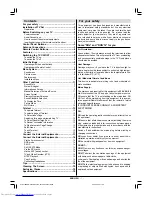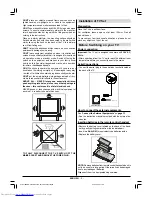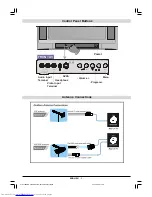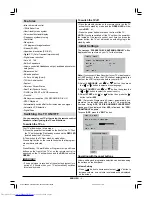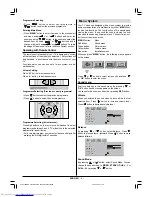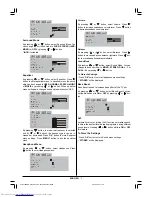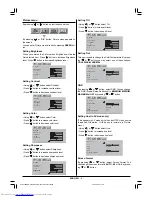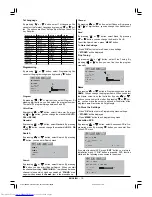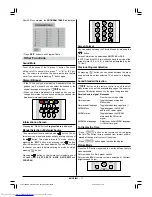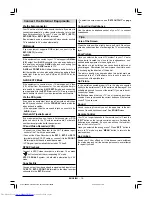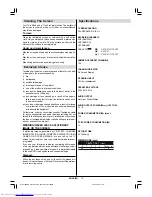ENGLISH
- 2 -
DONT
place hot objects or naked flame sources, such as
lighted candles or nightlights on, or close to the equipment.
High temperatures can melt plastic and lead to fires.
DONT
use makeshift stands and NEVER fix legs with wood
screws. To ensure complete safety, always fit the manufac-
turers approved stand or legs with the fixings provided ac-
cording to the instructions.
Place on a sturdy platform, the mounting surface should be
flat and steady, it should then be secured to the wall with a
sturdy tie using the hook on the back of the TV, this will pre-
vent it from falling over.
DONT
listen to headphones at high volume, as such use can
permanently damage your hearing.
DONT
leave equipment switched on when it is unattended,
unless it is specifically stated that it is designed for unattend-
ed operation or has a standby mode. Switch off using the
switch on the equipment and make sure your family know
how to do this. Special arrangements may need to be made
for infirm or handicapped people.
DONT
continue to operate the equipment if you are in any
doubt about it working normally, or it is damaged in any way
switch off, withdraw the mains plug and consult your dealer.
DON'T
put the empty batteries into garbage instead of recy-
cle bin to reduce harmfull effects to the environment.
ABOVE ALL
NEVER let anyone, especially children,
push anything into holes, slots or any other openings in
the case this could result in a fatal electric shock.
NEVER guess or take chances with electrical equipment of
any kind it is better to be safe than sorry.
Installation of TV Set
Preparation
Place the TV on a solid surface.
For ventilation, leave a space of at least 100mm. Free all
around the set.
To prevent any fault and unsafe situations, please do not
place any objects on top of the set.
Before Switching on your TV
Power connection
Important:
The TV set is designed to operate on
230 V AC,
50 Hz.
After unpacking, allow the TV set to reach the ambient room
temperature before you connect the set to the mains.
Aerial Connections
Connect the aerial plug to the aerial input socket located at
the back of the TV.
V HF /UHF
W
795($53$1(/
&$%/(79
How to connect the external equipments
See
Connect the External Equipments
on
page 13
.
See the instruction manuals provided with the external de-
vices too.
Inserting batteries in the remote control handset
Remove the battery cover located on the back of the hand-
set by gently pulling upwards from the indicated part.
Insert two
AAA (R03)
or equivalent type batteries inside.
Replace the battery cover.
NOTE:
Remove batteries from remote control handset when it is
not to be used for a long period. Otherwise it can be damaged
due to any leakage of batteries.
Dispose of them in a designated disposal area.
TO FULLY DISCONNECT THE TV, SWITCH OFF THE
MAINS SOCKET AND REMOVE THE POWER PLUG.
01-2919&ENG-2143-AK53-RF-ST10P-50051716.p65
27.04.2004, 11:44
2