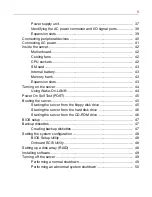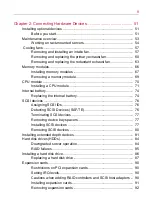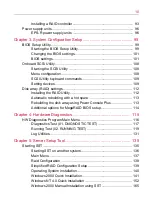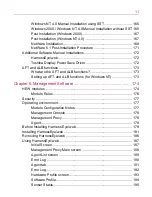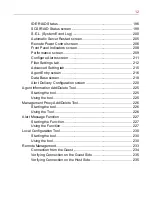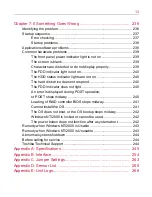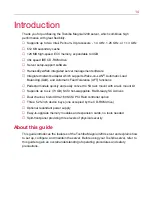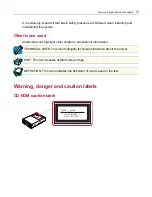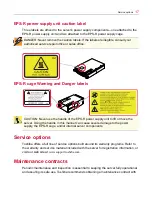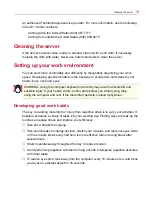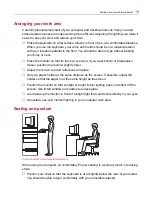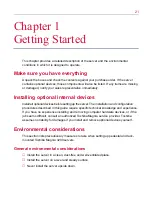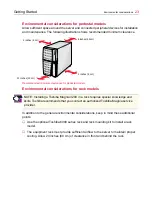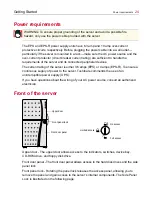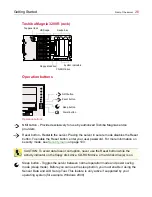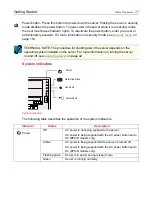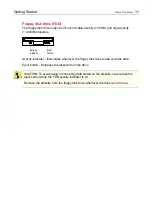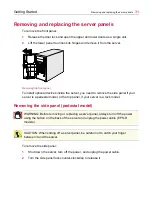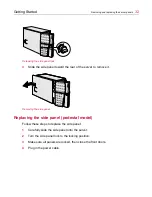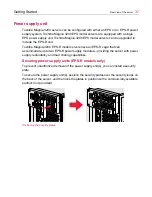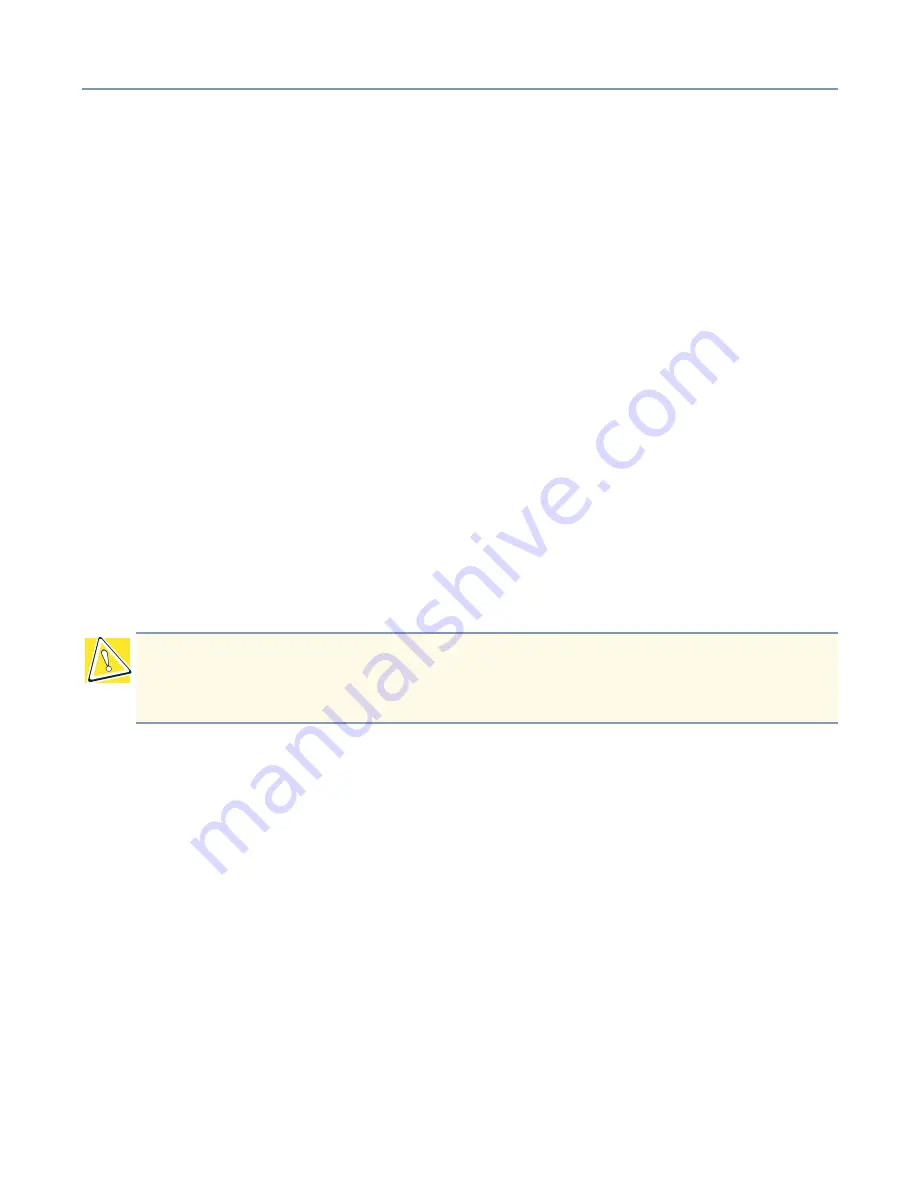
Getting Started
Environmental considerations
22
❖
Never install the server in any of the following places:
-
Where it will be exposed to direct sunlight.
-
Where it will be exposed to vibration or shock.
-
Near any devices that generate a strong magnetic field or produce radio
frequency noise—such as a radio, TV, large motor or loudspeaker.
-
Where the temperature and humidity change constantly, near an air-conditioning
vent, fan, heater or heat source.
-
Near liquids or corrosive chemicals.
If debris or liquid gets in the server, shut it down immediately, set the power button to Off,
and unplug the power cable from the AC outlet. Don’t turn the server back on. Contact an
authorized Toshiba Magnia service provider, immediately.
❖
Only operate the server under the following temperature and humidity conditions:
Ambient temperature:
Pedestal model: 50° F to 95° F (10° C to 35° C)
Rack model: 50° F to 89° F (10° C to 32° C
Relative humidity:
30% to 80% Rh (no condensation)
To avoid damage from condensation when the room temperature is too high or too low,
wait about an hour to allow the server to adjust to the ambient conditions of the room
before turning on the server.
To inspect the server for condensation, remove its access panel.
CAUTION: Avoid exposing the server to condensation during use and storage.
Condensation can corrode server components and short-circuit its electrical circuits
if the unit is on.
Summary of Contents for 3200
Page 1: ... ...
Page 309: ...309 ...