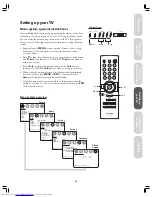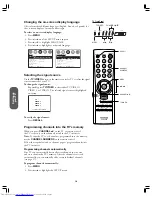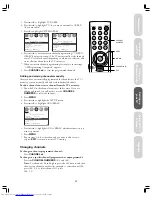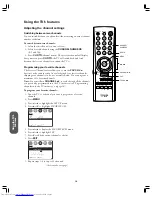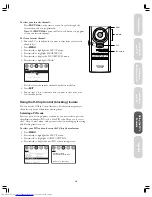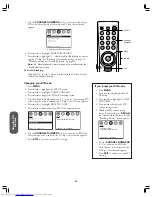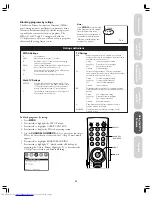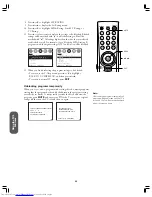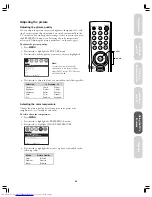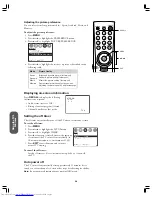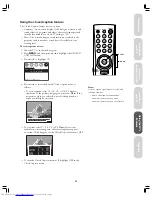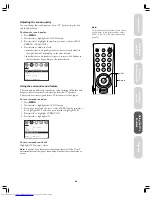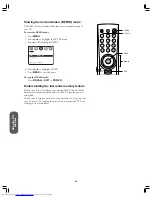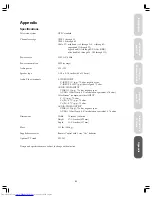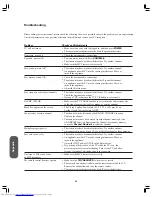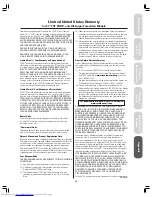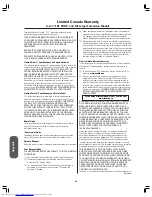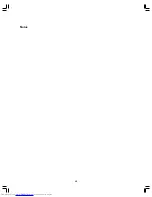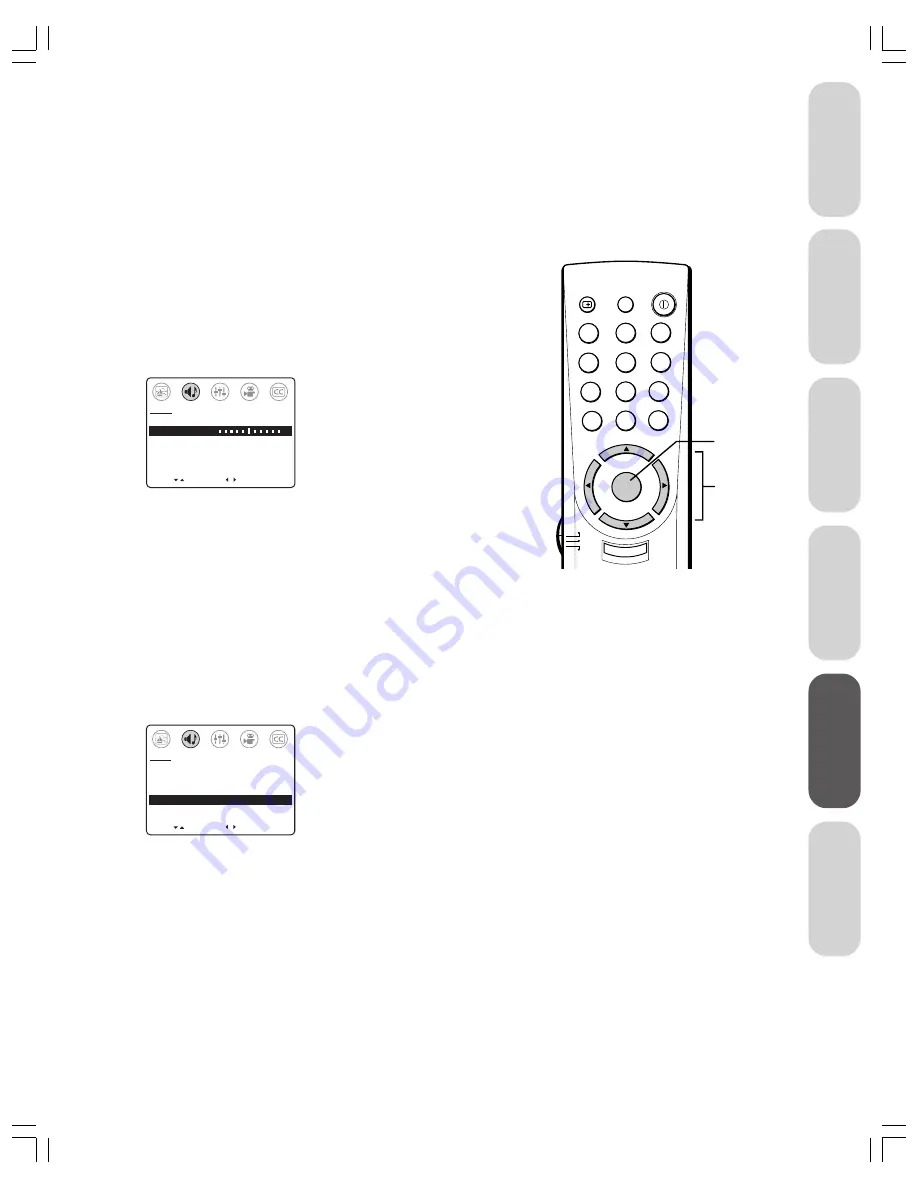
29
Intr
oduction
Connecting
y
our T
V
Using the
Remote Contr
ol
Setting up
y
our T
V
Using the T
V’s
F
eatur
es
Appendix
Adjusting the sound quality
You can change the sound quality of your TV by adjusting the bass,
treble, and balance.
To adjust the sound quality:
1. Press
MENU
.
2. Press
x
or
•
to highlight the AUDIO menu.
3. Press
y
or
z
to highlight the quality you want to adjust (BASS,
TREBLE, or BALANCE).
4. Press
x
or
•
to adjust the level:
•
x
makes the sound quality weaker or increases the balance in
the right channel, depending on the item selected.
•
•
makes the sound quality stronger or increases the balance in
the left channel, depending on the item selected.
–
+
MOVE
[ ]
[ ]
AUDIO
ADJUST
MTS:
[STR] SAP MONO
BASS
50
TREBLE
50
BALANCE
0
SURROUND:
[ON] OFF
Using the surround sound feature
The surround sound feature expands the audio listening field wider and
deeper to create exceptional sound quality from the TV speakers.
This feature uses stereo signals from a TV broadcast or video input.
To turn surround sound on:
1. Press
MENU
.
2. Press
x
or
•
to highlight the AUDIO menu.
3. If you have not already done so, select STEREO mode (press
y
or
z
to highlight MTS, and then press
x
or
•
to highlight STR).
4. Press
y
or
z
to highlight SURROUND.
5. Press
x
or
•
to highlight ON.
MOVE
[ ]
[ ]
AUDIO
SELECT
MTS:
[STR] SAP MONO
BASS
50
TREBLE
50
BALANCE
0
SURROUND:
[ON] OFF
To turn surround sound off:
Highlight OFF in step 5 above.
Note:
In general, if you leave the surround sound feature ON, the TV will
automatically output the type of sound being broadcast (surround stereo or
mono).
Note:
To reset the audio adjustments (bass, treble,
and balance) to the factory settings, select
RESET in the PICTURE menu (see note on
page 25).
TV
CABLE
VCR
MENU/
ENTER
CH RTN
RECALL
MUTE
CH
CH
VOL
VOL
1
4
7
2
5
8
3
6
9
0
ENT
100
POWER
o
EXIT
MENU
yz
x
•
Summary of Contents for 32A12
Page 35: ...35 Notes ...