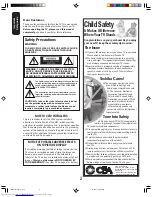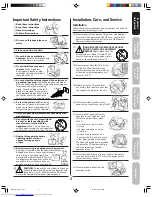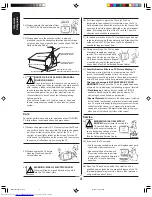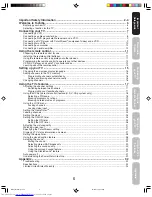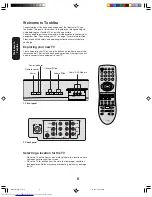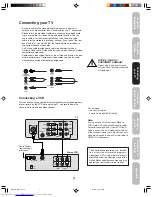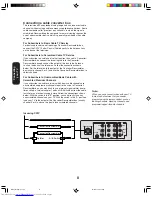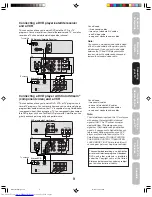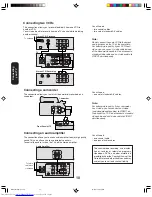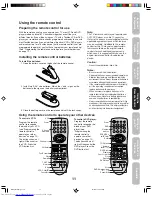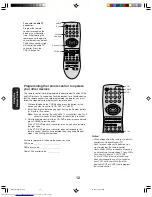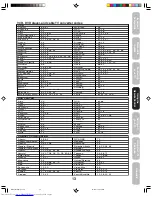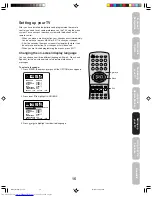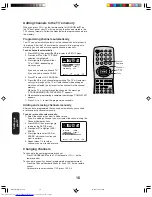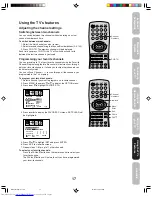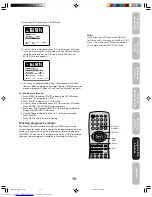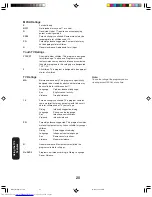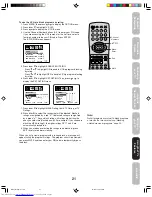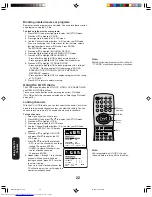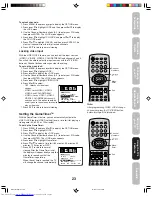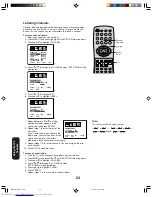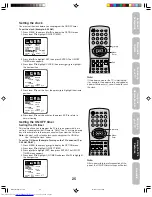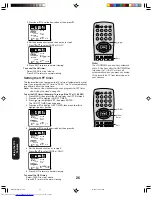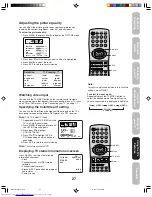12
Programming the remote control to operate
your other devices
This remote control is pre-programmed to operate most Toshiba VCRs
and DVD players. To control non-Toshiba devices (or a Toshiba device
that the remote control is not pre-programmed to operate), you must
follow the steps below to program your remote control.
1. While holding down the CODE button, press the button for the
device you want to control (VCR, DVD, or CABLE).
2. Enter the 2-digit code listed on page 13 using the Number buttons
(0–9) within 10 seconds.
Note:
If you do not enter the code within 10 seconds from step 1 or if
you enter a code not listed below, this operation is canceled.
3. Point the remote control at the VCR, DVD player, or converter and
press POWER to test the code.
If the VCR, DVD player, or converter turns on, you have entered
the right code.
If the VCR, DVD player, or converter does not respond to the
remote control, you may have entered the wrong code. Repeat
steps 1 and 2 using another code.
For future reference, write down the codes you used:
VCR code ________________________
DVD player code ___________________
Cable TV converter code ____________
Notes:
• When shipped from the factory, the remote
control is set to operate your TV.
• Each time you replace the batteries, you
must reprogram the remote control.
• Some newer VCRs are capable of working
on either of two remote codes. These VCRs
have a switch labeled “VCR1/VCR2.”
If your VCR has this kind of switch and
does not respond to any of the codes for
your VCR, set the switch to the other
position (VCR1 or VCR2) and reprogram
the remote control.
Using the
Remote Control
POWER
1
2
3
4
5
6
7
8
9
0
TV
VCR
CABLE
DVD
100
CH +
CH –
FAV
EXIT
RECALL
TV/VIDEO
CH RTN
CODE
MTS
SLEEP
MUTE
REW
FF
PLAY
RESET
CAP/TEXT
DVD CLEAR
DVD MENU
TOP MENU
1/2
MENU/
ENTER
VOL
FAV
VOL
+
–
+10
VOL
DISPLAY
Code
To control a cable TV
converter:
Program the remote
control to recognize the
brand of your converter
(see “Programming the
remote control to operate
your other devices” below).
The buttons shown at right
will control the cable TV
converter. Press the
CABLE button first.
Power
CH Enter
CABLE
POWER
1
2
3
4
5
6
7
8
9
0
TV
VCR
CABLE
DVD
100
CH +
CH –
FAV
EXIT
RECALL
TV/VIDEO
CH RTN
CODE
MTS
SLEEP
MUTE
REW
FF
PLAY
TV/VCR
PAUSE/STILL
REC
VCR CH
DVD SKIP
STOP
RESET
CAP/TEXT
DVD CLEAR
DVD MENU
TOP MENU
1/2
MENU/
ENTER
VOL
FAV
VOL
+
–
+10
VOL
DISPLAY
Channel
Numbers
C/–
DVD
CABLE
VCR
J3N51721A(E)_P07-16
21/04/2005, 6:03 AM
12