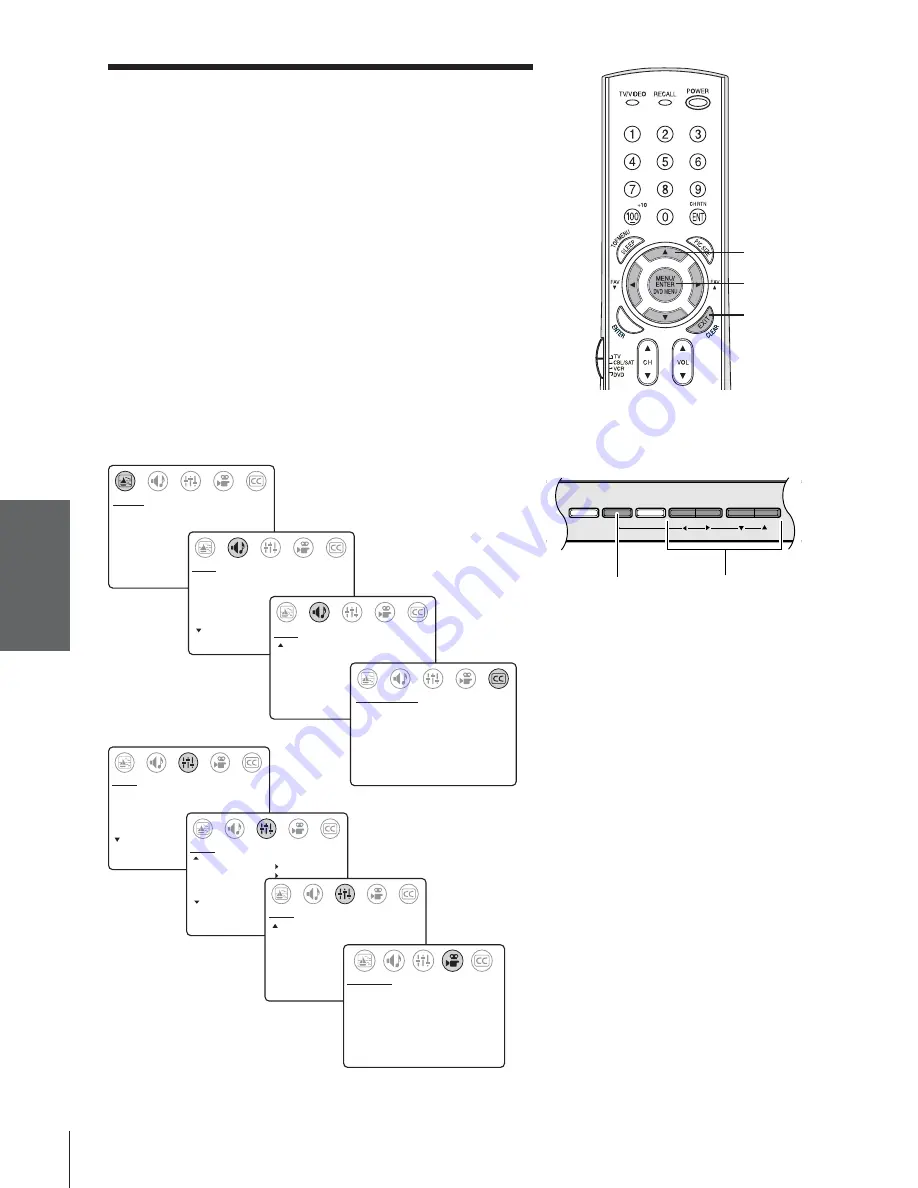
Intr
oduction
Connecting
y
our T
V
Using the
Remote Contr
ol
Setting up
y
our T
V
Using the T
V
’s
F
eatur
es
Appendix
Index
18
SET UP
LANGUAGE:
[ENGLISH] FRANCAIS ESPANOL
TV/CABLE: TV
[CABLE]
CH PROGRAM
ADD/ERASE: [ADD]
ERASE
MORE
MORE
V-CHIP CONTROL
FAVORITE CH
CH LABEL
TIMER: 0
MIN
MORE
SET UP
SET UP
MORE
DEMO: [START]
STOP
IMAGE SHAPE:
[NORMAL]
16:9
COLOR TEMPERATURE:
[COOL] MEDIUM WARM
PICTURE PREFERENCE:
[SPORTS] STANDARD MOVIE MEMORY
PREFERENCE
CONTRAST 50
BRIGHTNESS 50
SHARPNESS 50
COLOR 50
TINT
0
SVM: [ON]
OFF
RESET
PICTURE
MTS:
[STR] SAP MONO
BASS
50
TREBLE
50
BALANCE
0
SURROUND:
BBE [ON]
OFF
MORE
AUDIO
MORE
SPEAKERS: [ON]
OFF
STABLE SOUND
[ON] OFF
AUDIO
CC: C1
C2
C3
C4
T1
T2
T3
T4
[OFF]
CLOSED CAPTI0N
PICTURE MENU
AUDIO MENU (1)
AUDIO MENU (2)
SET UP MENU (1)
SET UP MENU (2)
SET UP MENU (3)
PREFERENCE MENU
CLOSED CAPTION MENU
Setting up your TV
Learning about the menu system
After you have installed the batteries and programmed the remote
control, you will need to set some preferences on the TV using the
menu system. You can access the menus using the buttons on your
TV or remote control.
• Press MENU to display the menu system.
• Press
x
or
•
to select a menu.
• Press
y
or
z
to select an item.
• Press
x
or
•
to select or adjust a setting.
• If you do not make a selection within 15 seconds, the main
menus close automatically (6 seconds for the other menus).
• To close an on-screen display instantly, press EXIT.
Note:
The TV front panel does not have an EXIT button.
All menu adjustments are saved automatically, whether or not
you press EXIT to close the display.
yzx
•
EXIT
MENU
MENU
x
•zy
DEMO
MENU TV/VIDEO
VOLUME
CHANNEL
TV front panel
Summary of Contents for 32AF14
Page 46: ...46 Notes ...
















































