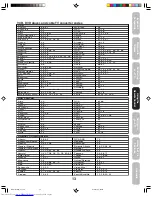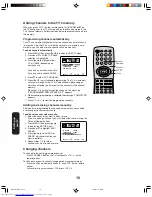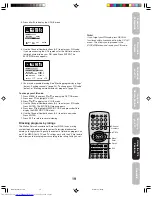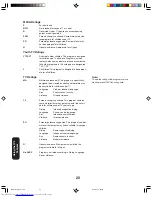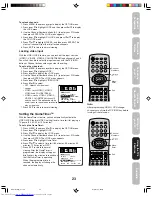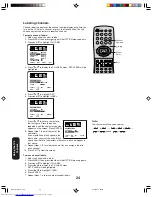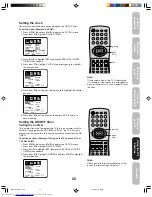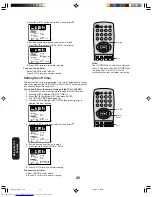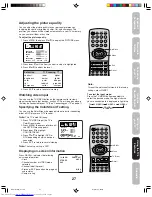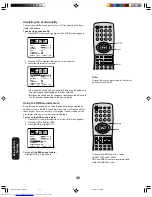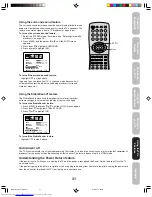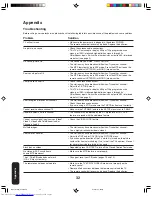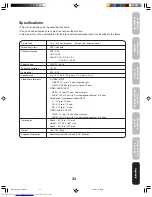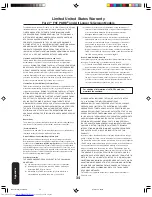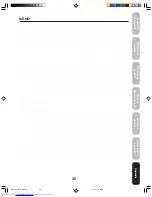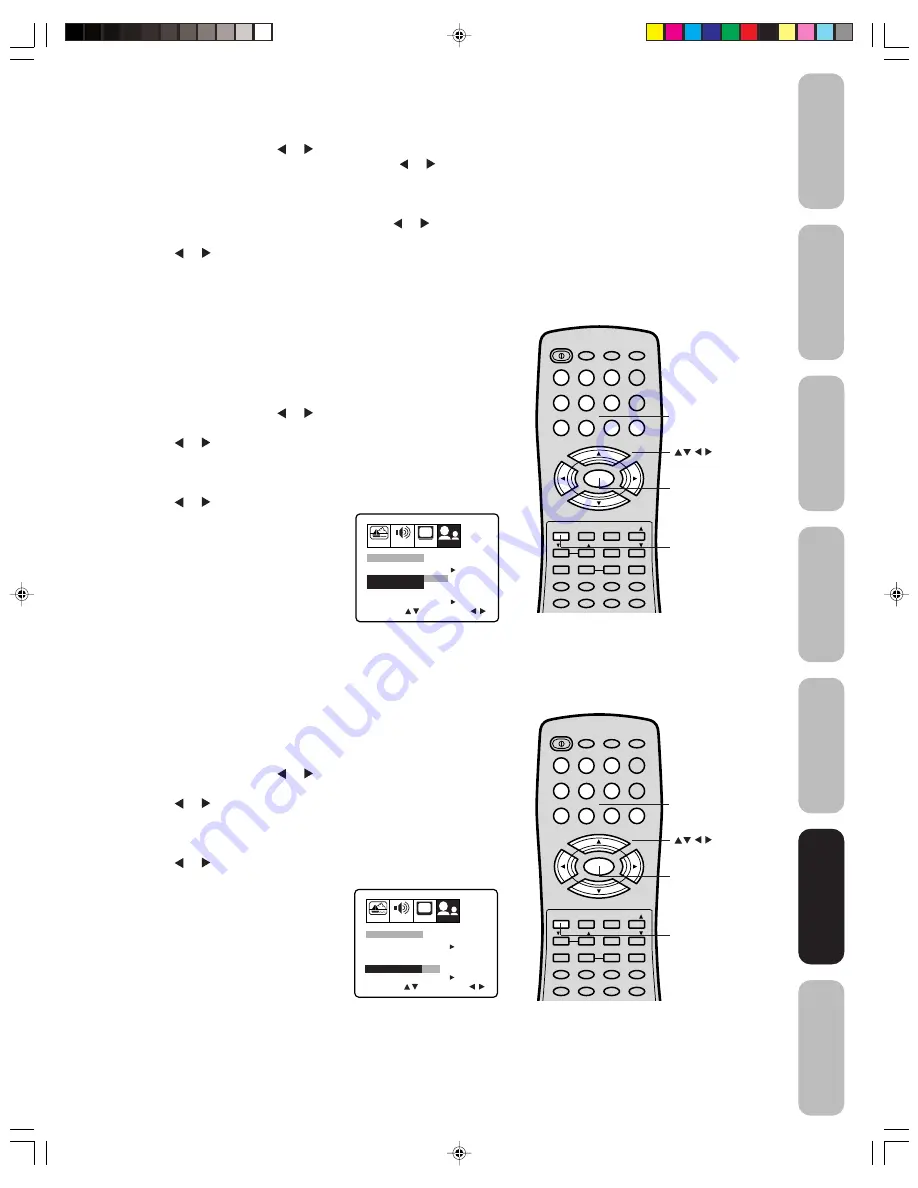
23
Appendix
Using the
TV
’s
Features
Setting up
y
our TV
Using the
Remote Contr
ol
Connecting
y
our TV
W
elcome to
T
oshiba
Impor
tant
Saf
eguar
ds
Using the
TV
’s
Features
To unlock channels:
1. Press MENU, then press or to display the OPTION menu.
2. Press
▲
or
▼
to highlight LOCK and then press or to display
the LOCK menu.
3. Use the Channel Number buttons (0–9) to enter your PIN code,
then press ENTER. The LOCK menu appears.
4. Press
▲
or
▼
to highlight CH LOCK and press or to display
the CH LOCK menu.
5. Press or to highlight CLEAR, and then press ENTER. This
clears all channels from the list of locked channels.
6. Press EXIT to return to normal viewing.
Locking video input
With the VIDEO LOCK feature, you can lock out the input sources
(VIDEO1, VIDEO2, VIDEO3, COLORSTREAM) and channels 3 and 4.
You will not be able to select the input sources with the TV/VIDEO
button or Channel buttons unless you clear the setting.
To set up the video lock:
1. Press MENU, then press or to display the OPTION menu.
2. Press
▲
or
▼
to highlight LOCK.
3. Press or to display the LOCK menu.
4. Use the Channel Number buttons (0–9) to enter your PIN code,
then press ENTER. The LOCK menu appears.
5. Press
▲
or
▼
to highlight VIDEO LOCK.
6. Press or to select:
•
OFF: Unlocks all video input
sources.
•
VIDEO: Locks VIDEO1, VIDEO2,
VIDEO3 and COLORSTREAM.
•
VIDEO +: Locks VIDEO1, VIDEO2,
VIDEO3, COLORSTREAM, channel 3
and channel 4. This option should be
used if you use the antenna terminal to
play a video tape.
7. Press EXIT to return to normal viewing.
Setting the GameTimer
TM
With the GameTimer
TM
feature, you can automatically activate the
VIDEO LOCK feature (VIDEO setting) to set a time limit for playing a
TV game (30, 60, 90 or 120 minutes).
To set up the GameTimer:
1. Press MENU, then press or to display the OPTION menu.
2. Press
▲
or
▼
to highlight LOCK.
3. Press or to display the LOCK menu.
4. Use the Channel Number buttons (0–9) to enter your PIN code,
then press ENTER. The LOCK menu appears.
5. Press
▲
or
▼
to highlight GameTimer.
6. Press or to select a time limit (30 minutes, 60 minutes, 90
minutes, 120 minutes or OFF).
7. Press EXIT to return to normal
viewing. After the GameTimer is
programmed, the display will appear
briefly every ten minutes to remind you
that the GameTimer is operating.
When the programmed time is
reached, the display will change the
channel automatically.
PICTURE AUDIO
SETUP
CH
OPTION
CH LOCK
START
SELECT
ADJUST
GAME TIMER
START
NEW PIN CODE
LOCK
OFF
VIDEO VIDEO+
OFF
VIDEO LOCK
PICTURE AUDIO
SETUP
CH
OPTION
CH LOCK
START
SELECT
ADJUST
GAME TIMER
START
NEW PIN CODE
LOCK
OFF
OFF 30 60 90 120
VIDEO LOCK
Note:
After programming VIDEO LOCK, change
channels or activate the TV/VIDEO key before
turning off the television.
POWER
1
2
3
4
5
6
7
8
9
0
TV
VCR
CABLE
DVD
100
CH +
CH –
FAV
EXIT
RECALL
TV/VIDEO
CH RTN
CODE
MTS
SLEEP
MUTE
RESET
CAP/TEXT
DVD CLEAR
DVD MENU
TOP MENU
1/2
16:9
MENU/
ENTER
VOL
FAV
VOL
+
–
VOL
DISPLAY
+10
Menu/
Enter
Exit
Channel
Numbers
POWER
1
2
3
4
5
6
7
8
9
0
TV
VCR
CABLE
DVD
100
CH +
CH –
FAV
EXIT
RECALL
TV/VIDEO
CH RTN
CODE
MTS
SLEEP
MUTE
RESET
CAP/TEXT
DVD CLEAR
DVD MENU
TOP MENU
1/2
16:9
MENU/
ENTER
VOL
FAV
VOL
+
–
VOL
DISPLAY
+10
Menu/
Enter
Exit
Channel
Numbers
J3S90121A(E)_P17-28
9/03/2005, 5:58 PM
23