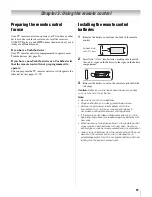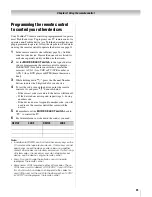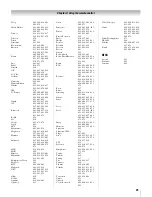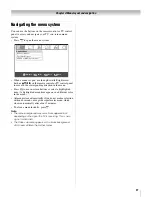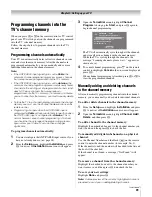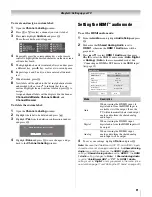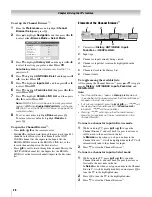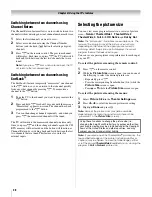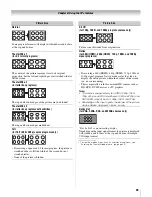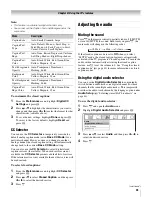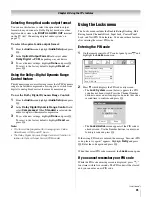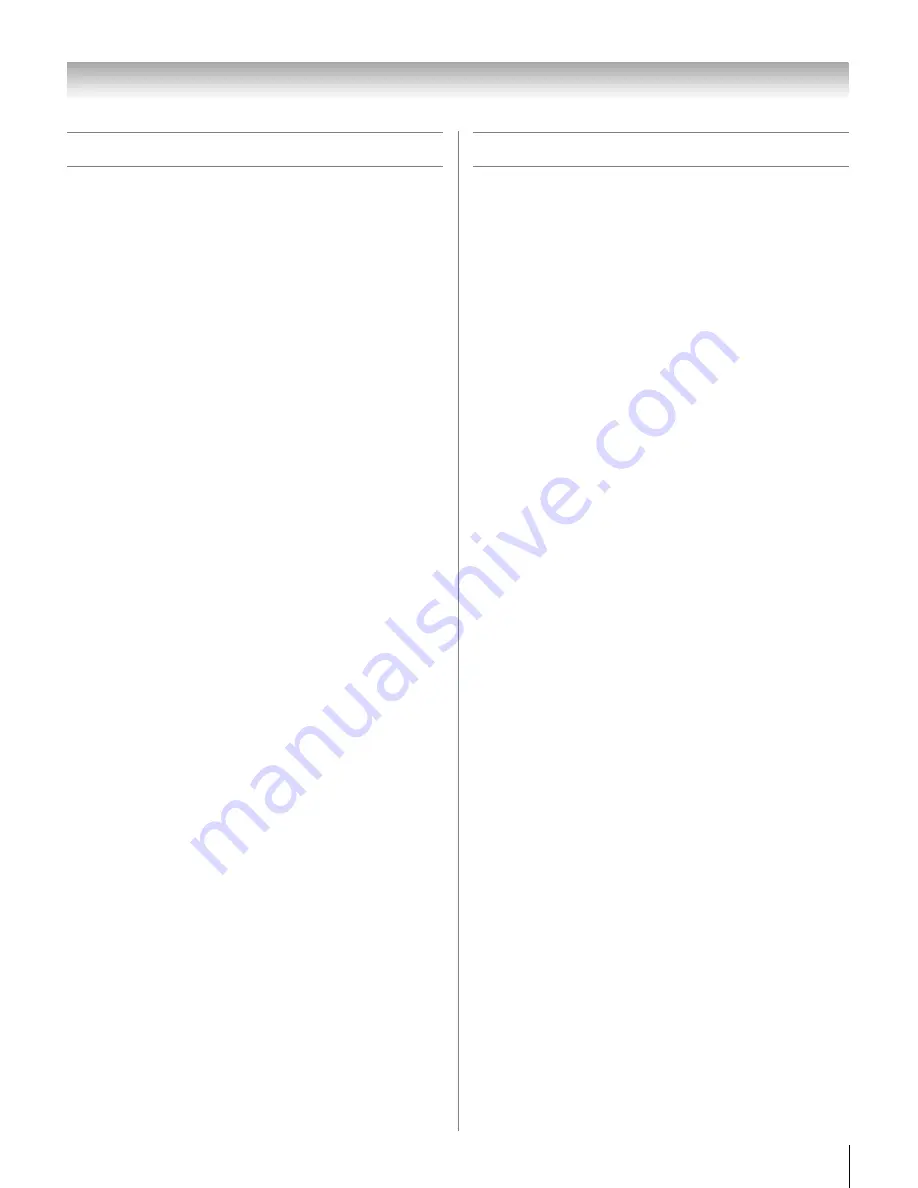
33
CV510U (E/F) Web 213:276
Chapter 5: Setting up your TV
Viewing the system status
To view the system status:
1
From the
Setup
menu, highlight
Installation
and press
T
. A new set of Installation menu icons will appear.
2
Open the
System Status
menu, highlight
System
Information
, and press
T
.
3
Press
C
c
to scroll through the menu bar to select the
Software Version
and view the related information.
To close the screen and return to the Installation
menu:
Highlight
Done
and press
T
.
To return to normal viewing:
Press
O
.
Reset Factory Defaults
To reset all settings and channels to their factory
default values:
1
From the
Setup
menu, highlight
Installation
and press
T
. A new set of Installation menu icons will appear.
2
Open the
System Status
menu, highlight
System
Information
, and press
T
.
3
Press
C
c
to scroll through the menu bar to select
Factory Defaults
.
4
Enter your PIN code (or 0000 if no PIN code has been set).
5
Highlight
Yes
and press
T
. The TV will turn off
automatically after a few seconds. After the TV turns off,
unplug the TV power cord and then plug it in again to
complete the reset process.
To cancel the reset:
Highlight
No
and press
T
.
Selecting the Power-On Mode
You can select either
Power-Saving
or
Fast
mode.
•
Power-Saving
mode keeps power consumption in standby
mode to below 3W. As a result, it takes a bit longer for the
TV to turn on.
•
Fast
mode increases power consumption in standby mode.
As a result, the TV will turn on more quickly. While in
Fast
mode, the yellow LED on the front of the TV will be lit.
To set the Power-On Mode feature:
1
From the
Setup
menu, highlight
Power-On Mode
and
press
c
.
2
Press
B
or
b
to select either
Power-Saving
or
Fast
, and
press
T
.
To return to normal viewing:
Press
O
.
32_37CV510U_EN.book Page 33 Friday, February 22, 2008 5:40 PM