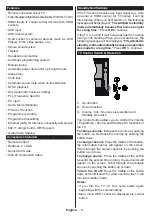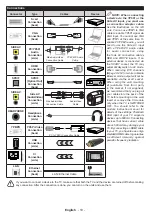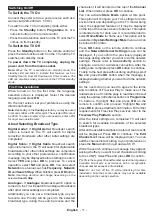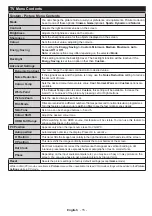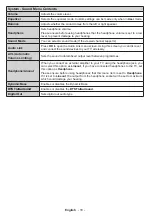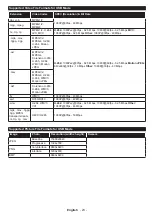English
- 20 -
Rec./Stop (Record button):
The TV will start to
record the selected event. You can press again to
stop the recording.
IMPORTANT: Connect a USB disk to your TV while the TV
is switched off. You should then switch on the TV to enable
the recording feature.
Note: Switching to a different broadcast or source is not
available during a recording.
Now/Next Schedule
Options (OK button):
Displays event options.
Event Details (Info button):
Displays detailed
information about selected events.
Filter (Blue button):
Views filtering options.
Rec./Stop (Record button):
The TV will start to
record the selected events. You can press again to
stop the recording.
IMPORTANT: Connect a USB disk to your TV while the TV
is switched off. You should then switch on the TV to enable
the recording feature.
Note: Switching to a different broadcast or source is not
available during a recording.
Event Options
Use the directional buttons to highlight an event and
press
OK
button to display
Event
Options
menu. The
following options are available.
Select Channel:
Using this option, you can switch to
the selected channel.
Record / Delete Rec. Timer:
Select the
Record
option and press the
OK
button. If the event is going
to be broadcasted at a future time, it will be added
to
Timers
list to be recorded. If the selected event
is being broadcasted at the moment, recording will
start immediately.
To cancel an already set recording, highlight that event
and press the
OK
button and select the option
Delete
Rec. Timer
. The recording will be cancelled.
Set Timer on Event / Delete Timer on Event:
After
you have selected an event in the EPG menu, press the
OK
button. Select
Set Timer on Event
option and press
the
OK
button. You can set a timer for future events.
To cancel an already set timer, highlight that event and
press the
OK
button. Then select
Delete Timer
on
Event
option. The timer will be cancelled.
Notes: You cannot switch to any other channel or source while
there is an active recording or timer on the current channel.
It is not possible to set timer or record timer for two or more
individual events at the same time interval.
Integrated Catch-Up Services
You can enjoy Freeview Play catch-up TV services
that work directly through the electronic programme
guide(EPG). Whilst you are on a channel use the
directional buttons to scroll back in time through the
timeline-based EPG. You will see contents from last
few days. Available catch-up contents may change
according to broadcasters and will be marked with a
play icon. Highlight the content you want to play back
and press the
OK
button.
Make sure that your TV is connected to your home
network in order to use the catch-up services. For
further information regarding this matter and other
requirements for Freeview Play services refer to the
Connectivity
and
Freeview Play Platform
sections.