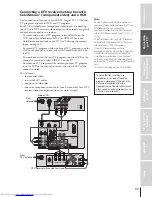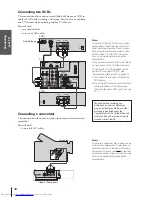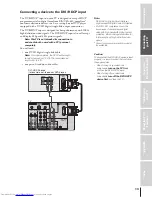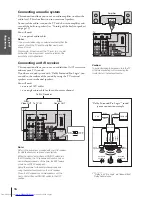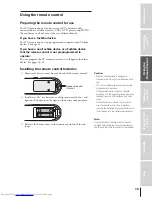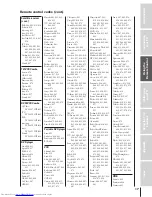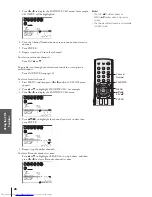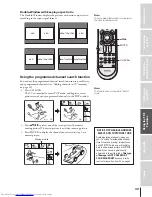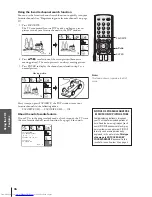Intr
oduction
Connecting
y
our T
V
Using the
Remote Contr
ol
Setting up
y
our T
V
Using the T
V’s
F
eatur
es
Appendix
Index
25
Using the TV’s features
Adjusting the channel settings
Switching between two channels using Channel Return
The Channel Return feature allows you to switch between two
channels without entering an actual channel number each time.
1. Select the first channel (or video mode) you want to view.
2. Select a second channel using the Channel Number buttons
(0–9, 100).
3. Press CH RTN. The previous channel will display.
Each time you press CH RTN, the TV will switch back and forth
between the last two channels that were selected.
Switching between two channels using SurfLock™
The SurfLock™ feature temporarily “memorizes” one channel in the
CH RTN button, so you can return to that channel quickly from any
other channel by pressing CH RTN.
To memorize a channel in the CH RTN button:
1. Select the channel you want to
program into the CH RTN
button.
2. Press and hold CH RTN for about
2 seconds until the message
“Channel Memorized” appears
(flashing) on the screen. The
channel has been programmed
into the CH RTN button.
3. Continue to change channels until your desired channel is
selected.
4. Press CH RTN. The memorized channel will be selected.
The TV will return to the memorized channel one time only. Once
you press CH RTN and then change channels again, the CH RTN
button memory will be cleared and the button will function as
Channel Return, by switching back and forth between the last two
channels that were selected.
Programming your favorite channels
You can preset up to 7 of your favorite channels each for FAVORITE
CH1 and FAVORITE CH2 modes using the Favorite Channel
Programming feature. Because this feature scans through only your
favorite channels, it allows you to skip other channels you do not
normally watch.
To program your favorite channels:
1. Press MENU, and then press
x
or
•
until the CUSTOM menu
appears.
2. Press
y
or
z
to highlight FAVORITE CH1 or FAVORITE CH2.
CUSTOM
T I MER
ON
00h00m
SLEEP
0h00m
CC
FAVOR I
CH
OFF
2
TE
FAVOR I
CH1
TE
V
BACKGROUND
I DEO
CH L A B E L
L A B E L
I NG
CUSTOM
T I MER
ON
00h00m
SLEEP
0h00m
CC
FAVOR I
CH
OFF
2
TE
FAVOR I
CH1
TE
V
BACKGROUND
I DEO
CH L A B E L
L A B E L
I NG
1
2
3
4
5
6
7
8
9
ENT
100
0
POWER
RECALL
CHRTN
FAV
FAV
TV / VIDEO
+10
PIC
SI
ZE
EXIT
INFO
STOP
POP DIRECT CH MUTE
SLEEP
TV/VCR
PAUSE
FF
REW
SKIP / SEARCH
SPLIT
SWAP
POP CH
LIGHT
REC
CH SCAN
FREEZE
SOURCE
PLAY
TV
CBL/SAT
VCR
DVD
VOL
CH
FAVORITE
ENTER
DVDMENU
MENU
TO
P
ME
NU
GU
ID
E
CL
EA
R
E
N
TE
R
1
2
3
4
5
6
7
8
9
ENT
100
0
POWER
RECALL
CHRTN
FAV
FAV
TV / VIDEO
+10
PIC
SI
ZE
EXIT
INFO
STOP
POP DIRECT CH MUTE
SLEEP
TV/VCR
PAUSE
FF
REW
SKIP / SEARCH
SPLIT
SWAP
POP CH
LIGHT
REC
CH SCAN
FREEZE
SOURCE
PLAY
TV
CBL/SAT
VCR
DVD
VOL
CH
FAVORITE
ENTER
DVDMENU
MENU
TO
P
ME
NU
GU
ID
E
CL
EA
R
E
N
TE
R
(continued on next page)
TV/VIDEO
Channel
Number
CH RTN
MENU
yzx
•
ANT
CHANNEL MEMOR I ZED
CABLE
1
6