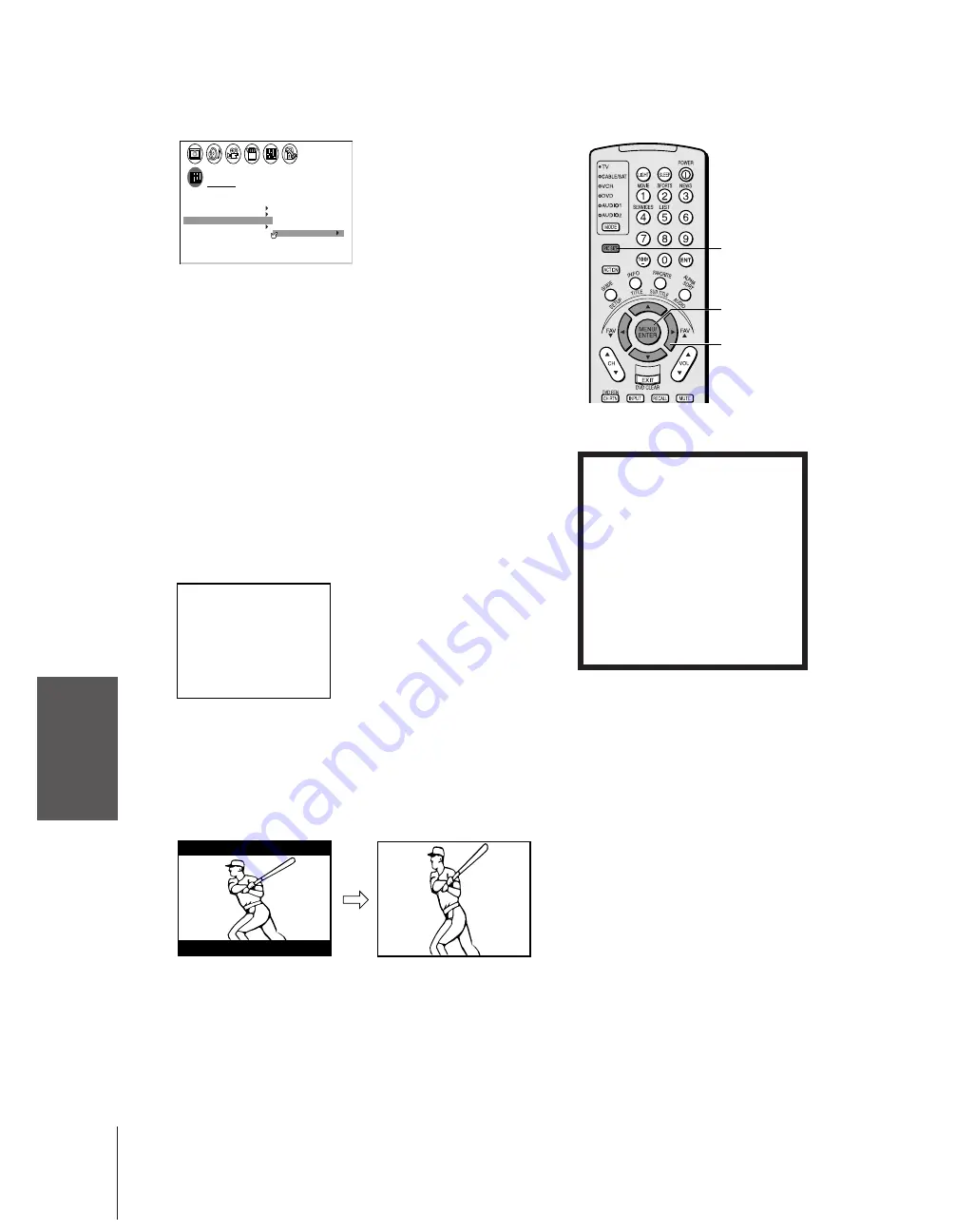
Intr
oduction
Connecting
y
our T
V
Using the
Remote Contr
ol
Setting up
y
our T
V
Using the T
V’s
F
eatur
es
Appendix
Index
30
(
E
) 32HFX72 36HFX72
PIC SIZE
MENU
yzx
•
5. Press
z
to highlight CLEAR.
CUSTOM
T I MER
0 0 0
CC
FAVOR I
CH
OFF
1
TE
FAVOR I
CH2
TE
V
BACKGROUND
I DEO
CH L A B E L
L A B E L
I NG
CH
LABEL
0 6
CLEAR
ABCD
I NPUT
6. Press
x
or
•
to erase the channel label.
7. Repeat steps 4–6 to erase other channel labels.
Viewing the wide-screen picture formats
You can view programs that have the conventional TV picture format
(4:3 aspect ratio) and the wide-screen format (16:9 aspect ratio). This
feature is available for TV or DVD video signals input from the
ColorStream HD1 and HD2 jacks.
Selecting the image shape
1. Make sure the ColorStream HD1 or HD2 mode is selected. (See
page 44 for details.)
2. Press PIC SIZE repeatedly to select either Normal, Letterbox, or
Compression image shape, as described below.
Note:
The message “Not Available” will appear when the PIC SIZE button
is pressed in a mode other than ColorStream HD1 or HD2.
HD1 I MAGE SHAPE
0 :
1 :
2 :
NORMAL
LETTERBOX
COMPRESS I ON
0- 2 TO SELECT
:
While the above menu is on-screen, select the desired picture size by
pressing the corresponding number button (0–2).
Normal mode
The Normal picture size displays the picture in the conventional 4:3
aspect ratio. A wide (16:9) picture signal is stretched vertically to fill
the screen.
Wide (16:9) signal
Normal mode
NOTICE OF POSSIBLE ADVERSE
EFFECTS ON TV PICTURE TUBE
Avoid displaying stationary images on
your TV screen for extended periods of
time. Fixed (non-moving) images (such
as still PIP/POP windows or black/gray
bars in wide-screen picture or PIP/POP
formats) can become permanently
engrained in the picture tube.
This type
of damage is NOT COVERED BY
YOUR WARRANTY
because it is the
result of misuse. See item 32 on page 4.
















































