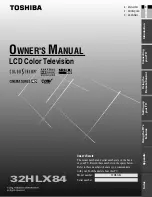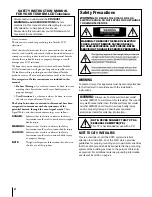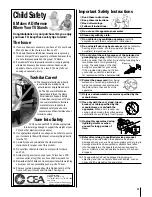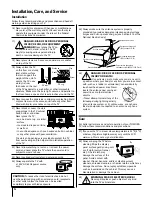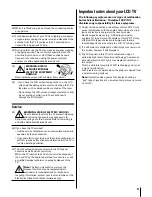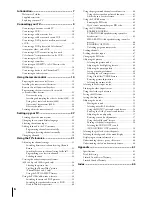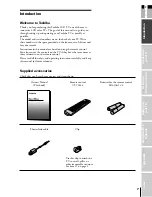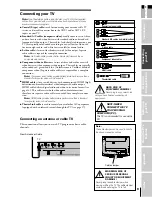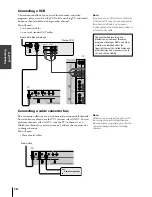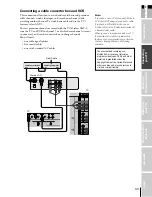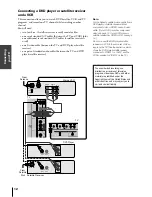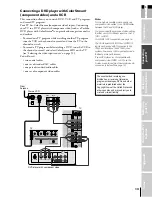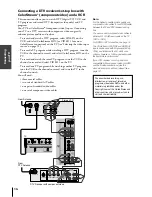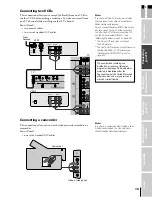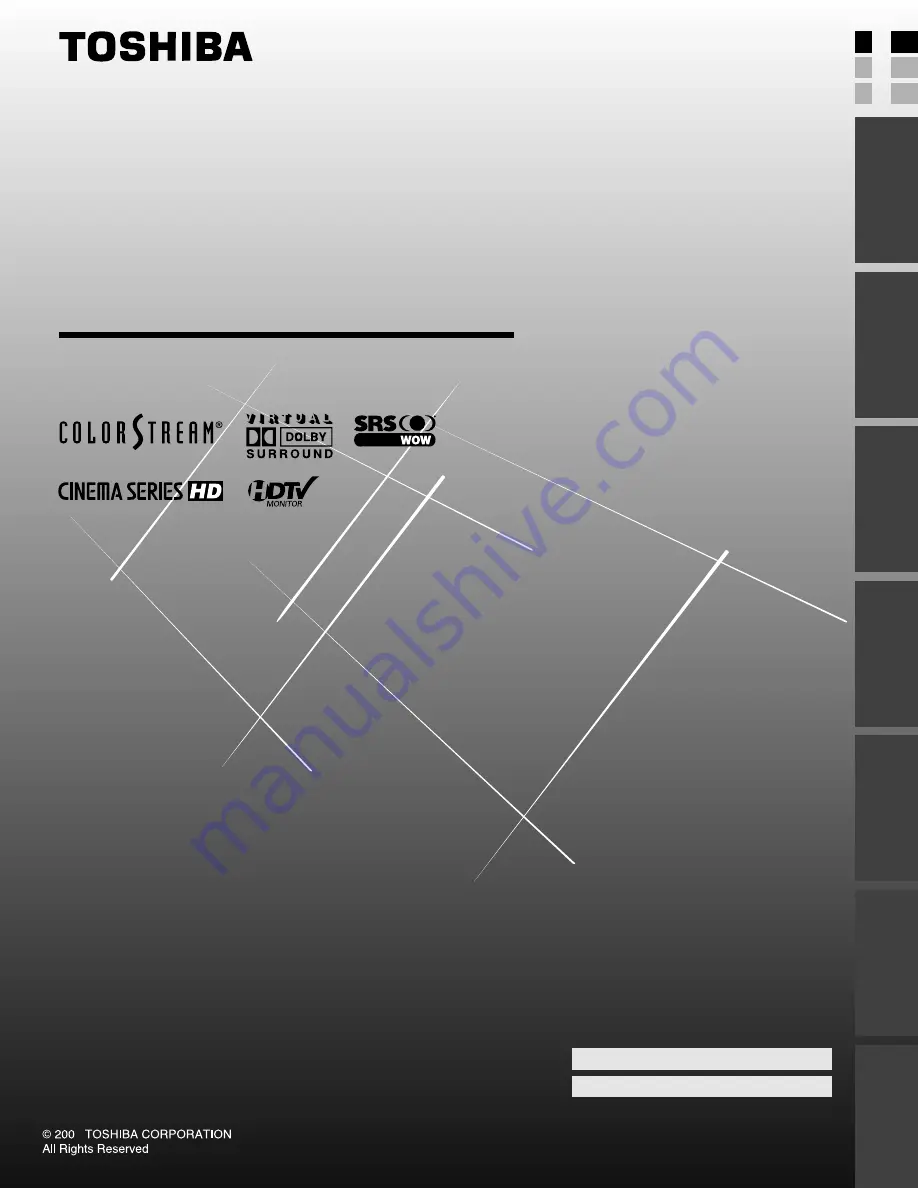
(E) 32HLX84
32HLX84
LCD Color Television
O
WNER'S
M
ANUAL
4
Owner's Record
The model number and serial number are on the back
of your TV. Record these numbers in the spaces below.
Refer to these numbers whenever you communicate
with your Toshiba dealer about this TV.
Model number:
32HLX84
Serial number:
E: ENGLISH
F: FRANÇAIS
S: ESPAÑOL
E
S
F
Connecting
y
our T
V
Using the
Remote Contr
ol
Setting up
y
our T
V
Using the T
V’s
F
eatur
es
Appendix
Index
Intr
oduction
#01E01_32HLX84
04.10.14, 1:33 AM
1
Black
Summary of Contents for 32HLX84
Page 66: ...Index 66 Note ...