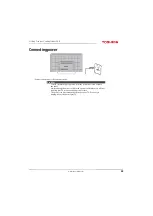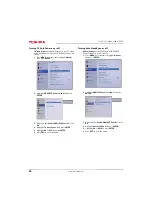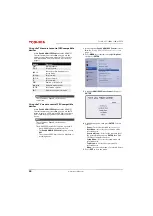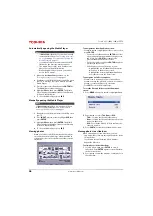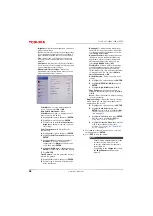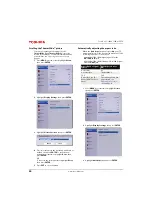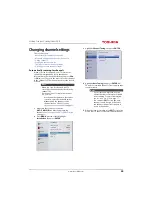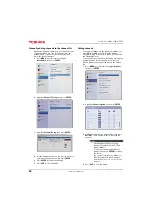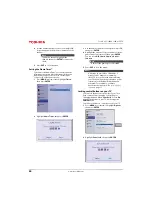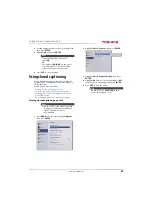47
65L350U Toshiba 65" 1080p 120Hz LED TV
www.tv.toshiba.com
To set the time interval:
1
With a photo displayed full-screen, press
ENTER
.
2
Press
MENU
, then press
S
or
T
to highlight
Interval Time
.
3
Press
W
or
X
to select the time interval.
4
Press
CH RTN
to continue the slideshow.
To set the repeat mode:
1
With a photo displayed full-screen, press
ENTER
.
2
Press
MENU
, then press
S
or
T
to highlight
Repeat
.
3
Press
W
or
X
to select
On
.
4
Press
CH RTN
to continue the slideshow.
Adjusting the picture
This section covers:
• Adjusting the TV picture
• Adjusting the picture size
• Scrolling the TheaterWide™ picture
• Automatically adjusting the aspect ratio
• Using the 4:3 Stretch
• Freezing the picture
Adjusting the TV picture
You can adjust various settings to improve the quality
of the TV picture. Also, you can reset all picture
settings to the factory default.
1
Press
MENU
, press
S
or
T
to highlight
Picture
,
then press
ENTER
.
2
Highlight an option, then press
ENTER
. You can
select:
•
Picture Mode
—Selects the picture mode. You
can select:
•
Dynamic
—Significantly increases the
contrast, color saturation, sharpness, gray
scale, and brightness to create more vivid
and dynamic images.
•
Standard
—Uses the default settings.
•
Movie
—Lowers the contrast for a darkened
room.
•
Game
—Reduces controller delay for faster
video gaming action.
•
PC
—Optimizes the image of a connected
computer.
•
Store
—The
Store
picture mode is only
available if you selected
Store Mode
during
initial setup. This option is hidden in the
Home mode.
•
Reset
—Resets all picture settings to the factory
default.
•
Backlight
—Sets the overall brilliance of the
screen.
•
Contrast
—Adjusts the brightness of the light
areas of the picture.
Note
The
PC
option is only available for HDMI.
The option is grayed for other input
sources.
Note
When your TV is set to
Store Mode
(during the initial setup or from the
Installation
menu), your TV will always
revert to
Store Mode
when you turn it on.