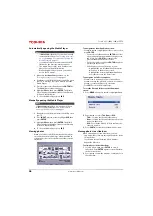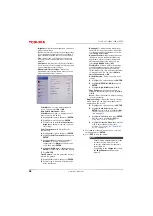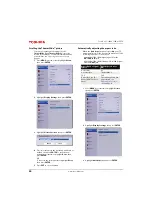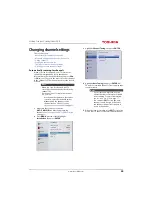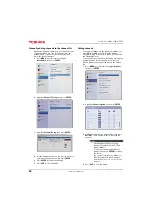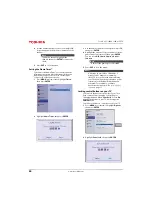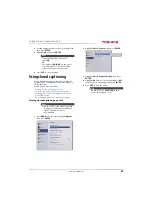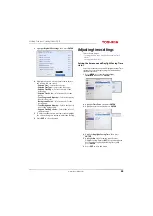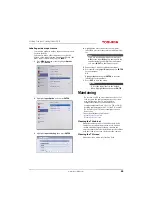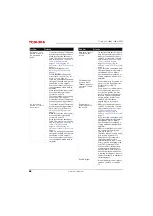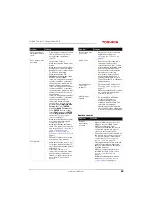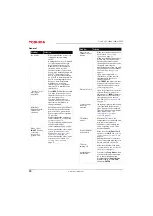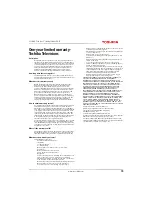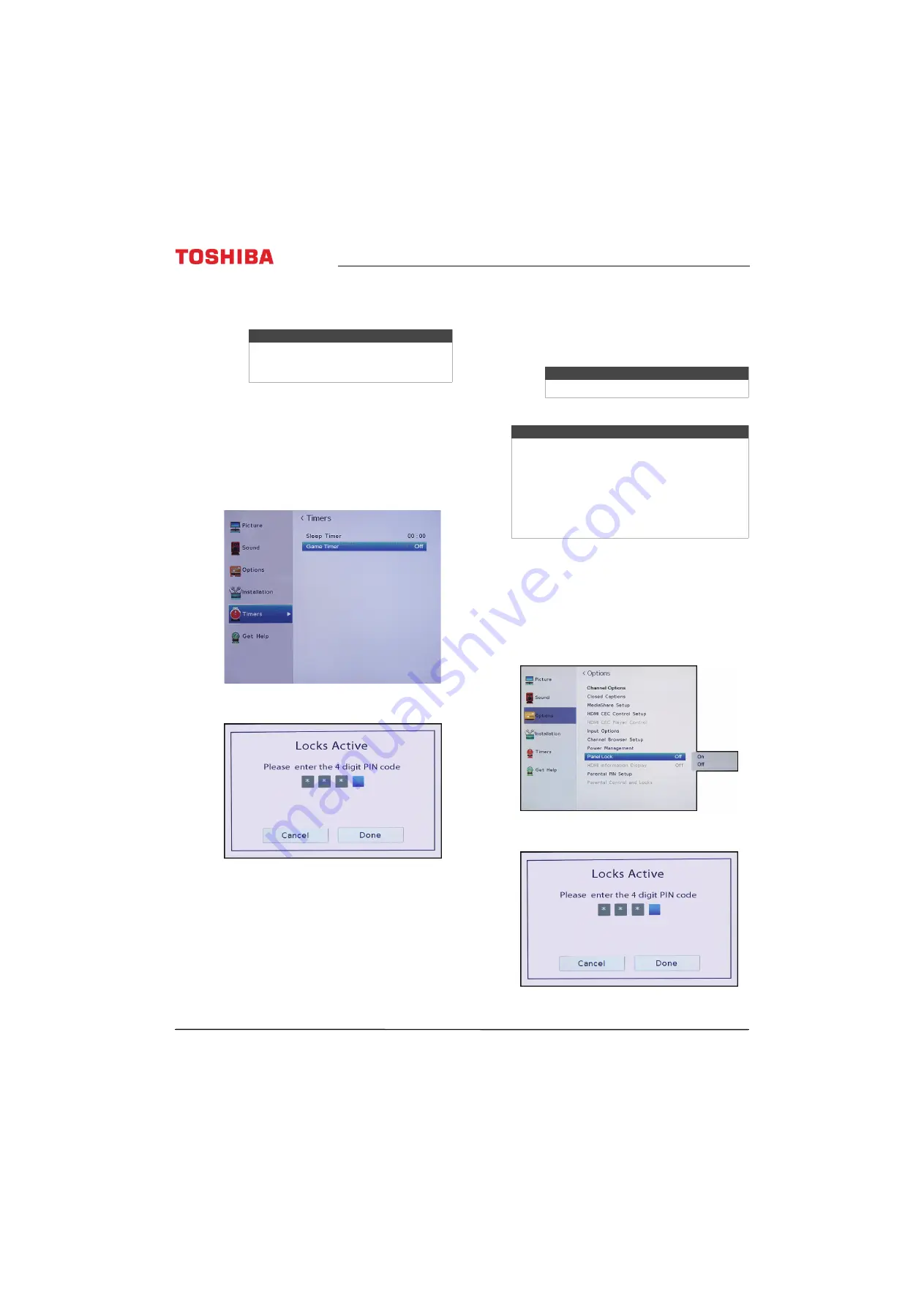
60
Toshiba 65" 1080p 120Hz LED TV
www.tv.toshiba.com
4
Use the number buttons to enter your 4-digit PIN.
A check appears in the locked column next to the
channel.
5
Press
EXIT
to close the menu.
Setting the GameTimer™
You can use the GameTimer™ to set a time limit for
playing a video game (30–120 minutes). When the
GameTimer expires, your TV locks out the input
source for the video game device.
1
Press
MENU
, press
S
or
T
to highlight
Timers
,
then press
ENTER
.
2
Highlight
Game Timer
, then press
ENTER
.
3
Use the number buttons to enter your 4-digit PIN,
then press
ENTER
.
4
Highlight the amount of time you want to let the
game run before it turns off, then press
ENTER
.
You can select
Off
,
30 min
,
60 min
,
90 min
, or
120 min
.
5
Press
EXIT
to close the menu.
Locking control buttons on your TV
You can lock the buttons on the side of your TV to
keep someone from changing your settings or
changing channels. When
Panel Lock
is set to
On
,
none of the buttons on your TV work except the
POWER
button.
You still use the remote control to control your TV.
1
Press
MENU
, press
S
or
T
to highlight
Options
,
then press
ENTER
.
2
Highlight
Panel Lock
, then press
ENTER
.
Note
To unlock a channel, highlight the
channel, then press
ENTER
to remove the
check.
Note
To turn off the game timer, select
Off
.
Notes
• A message appears when 10 minutes, 3
minutes, and 1 minute are remaining.
• If your TV loses power with time remaining,
your TV enters input lock mode when power
is restored (as if the GameTimer had been
activated). To resume use, you must
deactivate the input lock. See
on page