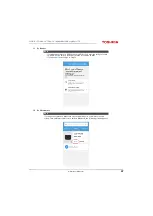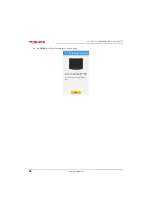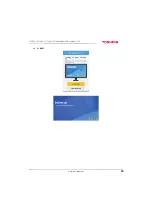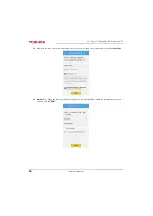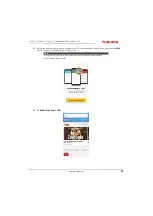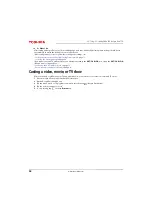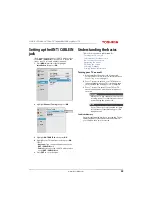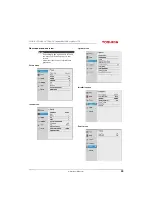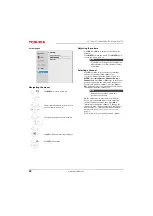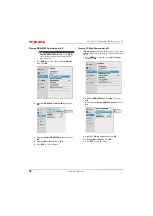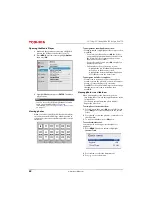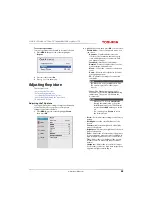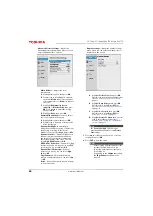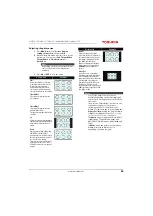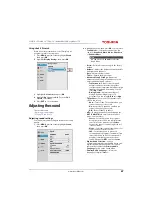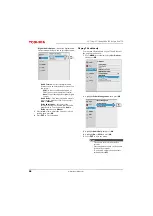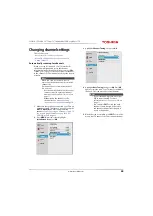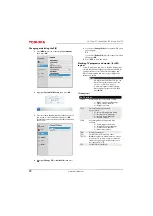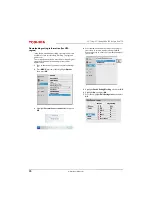61
32L221U / 55L421U 32" 720p / 55" 1080p 60Hz LED Google Cast™ TV
www.tv.toshiba.com
Using the TV menu to control CEC-compatible
devices
When
Enable HDMI CEC Control
on the
HDMI CEC
Control Setup
menu is set to
On
, you can use the TV
menu to turn on a CEC-compatible device (such as a
DVD or Blu-ray player) and access features on the
device.
1
Make sure that
Enable HDMI CEC Control
is set to
On
. See
Turning HDMI-CEC Control on or off
page
2
Press
MENU
, press
S
or
T
to highlight
Options
,
then press
OK
.
3
Highlight
HDMI CEC Player Control
, then press
OK
.
4
Highlight an option, then press
OK
. You can select:
•
Power
—Turns the selected device on or off.
•
Root Menu
—Accesses the root menu of the
selected device.
•
Contents Menu
—Accesses the contents list of
the device. When you press
OK
, the
HDMI CEC
Player Control
menu closes.
•
Setup Menu
—Accesses the setup menu of a
selected device.
•
Top Menu
—Accesses the top menu of a
selected device.
•
Menu
—Accesses the menu of a selected device.
5
Press
EXIT
to close the menu.
Using the Media Player
You can connect a USB flash drive to your TV to view
photos stored on the flash drive.
This section includes topics about:
• Supported photo file formats
• Viewing photos
• Viewing photos in a slideshow
Supported photo file formats
Your TV supports the following photo file formats:
• Data type: JPEG EXIF ver 2.1
• File format: JPEG
• Maximum photo size: 6 MB
• Maximum number of files: 500/folder
• Maximum photo resolution: 4096 × 4096 pixels
Notes
These functions depend on the devices
connected.
The HDMI CEC Player Control option is grayed if:
• A non-HDMI input is currently selected.
• The
Enable HDMI CEC Control
option is set to
Off
.
Notes
• Connectivity is not guaranteed for all devices.
• Connect the USB flash drive to the TV directly.
Do not use a USB Hub.
• You must obtain any required permission
from copyright owners to use copyright
content.
• Depending on the file size and amount stored
on the USB flash drive, it may take some time
to load before content is viewable.
• U2 USB devices are supported, but only
limited types of U3 USB devices are
supported. We recommend that you do not
use U3 USB with the Media Player.
• Non-supported characters are replaced with
squares.