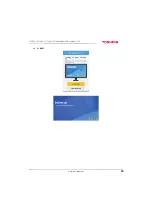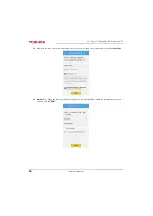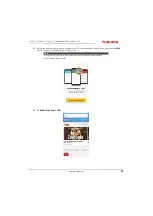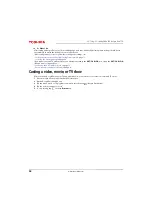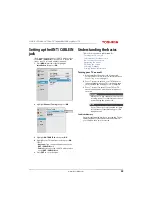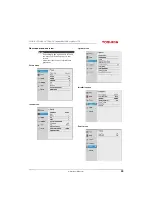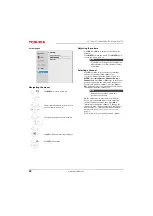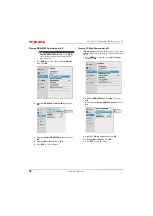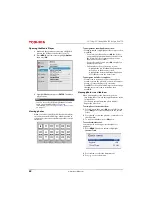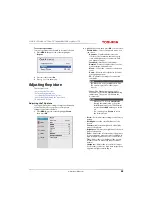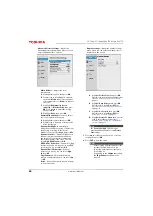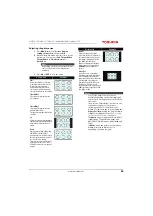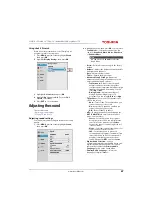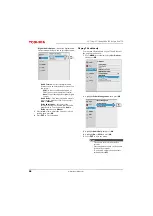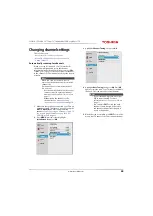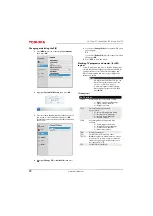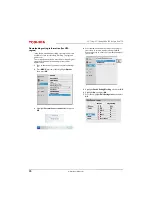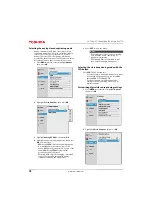63
32L221U / 55L421U 32" 720p / 55" 1080p 60Hz LED Google Cast™ TV
www.tv.toshiba.com
To set the repeat mode:
You can repeat the slideshow when it reaches the end.
1
Press
MENU
, then press
S
or
T
to highlight
Repeat
.
2
Press
W
or
X
to select
On
.
3
Press
to close the menu.
Adjusting the picture
This section covers:
• Adjusting the TV picture
• Adjusting the picture size
• Scrolling the TheaterWide™ picture
• Automatically adjusting the aspect ratio
• Using the 4:3 Stretch
Adjusting the TV picture
You can adjust various settings to improve the quality
of the TV picture. Also, you can reset all picture
settings to the factory default.
1
Press
MENU
, press
S
or
T
to highlight
Picture
,
then press
OK
.
2
Highlight an option, then press
OK
. You can select:
•
Picture Mode
—Selects the picture mode. You
can select:
•
Dynamic
—Significantly increases the
contrast, color saturation, sharpness, gray
scale, and brightness to create more vivid
and dynamic images.
•
Standard
—Uses the default settings.
•
Natural
—Preserves original video content
without image enhancement.
•
Movie
—Lowers the contrast for a darkened
room.
•
Game
—Reduces controller delay for faster
video gaming action.
•
PC
—Optimizes the image of a connected
computer.
•
Store
—The
Store
picture mode is only
available if you selected
Store Mode
during
initial setup. This option is hidden in the
Home mode.
•
Reset
—Resets all picture settings to the factory
default.
•
Backlight
—Sets the overall brilliance of the
screen.
•
Contrast
—Adjusts the brightness of the light
areas of the picture.
•
Brightness
—Adjusts the brightness of the dark
areas of the picture.
•
Color
—Adjusts the color intensity of the picture.
A low setting may make the color look faded. A
high setting may make the color look artificial.
•
Tint
—Adjusts the color balance of the picture.
Use this control to make skin tones look more
natural.
•
Sharpness
—Adjusts the color detail of images.
If you set this control too high, dark images may
appear with light or white edges.
Note
The
PC
option is only available for HDMI.
The option is grayed for other input
sources.
Notes
• When your TV is set to
Store Mode
(during the initial setup or from the
Installation
menu), your TV will always
revert to
Store Mode
when you turn it
on.
• You can also press
Picture
to select
the Picture Mode.