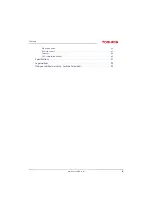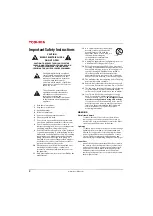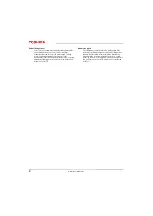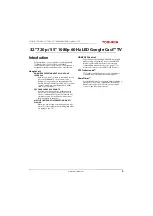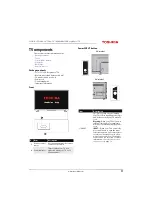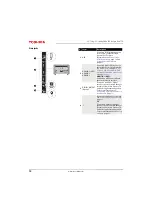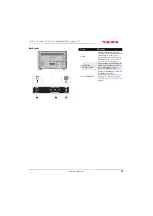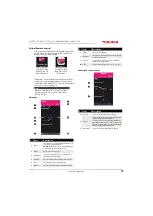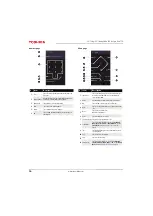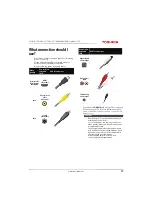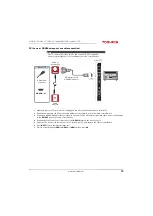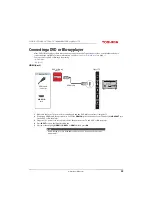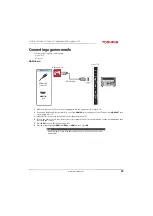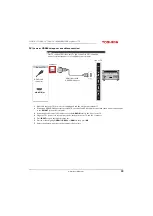14
32" 720p / 55" 1080p 60Hz LED Google Cast™ TV
www.tv.toshiba.com
Remote control
#
Button
Press to...
1
(power)
Turn your TV on or off (standby mode). When your TV is off,
the power indicator lights red.
Warning:
When your TV is off, power still flows through it.
To disconnect power, unplug the power cord.
2
SLEEP
Set the sleep timer. You can select
Off
,
5 min
,
10 min
,
15 min
,
30 min
,
60 min
,
90 min
,
120 min
,
150 min
,
180 min
, or
240 min
. See
on
page
3
INPUT
Open the
Input Selection
list. Press
INPUT
one or more times
or press
S
or
T
to select the video input source, then press
OK
. See
Selecting the video input source
on page
4
Sound
Select the sound mode. You can select
Standard
,
Music
,
Movie
,
Clear Voice
, or
Enhanced Bass
. See the
Sound
Mode
option in
on page
5
(back)
Return to the previous level or channel.
6
MUTE
Mute the sound or un-mute the sound. See
on page
.
7
CH+/
S
TV:
Change to the next higher channel in the channel list.
TV menu:
Navigate up.
USB:
Rotate a photo counter-clockwise in a slideshow.
8
VOL–/
W
TV:
Decrease the volume.
TV menu:
Navigate left.
USB:
Go to the previous photo in a slideshow.
9
OK
Confirm selections or changes in TV menus.
10
Switch to Google Cast.
11
CCD
Turn closed captioning on or off. Select the language (like
English
) to turn on closed captioning or
Off
to turn off
closed captioning. See
Turning closed captioning on or off
page
12
Picture
Select the picture mode. You can select
Dynamic
,
Standard
,
Natural
,
Movie
,
Game
, or
PC
. See the
Picture
Mode
option in
on page
.
13
MENU
Open the on-screen menu.
14
INFO
Display TV status information, such as the channel number,
channel name (if available), or signal source. See
on page
15
EXIT
Close the on-screen TV menu.
16
VOL+/
X
TV:
Increase the volume.
TV menu:
Navigate right.
USB: Go to the next photo in a slideshow.
17
CH–
T
TV:
Change to the next lower channel in the channel list.
TV menu:
Navigate down.
USB:
Rotate a photo clockwise in a slideshow.
18
(play/pause) Start or stop playback.