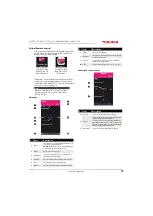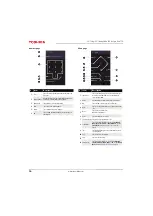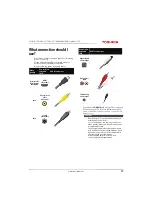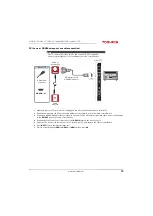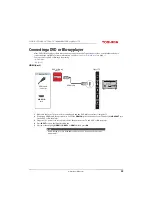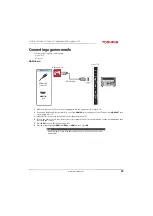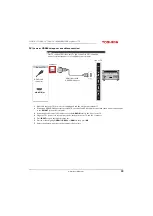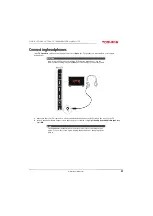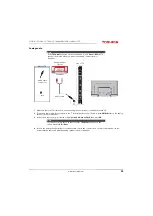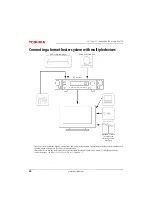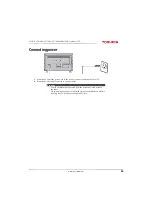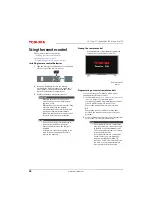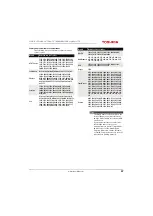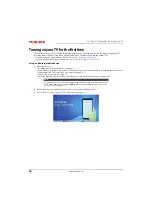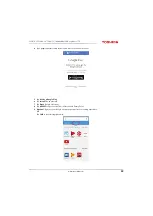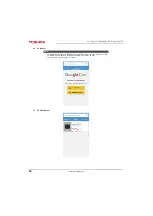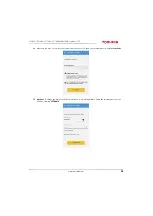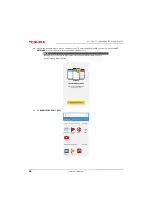29
32L221U / 55L421U 32" 720p / 55" 1080p 60Hz LED Google Cast™ TV
www.tv.toshiba.com
DVI (same as HDMI but requires an audio connection)
1
Make sure that your TV’s power cord is unplugged and the computer is turned off.
2
Connect an HDMI-DVI adapter (not provided) to one end of an HDMI cable (not provided), then connect the adapter
to the
DVI OUT
jack on the computer.
3
Connect the other end of the cable to one of the
HDMI IN
jacks on the side of your TV.
4
Plug your TV’s power cord into a power outlet, then turn on your TV and the computer.
5
Press
INPUT
to open the
Input Selection
list.
6
Press
S
or
T
to highlight
HDMI 1
,
HDMI 2
, or
HDMI 3
, then press
OK
.
7
Adjust the display properties on the computer, if necessary.
Notes
Your TV supports DVI video only. To add sound for a DVI connection,
connect external speakers or a soundbar to the computer.
HDMI cable
connector
HDMI IN
jack
On your TV
HDMI cable with
HDMI-DVI adapter
Side of TV
Computer