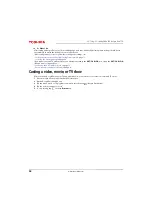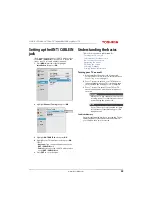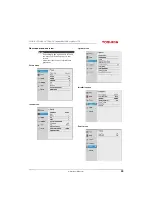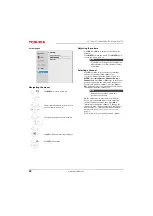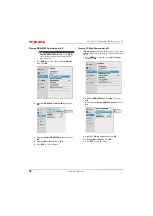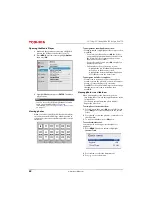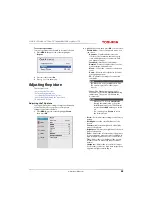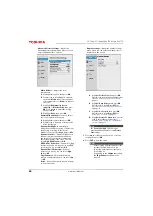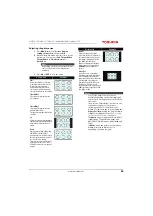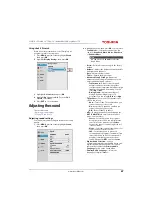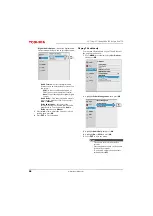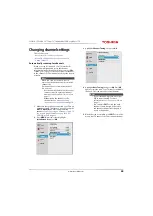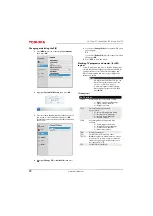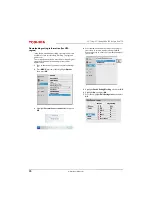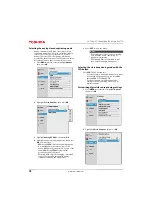66
32" 720p / 55" 1080p 60Hz LED Google Cast™ TV
www.tv.toshiba.com
Scrolling the TheaterWide™ picture
You can set separate scroll settings for the
TheaterWide 2
and
TheaterWide 3
picture size
modes. For more information about pictures sizes, see
on page
1
Press
MENU
, press
S
or
T
to highlight
Picture
,
then press
OK
.
2
Highlight
Display Settings
, then press
OK
.
3
Highlight
Picture Position
, then press
OK
.
4
Press
W
or
X
to move the picture up and down as
needed, then press
OK
. To save the new settings,
press
S
or
T
to highlight
Done
, then press
OK
.
OR
To revert to the factory defaults, highlight
Reset
then press
OK
.
5
Press
EXIT
to close the menu.
Automatically adjusting the aspect ratio
When the
Auto Aspect
option is set to
On
, your TV
automatically selects the picture size when one of the
following input sources is received:
• 480i, 480p, 720p, 1080i digital signal from the
ANT / CABLE IN
jack
• 480i, 480p, 720p, 1080i, 1080p, or VGA (60Hz) signal
from an
HDMI
jack
1
Press
MENU
, press
S
or
T
to highlight
Picture
,
then press
OK
.
2
Highlight
Display Settings
, then press
OK
.
3
Highlight
Auto Aspect
, then press
OK
.
4
Highlight
On
, then press
OK
. (To turn off
Aspect
Ratio
, select
Off
.)
5
Press
EXIT
to close the menu.
Aspect Ratio of Signal
Source
Auto Aspect is set to
On)
4:3 Normal
4:3
4:3 Letter Box
TheaterWide 2
16:9
Full
Not defined (no ID-1
data or HDMI® aspect
data)
The current picture size
you selected, see
on page
.