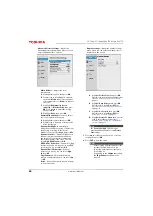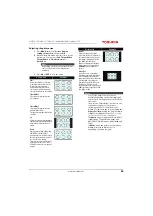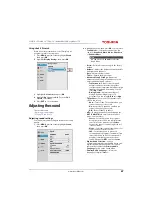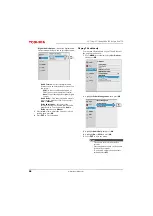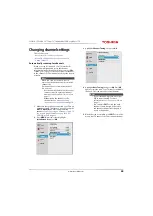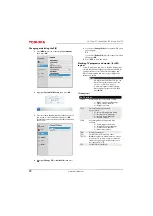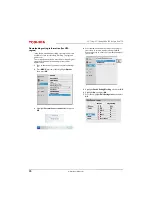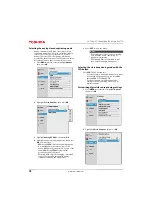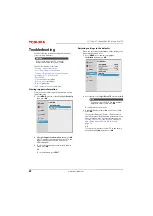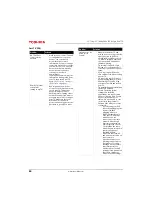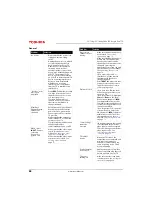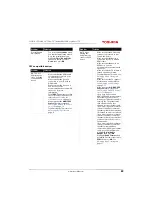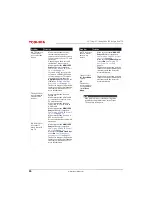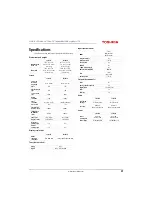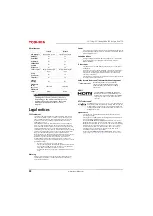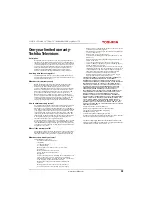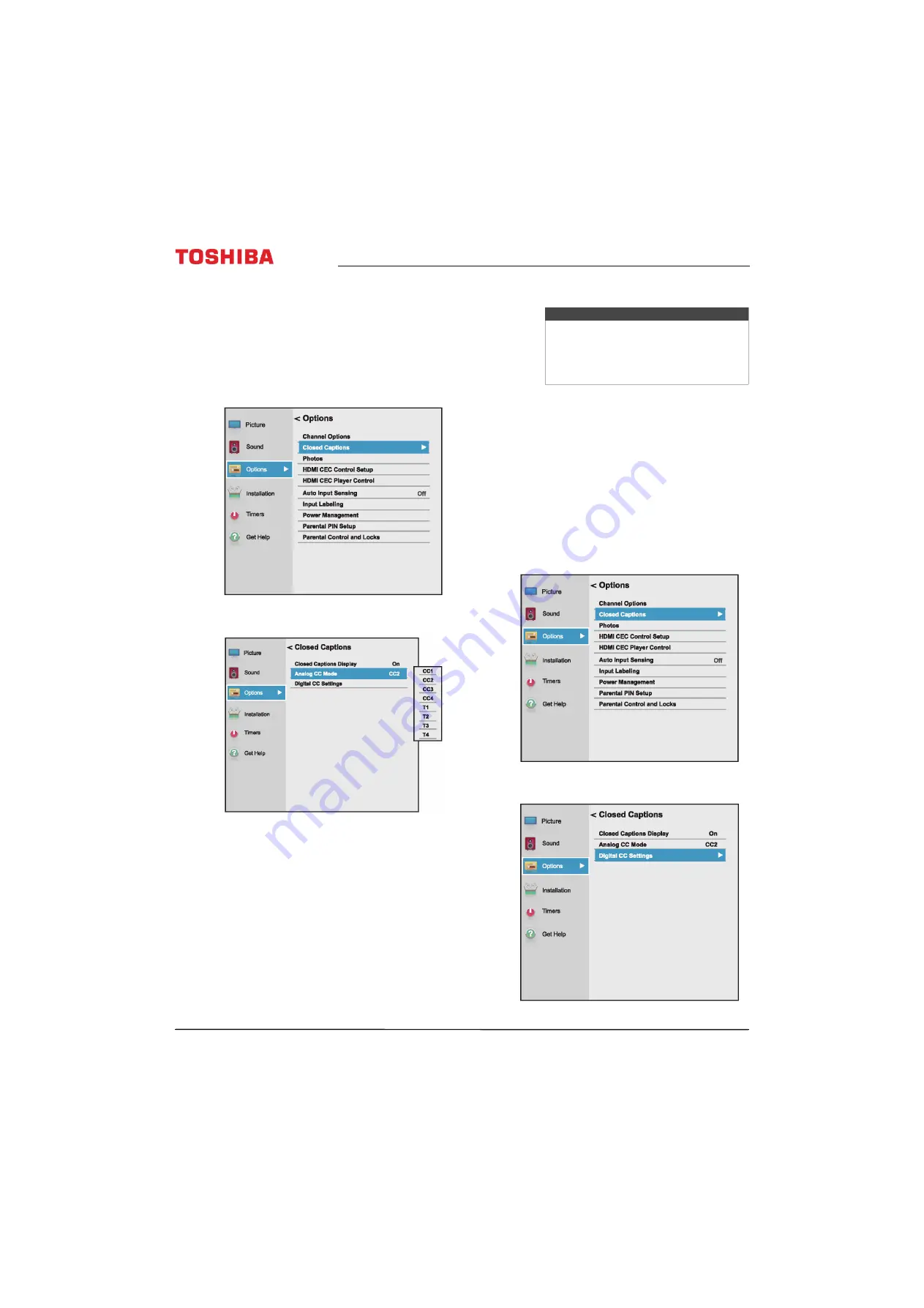
78
32" 720p / 55" 1080p 60Hz LED Google Cast™ TV
www.tv.toshiba.com
Selecting the analog closed captioning mode
Analog channels usually have one or more closed
captioning modes. The CC1 mode usually displays a
text version of the TV program audio in a small
banner. The other CC modes display information
provided by the broadcaster. The Text modes display
information in a box that covers half of the screen.
1
Press
MENU
, press
S
or
T
to highlight
Options
,
then press
OK
.
2
Highlight
Closed Captions
, then press
OK
.
3
Highlight
Analog CC Mode
, then press
OK
.
4
Highlight an analog captioning mode, then press
OK
. You can select:
•
CC1
through
CC4
—Closed captioning appears
in a small banner across the bottom of the
screen.
CC1
is usually the “printed” version of the
audio.
CC2
through
CC4
display content
provided by the broadcaster.
•
T1
through
T4
—Closed captioning covers half
or all of the screen.
T1
through
T4
display
content provided by the broadcaster.
5
Press
EXIT
to close the menu.
Selecting the closed captioning mode with the
CCD button
Press
CCD
. The CC bar appears:
• If you are tuned to an analog channel (or a video
device with a 480i signal), you can select
CC1
through
CC4
or
T1
through
T4
.
• If you are tuned to a digital channel, the
available closed captioning modes vary for
digital channels.
Customizing digital closed captioning settings
1
Press
MENU
, press
S
or
T
to highlight
Options
,
then press
OK
.
2
Highlight
Closed Captions
, then press
OK
.
Notes
If the program or video you are watching
does not have closed captioning, no
captions are displayed.
If
T1
through
T4
is not available in your
area, a black rectangle may appear.