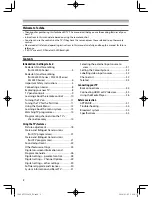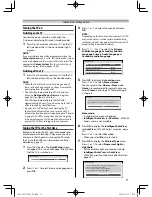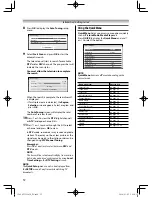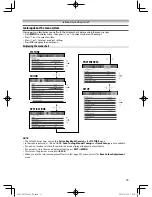LED TV
O
WNER'S
M
ANUAL
Owner's Record
You will find the model number and serial number on
the back of the TV. Record these numbers in the spaces
provided below. Refer to them whenever you call upon
your TOSHIBA dealer regarding this product.
Model number:
Serial number:
32L2450 Series
40L2450 Series
47L2450 Series
55L2450 Series
©2014 TOSHIBA LIFESTYLE PRODUCTS & SERVICES CORPORATION
All Rights Reserved
VX1A00297700
TD/J
32404755L2450̲EN.indd 1
32404755L2450̲EN.indd 1
2014/03/05 10:24:32
2014/03/05 10:24:32