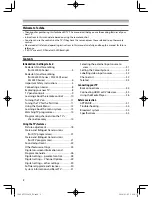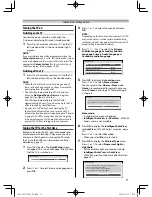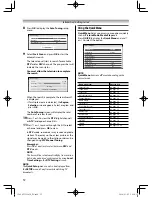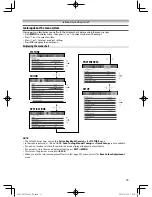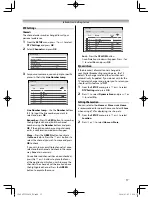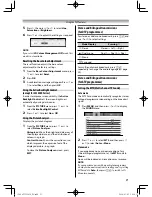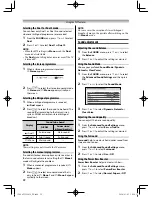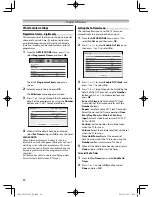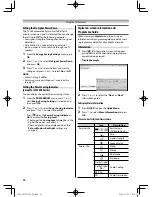11
Introduction / Getting started
Turning the TV on
Switching on the TV
Connect the power cord to a wall outlet, the
!
power indicator lights in red (standby mode).
1
Press
1
on the remote control or
!
on the TV
left side panel, the
!
power indicator lights
in green.
NOTE:
If you watch black and white programmes when the
Colour System
mode is set to “
A
” (
Automatic
), colour
noise may appear on the screen. In this case select the
appropriate
Colour System
(For the system of each
country or region, refer to pages 15, 45).
Switching off the TV
1
Press
1
on the remote control or
!
on the TV
left side panel to switch to the standby mode.
NOTE:
•
When the TV will not be used for a long period of
time, such as during vacation or travel, remove the
power plug from the wall outlet.
•
The TV will automatically turn off in 15 minutes
based on
No Signal Power Down
settings (
-
page 26) if no signal is detected.
The TV will automatically turn itself off after
approximately 2 hours if you do not operate the TV
after turned on by timer function.
•
If power is cut off while you are viewing the TV,
the Last Mode Memory function turns on the TV
automatically when power is applied again. If power
is going to be off for a long time and you are going
to be away from your TV, unplug the power cord to
prevent the TV from turning on in your absence.
Tuning the TV for the fi rst time
Before switching on the TV, put your decoder and
media recorder to standby, if they are connected,
and ensure that the aerial is connected. To setup
the TV, use the buttons on the remote control as
detailed on page 10.
1
Press the
1
button. The
Quick Setup
screen
will appear. This screen will appear the fi rst time
that the TV is switched on.
Quick Setup
Menu Language
English
2
Press
or
to select the menu language and
press
OK
.
3
Press
or
to select the country and press
OK
.
NOTE:
Depending on the broadcast environment, this TV
may not be able to receive certain broadcasting
in whole or in part. Any guarantee of reception of
broadcasting is hereby disclaimed.
4
Press
,
,
or
to select the
Primary
Subtitle Language
,
Secondary Subtitle
Language
,
Primary Audio Language
or
Secondary audio Language
.
Quick Setup
Primary Subtitle Language
English
Secondary Subtitle Language
English
Primary Audio Language
English
Secondary Audio Language
English
5
Press
OK
, to display the
Location
menu.
Press
or
to select
Store
or
Home
.
You can select either
Home
or
Store
mode.
Home
is recommended for normal home use.
Select
Store
when using a TV for displaying in
a shop, etc.
Location
Home
To use the TV for displaying in a store showroom, please select
[Store]. [Home] mode is recommended for normal use.
Store mode:
•
A confi rmation menu will appear.
• Intelligent AutoView
(or
AutoView
: 32L2450
Series) menu is not available.
6
Press
OK
to display the
Intelligent AutoView
(or
AutoView
: 32L2450 Series) menu (
-
page
19).
Press
or
to select
Yes
or
No
.
•
When you select
No
, skip to step 8.
7
Press
OK
to display the
Ambient Type
menu.
Press
or
to select
Fluorescent Light
or
Light Bulb
.
•
Set the ambient light environment to help
Intelligent Auto View
(or
AutoView
:
32L2450 Series) function more eff ectively (
-
page 20).
Ambient Type
Flourescent Light
To use the TV under the bluish lighting environment,
please select [Flourescent Light].
To use the TV under the orangish lighting
environment, please select [Light Bulb].
32404755L2450̲EN.indd 11
32404755L2450̲EN.indd 11
2014/03/05 10:24:34
2014/03/05 10:24:34