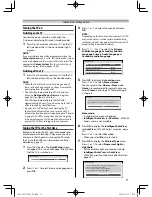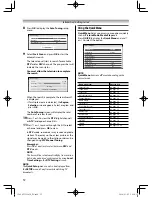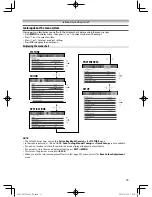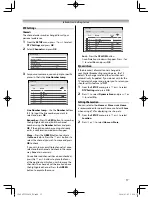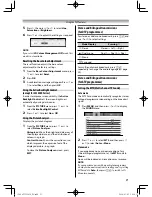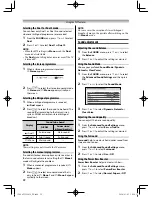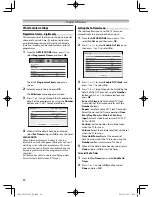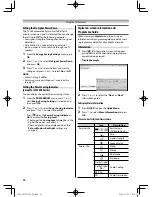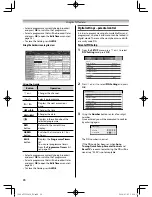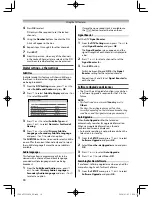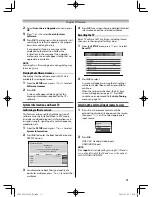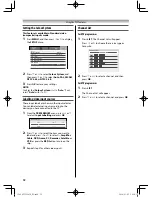18
Using the TV’s features
Picture adjustment
•
Most of the picture controls and functions are
available. However, features not available will be
greyed out.
Selecting the Picture Size
1
Press
QUICK
to display the
Quick Menu
.
2
Press
or
to select
Picture Size,
and then
press
OK
.
3
Press
or
to select the appropriate picture
size.
Wide
Use this setting when watching a wide-screen DVD,
widescreen video tape or a 16:9 broadcast (when
available). Due to the range of wide-screen formats
(16:9, 14:9, 20:9 etc.), you may see bars on the top
and bottom of the screen.
4:3
Use this setting to view a true 4:3 broadcast.
Super Live
This setting will enlarge a 4:3 image to fi t the screen
by stretching the image horizontally and vertically,
holding better proportions at the centre of the
image. Some distortion may occur.
Cinema
When watching “all sides panel format” fi lms/video
tapes, this setting will eliminate or reduce the black
bars on all the sides of the screen by zooming in and
selecting the image without distortion.
Native
This setting will display the image correctly without
distortion or picture clipping.
PC Normal
Use this setting for PC connected via HDMI terminal
when receiving PC signal format. This setting will
display the image correctly without distortion or
picture clipping.
PC Wide
Use this setting for PC connected via HDMI terminal
when receiving PC signal format. This setting will
display the image without picture clipping.
Dot by Dot
“Dot by Dot” is a non-scaling display. Depending on
the input signal format, the picture is displayed with
side panels and/or bars at the top and bottom (e.g.
VGA input source).
Normal
Sets the size to full screen without changing the
aspect ratio when watching a video stored on a USB
device.
32404755L2450̲EN.indd 18
32404755L2450̲EN.indd 18
2014/03/05 10:24:34
2014/03/05 10:24:34