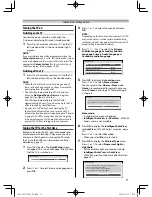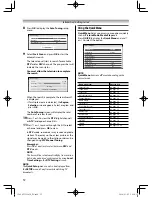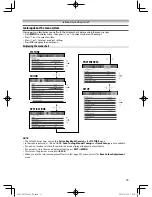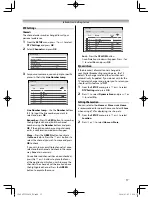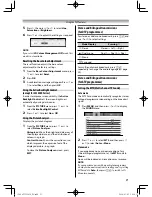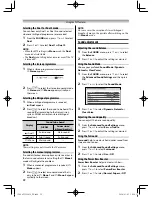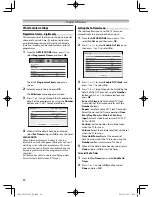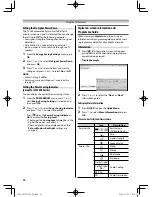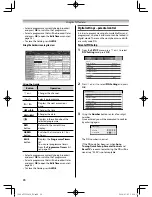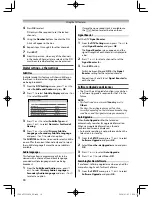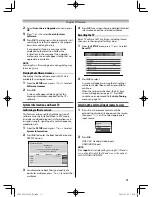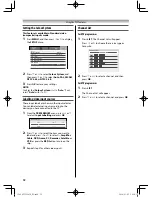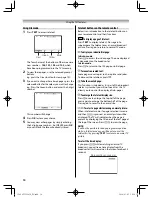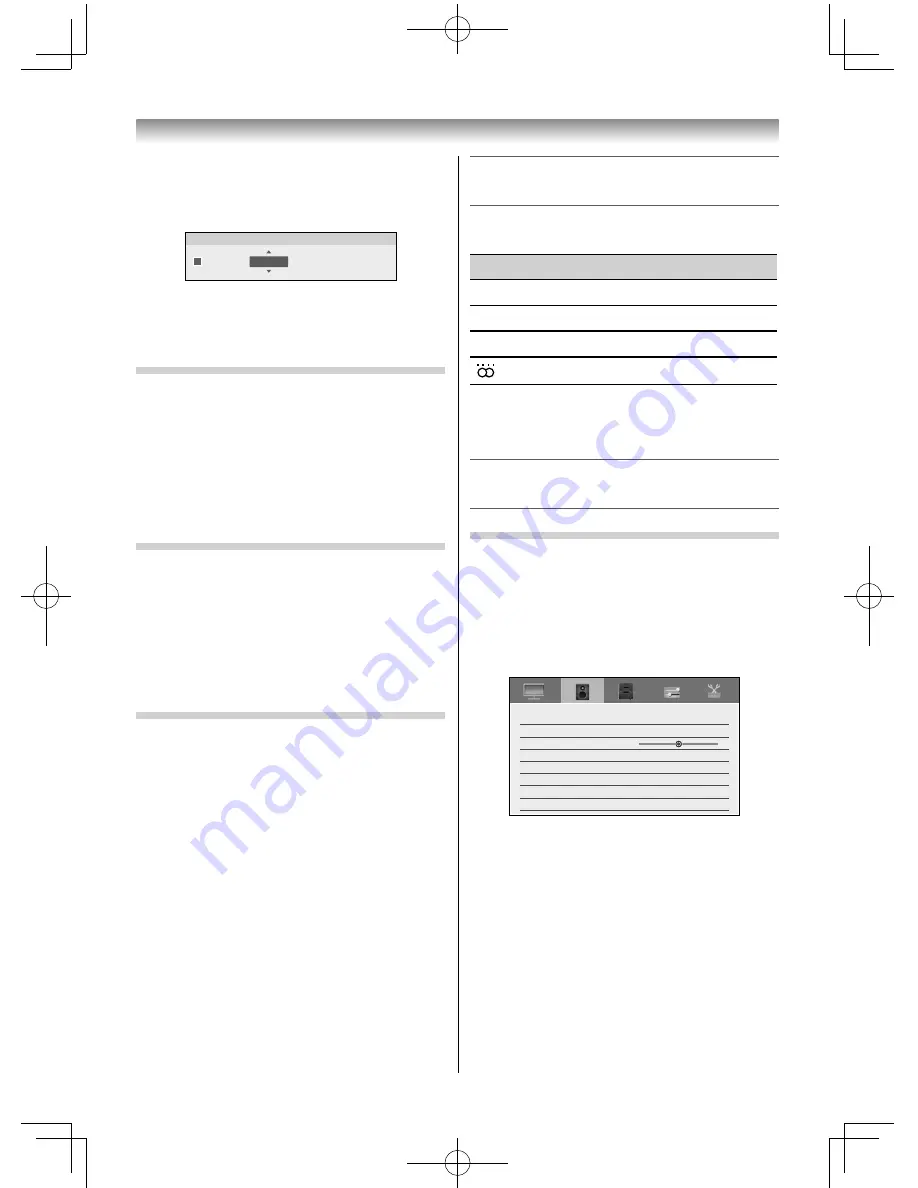
21
Using the TV’s features
Stereo and Bilingual transmissions
(for DTV programmes)
For stereo or dual mono broadcasts, press
s
and
use
or
to select settings.
Mode Display
Pressing
d
Stereo
Stereo
S
Left
S
Right
j
Dual mono
Dual 1
S
Dual 2
S
Dual
e
Mono
–
Surround
–
For multi-audio track broadcasts, press
s
repeatedly to change the audio language (
-
page
30).
Stereo and Bilingual transmissions
(for ATV programmes)
Setting the MTS (Multi-channel TV Sound)
Auto mode
The MTS Auto mode automatically recognize stereo/
bilingual programmes depending on the broadcast
signal.
1
Press
MENU
, and then press
or
to display
the
SOUND
menu.
SOUND
MTS
Dual
Balance
Advanced Sound Settings
Auto
Dual 1
On
Audio Distortion Control
Off
Dynamic Range Control
Audio Level Offset
Spectrum Analyser
0
2
Press
or
to select
MTS
, and then press
or
to select
Auto
or
Mono
.
Mono mode
If you experience noise or poor reception of any
stereo/bilingual programme, set the
MTS
mode to
Mono
.
Noise will be reduced and reception may improve.
NOTE:
If you experience noise with a particular programme
on whose channel reception is usually good, try setting
MTS mode to
Auto
, then press
s
to switch to
e
Mono (monaural).
5
Press
, then press
or
to select
Hue
,
Saturation
or
Brightness
.
6
Press
or
to adjust the settings as required.
Hue
Saturation
Brightness
Red
0
0
0
NOTE:
If you select
3D Colour Management
Off
mode, this
mode is not available.
Resetting the Base Colour Adjustment
The reset function adjusts the base colour
adjustment to the factory settings.
1
From the
Base Colour Adjustment
menu, press
or
to select
Reset
.
2
Press
OK
.
3
A confi rmation message will appear. Press
or
to select
Yes
, and then press
OK
.
Using the Active Backlight Control
(except for 32L2450 Series)
In order to improve screen visibility, the
Active
Backlight Control
sets the screen brightness
automatically during dark scenes.
1
From the
PICTURE
menu, press
or
to
select
Active Backlight Control
.
2
Press
or
to select
On
or
Off
.
Using the Picture Analyser
Displays the picture histogram.
1
From the
PICTURE
menu, press
or
to
select
Picture Analyser
.
Histogram:
Shows the bright and dark areas of
the displayed picture, and the distribution of
colours in a graph.
Contrast Curve:
Shows the correction curve,
which improves the expressive feel of the
displayed picture, in a graph.
To close the
Picture Analyser
screen, press
EXIT
.
32404755L2450̲EN.indd 21
32404755L2450̲EN.indd 21
2014/03/05 10:24:35
2014/03/05 10:24:35