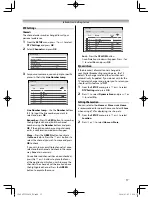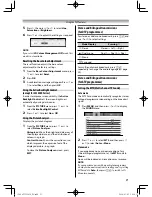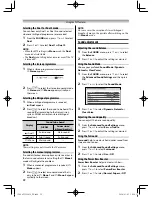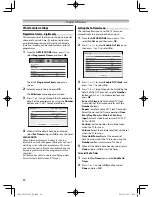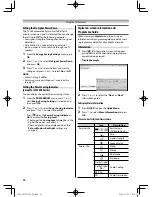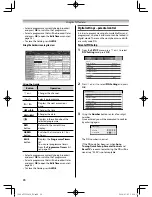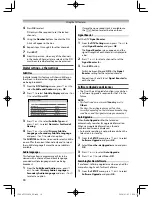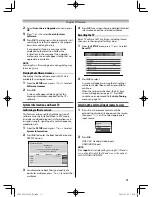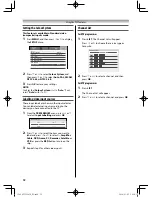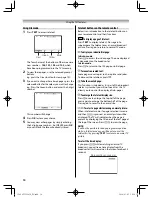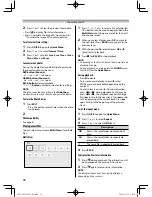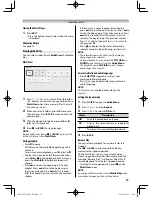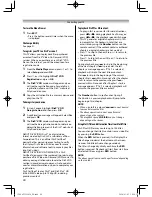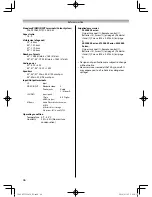31
2
Select
Over-the-air Upgrade
menu and press
OK
.
3
Press
or
to select
Search for New
Software
.
4
Press
OK
. The television will automatically start
searching for a software upgrade, the progress
bar will move along the line.
If an upgrade is found, a message will be
displayed on the television. Follow the
instructions in the message. If no upgrades
are found, a screen will appear stating that no
upgrades are available.
NOTE:
Searching for software upgrades and upgrading may
take a long time.
Viewing the Software Licences
The licences for the software used in this TV are
available for viewing on screen.
1
From the
SETUP
menu, press
or
to select
Software Licences
.
2
Press
OK
.
A screen will appear displaying all of the
licencing information required for the TV’s
software.
System Information and Reset TV
Confi rming software version
This feature can be used to check the version of
software currently installed. When in DTV mode,
it includes additional diagnostic information such
as signal strength, signal quality, centre frequency,
modulation, etc
1
From the
SETUP
menu, press
or
to select
System Information
.
2
Press
OK
to display the Boot Code Version and
APP SW Version..
System Information
WEAK
CH22
GOOD
GOOD
GOOD
STRONG
AVERAGE
TOSHIBA 2014
ID: XX
Boot Code Version: XXXX.XXXX.XXXX
APP SW Version: XXXXXX
CH25
CH16
CH11
GOOD
3
For information about the signal quality of a
particular multiplex, press
or
to select that
multiplex.
4
Press
OK
for a screen showing detailed technical
information about the selected multiplex.
Resetting the TV
Reset TV will reset all TV settings, including stored
channels, to their original factory values.
1
From the
SETUP
menu, press
or
to select
Reset TV
.
SETUP
Home
DTV Manual Tuning
DTV Settings
Quick Setup
Location
System Information
Software Licences
Software Upgrade
Reset TV
2
Press
OK
to select.
A screen will appear warning that all settings
will be lost. Select
Yes
, and then press
OK
to
continue.
When the set powers back on, the fi rst time
screen will appear (
-
page 11). Press
OK
to continue, and proceed to the
Auto Tuning
menu (
-
page 14).
Selecting the external input source to view
1
Press
o
on the remote control until the
external input mode list appears on the screen,
then press
,
or
o
to select appropriate
input source.
TV
Inputs
VIDEO
HDMI
2
Press
OK
.
VIDEO (
o
standard video input) ,
HDMI (HDMI input)
NOTE:
If the
Inputs
list is displayed by pressing
p
/
o
and
U
or
u
on the left side of the TV and
U
or
u
, the options
are DTV/VIDEO/HDMI/ATV.
Using the TV’s features
32404755L2450̲EN.indd 31
32404755L2450̲EN.indd 31
2014/03/05 10:24:36
2014/03/05 10:24:36