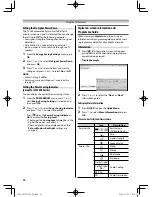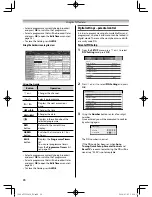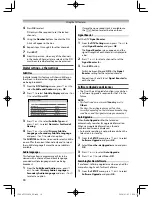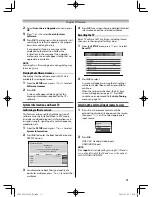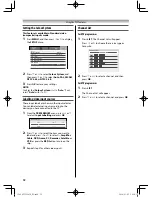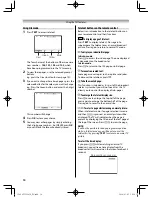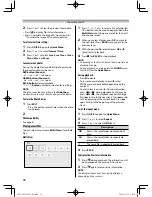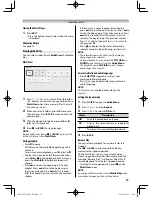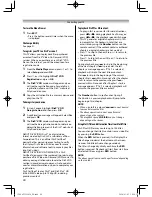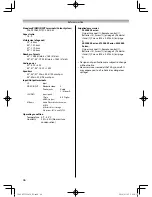39
Closing the Music Player:
1
Press
EXIT
.
•
Press the button several times when the menu
is displayed.
File Compatibility
See page 41.
Viewing video fi les
You can select videos from a
Multi View
of available
fi les.
Multi View
/C:
XXXXX
XXXXX
XXXXX
XXXXXXXX.mpg
XXXXXXXX.mpg
XXXXXXXX.mpg
XXXXXXXX.mpg
XXXXXXXX.mpg
XXXXXXXX.mpg
XXXXXXXX.mpg
XXXXXXXX.mpg
Videos
1
Press
,
,
or
to select a fi le or folder.
P
U
/
P
u
buttons can be used to page up/down the
Multi View
when there are more fi les than will
fi t onto one screen.
2
When you select a folder, press
OK
to move to
the next layer. Press
BACK
to move back to the
previous layer.
3
With the desired fi le selected, press
OK
or
(play) to start playback.
4
Press
v
(or
BACK)
to stop playback.
NOTE:
If playback fi nishes before
v
(or
BACK)
is pressed, the
screen will return to the
Multi View
.
During playback:
•
Press
W
to pause.
PAUSE may not be available depending on the
contents.
To resume normal playback, press
(play) or
W
.
•
To play in fast reverse or fast forward directions,
press
CC
or
cc
during playback. Each time you
press the
CC
or
cc
, the playback speed will
change.
•
Press
z
to skip to the beginning of the next
chapter. Press
Z
to skip to the beginning of
the current chapter. Press
Z
within 2 seconds
after the chapter starts to return to the previous
chapter.
Connecting your TV
If the content is not categorized into chapters,
press
z
to skip to the next content, or press
Z
to
skip to the beginning of the current content. Press
Z
within 2 seconds after the content starts to
return to the beginning of the previous content.
•
Press
to skip to the next fi le, or
to return to
the previous fi le.
•
Press
to display the fi le status information
(content number, video title, progress time etc.).
NOTE:
•
The information may not be correctly displayed
depending on the contents.
•
During playback, you can adjust the
PICTURE
and
SOUND
menu functions from the
Quick Menu
.
•
The playback speed (
CC
/
cc
) may not change
depending on the contents.
To select subtitle and audio languages
•
Press
SUBTITLE
repeatedly to select your
preferred subtitle language.
•
Press
s
repeatedly to select your preferred
audio language.
NOTE:
This feature is not available depending on the
contents.
Setting the repeat mode
1
Press
QUICK
to open the
Quick Menu
.
2
Press
or
to select
Repeat
.
3
Press
or
to select
Off
,
All
or
1
.
Mode
Description
Off
The fi le is played back only once.
All
Files in the same folder are repeatedly
played back.
1
The same fi le is repeatedly played back.
4
Press
BACK
.
Resume Play
You can resume playback from where it was last
stopped.
Press
v
(or
BACK
) while playing the video to
memorize the stopped position.
On the Multi View screen, if you select a video
whose stopped position has been memorized, the
message “Resume Play?” will appear. Select Yes to
resume playback from the last stopped position.
•
To cancel the stopped position, press
v
on the
Multi View
screen.
NOTE:
If you play diff erent content or exit
Media Player
, the
memorized stopped position will be deleted.
32404755L2450̲EN.indd 39
32404755L2450̲EN.indd 39
2014/03/05 10:24:38
2014/03/05 10:24:38