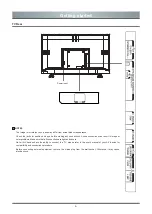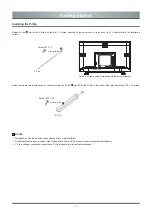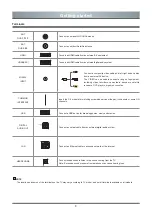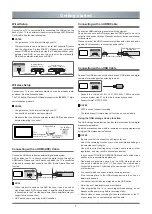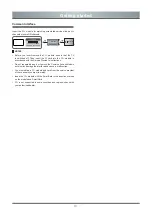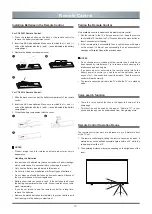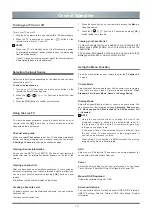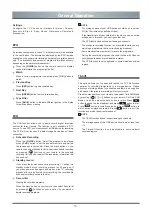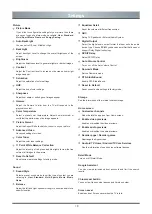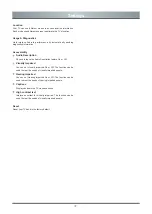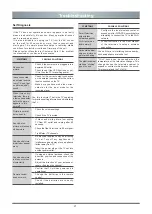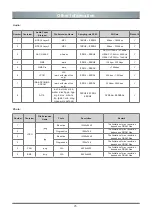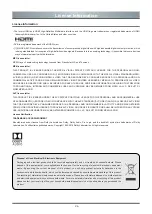20
Smart Functions
Home
The simple design of the Home screen menu makes it easy to
navigate. And you can easily add or delete applications in the Home
interface according to your needs.
To access the Home screen, press the home button on your remote
control and use the D-pad to make your selection.
Indicators and Icons on the top of the Home screen
Google Assistant
You can search movies, TV, and more by speaking.
Google Search
You can search movies, TV, and more by typing.
Notifications
Notifications can come from the system, an external device, an
application, the media player etc.
Inputs
Select the Input source depending on the device you have
connected to your TV.
Connected/Disconnected
Show whether the network is connected.
Settings
Settings lets you configure the TV, set app options, add
accounts, and change other preferences.
Time
You can always view the current time on the Home screen.
Names of sections that appear on the Home screen
The Home screen displays the following section names:
Apps
This is the one location where you have access to all the apps
on your TV, You can enjoy a wide range of services including
video streaming.
Customize channels
Add and remove channels from your Home screen.
Media
Playing Media contents
Press the
[ Media ]
button to enter media or press the home button
on your remote control use the D-pad to click
[ MultiMediaPlayer ].
Play multimedia contents stored on your USB devices, etc.
You must obtain any required permission from copyright owners to
download or use copyrighted content. TOSHIBA cannot and does
not grant such permission.