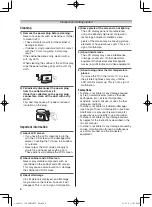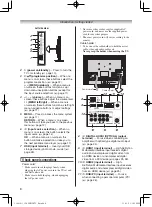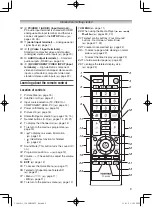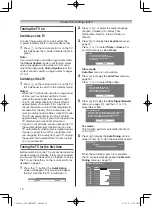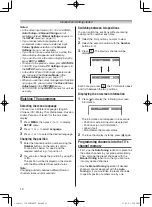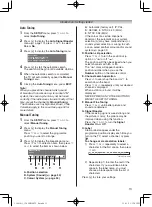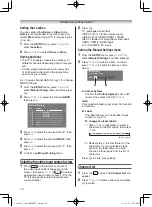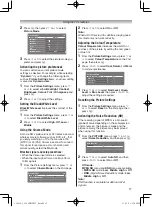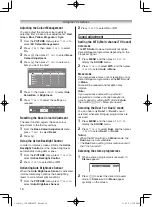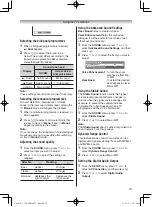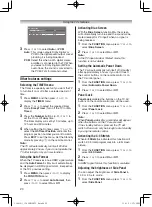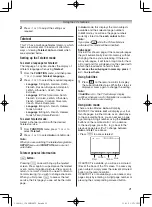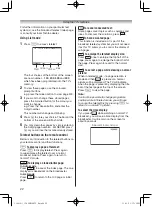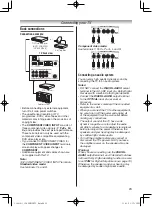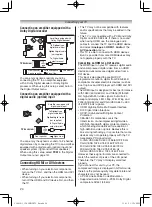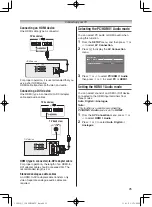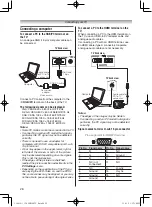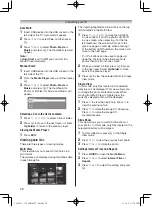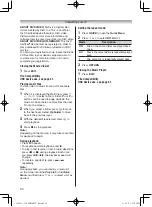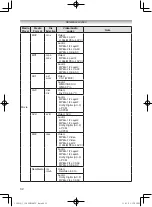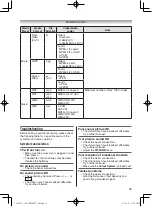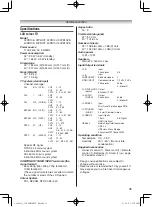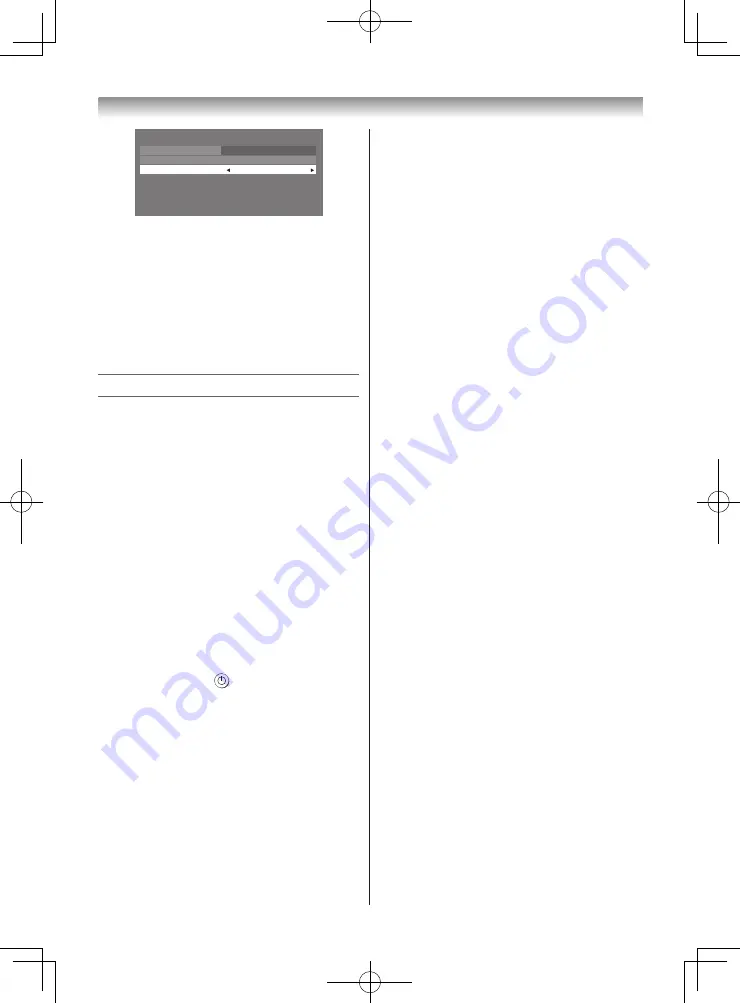
20
Using the TV’s features
AV Connection
PC/HDMI 1 Audio
PC
HDMI 1 Audio
Digital
Digital Audio Output
Auto
3
Press
v
or
w
to select
Auto
or
PCM
Auto
: This mode outputs Dolby Digital or
PCM to the digital audio output socket
providing it is being broadcast.
PCM
: Select this when a 2ch digital stereo
amplifier is connected to the TV. When
you select a Dolby Digital or MPEG
audio track, the sound is converted to
the PCM (2ch) format and output.
Other features settings
Selecting the TIMER menu
The Timer is especially useful if you want the TV
to turn itself on or off after a selected period of
time.
1
Press
MENU
, and then press
v
or
w
to
display the
TIMER
menu.
2
Press
s
or
r
to select the required timer
mode (
Sleep Timer
(Turn off the TV) or
On
Timer
).
3
Press the
Number
buttons (0-9),
v
or
w
to
set the On or Off delay time.
The timer display will set by 10 minutes, up to
12 hours and 50 minutes.
4
When setting the On timer, press
s
or
r
to
select the
On Timer Position
and enter the
program position number you want to watch.
Press
EXIT
to exit the menu. Set the Standby
mode by pressing
on the remote control.
Note:
The TV will automatically turn itself off after
approximately 2 hours if you do not operate the
TV after turned on by on timer function.
Using the Auto Format
When the TV receives a true HDMI signal picture
and the
Auto Format
is
On
, it will automatically
be displayed in HDMI signal format, irrespective
of the TV’s previous setting.
1
Press
MENU
, then press
v
or
w
to display
the
FUNCTION
menu.
2
Press
s
or
r
to select
Auto Format
, then
press
v
or
w
to select
On
or
Off
.
Activating Blue Screen
With the
Blue Screen
function
On
, the screen
will automatically turn blue and the sound will be
muted (except for PC input) when no signal is
being received.
1
From the
FUNCTION
menu, press
s
or
r
to
select
Blue Screen
.
2
Press
v
or
w
to select
On
or
Off
.
Note:
In the PC input mode or Teletext mode, this
function is not available.
Setting the Automatic Power Down
The TV will automatically turn itself off (standby)
after approximately 4 hours, if you don’t touch
the control buttons on the remote control or on
the TV control panel.
1
From the
FUNCTION
menu, press
s
or
r
to
select
Automatic Power Down
.
2
Press
v
or
w
to select
On
or
Off
.
Panel Lock
Panel Lock
disables the buttons on the TV. All
buttons on the remote control can still be used.
1
From the
FUNCTION
menu, press
s
or
r
to
select
Panel Lock
.
2
Press
v
or
w
to select
On
or
Off
.
Note:
When
Panel Lock
is
On
, a reminder will appear
when the buttons on the TV are pressed.
If the standby button is pressed, the TV will
switch off and can only be brought out of standby
by using the remote control.
Activating the 4:3 Stretch
When
4:3 Stretch
is activated, this function will
switch 4:3 format programmes into a full screen
picture.
1
From the
FUNCTION
menu, press
s
or
r
to
select
4:3 Stretch
.
2
Press
v
or
w
to select
On
or
Off
.
Note:
In HDMI signal format, this function is available.
Adjusting the brightness of Side Panel
You can adjust the brightness of
Side Panel
in
14:9 or 4:3, etc. mode.
1
From the
FUNCTION
menu, press
s
or
r
to
select
Side Panel
.
110419c1_3240PB10ETV_En.indd 20
11.4.19 1:57:10 PM