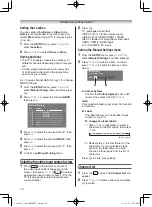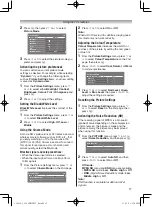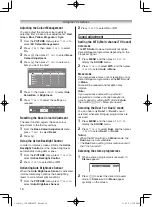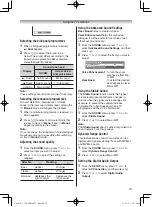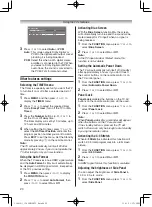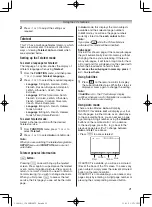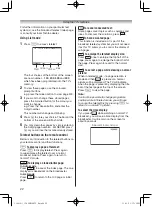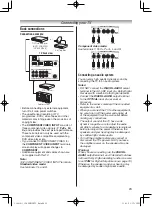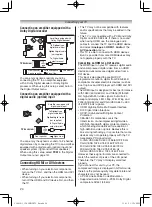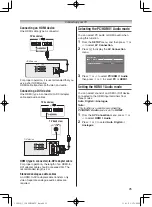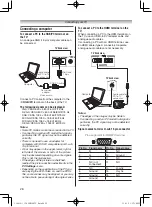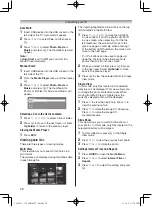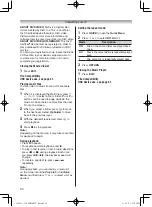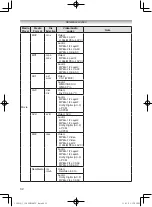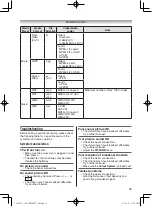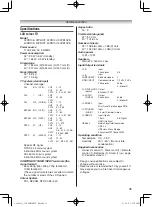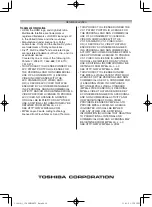28
Connecting your TV
The initial highlighted position will be on the top
left thumbnail in the Multi View.
1
Press
s
,
r
,
v
or
w
to move the highlight
in one window. If all of the photos will not fi t
in one screen, when pressing
v
at the top
left thumbnail, the screen will move to the
previous page. Conversely, when pressing
w
at the bottom right thumbnail, the screen will
move to the next page.
P
U
/ P
u
buttons can be used to page up/
down the photo list when there are more
photos than will fi t onto one screen.
2
When you select a folder, press
Q
to move
to the next layer. Select
Up Folder
to move
back to the previous layer.
3
Press
Q
to view the selected photo in Single
View mode.
Single View
In this mode, only fi les located in the selected
directory will be displayed. This view allows you
to change the photo content manually. When
moving from Multi View to Single View, the
currently selected photo will be displayed.
1
Press
w
to view the next photo. Press
v
to
view the previous photo.
2
Press
s
to rotate the image 90° clockwise.
Press
r
to rotate the image 90°
counterclockwise.
Slide Show
This view allows you to watch a slide show of
your photos. In this mode, only fi les located in the
selected directory will be played.
1
To start slideshow, press
Q
in the Single
View mode.
2
Press
v
/
w
to view the previous/next photo.
3
Press
s
or
r
to rotate the photo.
Settings Interval Time and Repeat :
1
Press
QUICK
to open the
Quick Menu
.
2
Press
s
or
r
to select
Interval Time
or
Repeat
.
3
Press
v
or
w
to adjust the setting and press
Q
.
Auto Start:
1
Insert USB device into the USB socket on the
left side of the TV. A prompt will appear.
2
Press
v
or
w
to select
Yes
, and then press
Q
.
3
Press
s
or
r
to select
Photo
,
Movie
or
Music
and press
Q
. The thumbnail view will
appear.
Note:
If
Auto Start
is set to
Off
, you can start the
Media Player manually.
Manual Start:
1
Insert USB device into the USB socket on the
left side of the TV.
2
From the
Media Player
menu, and then press
Q
.
3
Press
s
or
r
to select
Photo
,
Movie
or
Music
and press
Q
. The thumbnail (for
Photo) or list fi les (for Movie and Music) will
appear.
Photo
Movie
Music
Setup
Media Player
Selecting a fi le in the list of contents:
1
Press
s
,
r
,
v
or
w
to select a fi le or folder.
2
Press
Q
to move to the next layer, or select
Up Folder
to return to the previous layer.
Closing the Media Player:
1
Press
EXIT
.
Viewing photo fi les
There are three types of viewing modes.
Multi View
This view allows you to search for photos in a
grid format.
The pictures are displayed using thumbnail data
in each image fi le.
Page
/C:Folder/
Back
OK
P
RETURN
QUICK Features
Select
Return
photo
photo_2
photo_20110107.jpg
1/6
photo_20110107.jpg
photo_20110107.jpg
photo_20110107.jpg
photo_20110107.jpg
photo_20110107.jpg
photo_20110107.jpg
photo_20110107.jpg
photo_20110107.jpg
110419c1_3240PB10ETV_En.indd 28
11.4.19 1:57:20 PM