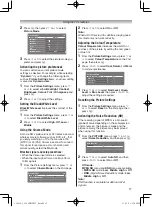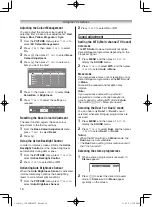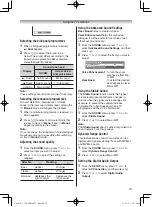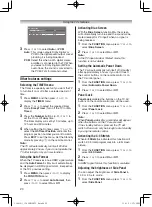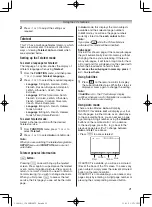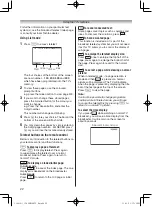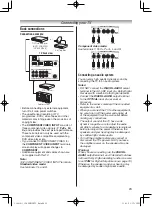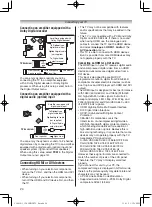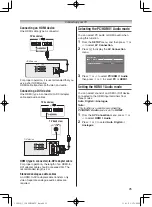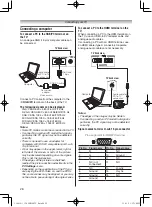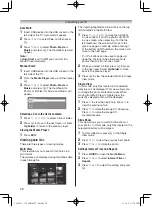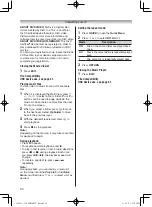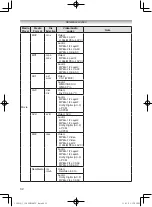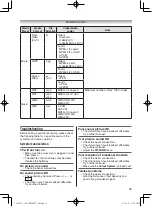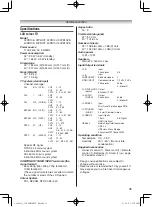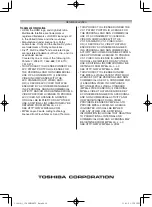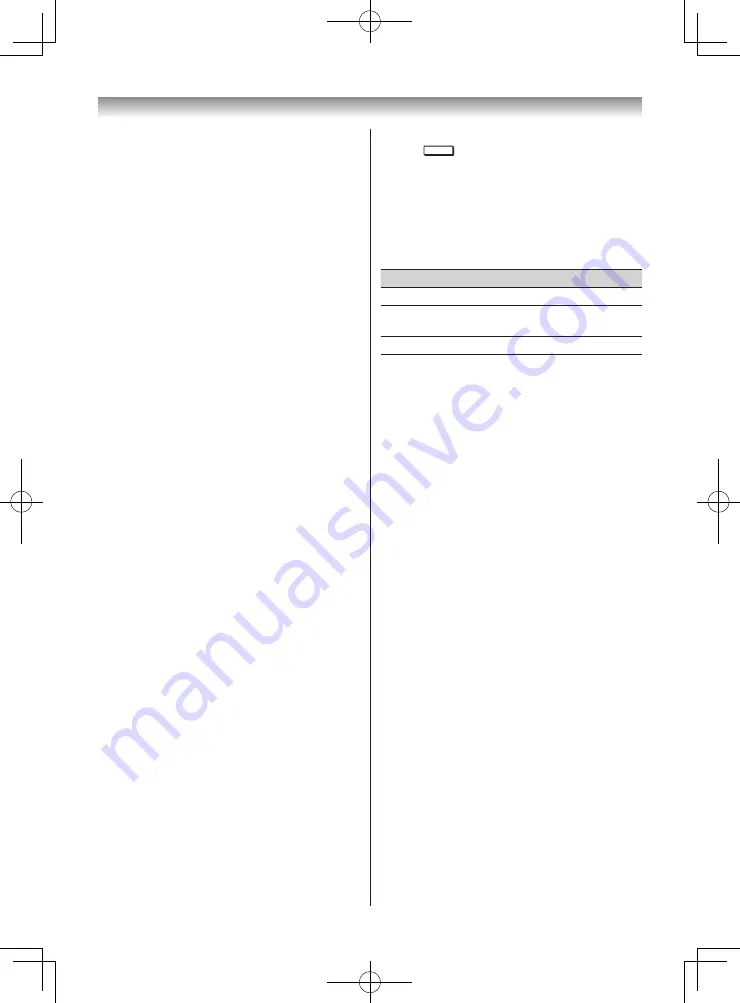
29
Notes:
• During Single View and Slide Show, you can
display a photo list on the screen from the
Play
List
in the
Quick Menu
, and then press
s
or
r
to select a list as desired.
• During Signal View and Slide Show, press
QUICK
, and then press
s
or
r
to select
Background Music
. Select
On
, you can listen
to music stored in the same folder.
Closing the Photo Viewer
1
Press
EXIT
. The TV will return to the last
viewed channel or external input.
File Compatibility
USB device use, see page 31.
Viewing movie files
You can select movies from a list of available files.
1
When it is displayed the Multi View, press
s
,
r
,
v
or
w
to select a file or folder. P
u
or P
U
buttons can be used to page up/down the
movie list when there are more files than will
fit onto one screen.
2
When you select a folder, press
Q
to move
to the next layer. Select
Up Folder
to move
back to the previous layer.
3
With the desired file selected, press
Q
to
start playback.
4
Press
v
to stop playback.
Notes:
• From the file list view, if you select the file
without pressing
Q
, the content is played on a
preview screen.
When
Q
is pressed, it is played in full screen
mode.
• Depending on the file size, it may take some
time to start playback.
• If playback finishes before
v
is pressed, the
screen will return to the list of available file.
During playback:
• Press
W
to pause.
• To resume normal playback, press
.
• To play in fast reverse or fast forward directions,
press
CC
or
cc
during playback. Each time you
press the
CC
or
cc
, the playback speed will
change.
• To locate a specific file, press
Z
or
z
repeatedly.
Note:
During playback, you can display a movie list
on the screen from the
Play List
in the
Quick
Menu
, and then press
s
or
r
to select a list as
desired.
Selecting subtitle and audio languages
• Press
SUBTITLE
repeatedly to select your preferred
subtitle language.
• Press
b
repeatedly to select your preferred
audio language.
Setting the repeat mode
1
Press
QUICK
to open the
Quick Menu
.
2
Press
v
or
w
to select
Off
,
All
or
1
.
Mode
Description
Off
The file is played back only once.
All
Files in the same folder are repeatedly
played back.
1
The same file is repeatedly played back.
3
Press
RETURN
.
Registering your TV to a DivX
®
account:
This TV allows you to play back files purchased
or rented from DivX
®
Video-On Demand (VOD)
services. When you purchase or rent DivX VOD
files on the internet, you will be asked to enter a
registration code.
1
From the
FUNCTION
menu, press
s
or
r
to
select
Media Player
, and then press
Q
.
2
Press
s
or
r
to select
Setup
, and press
Q
.
3
Press
s
or
r
to select
DivX
®
VOD
Registration
, and then press
Q
.
4
The DivX
®
VOD window will appear and you
will see the registration code. For details on
registration, please visit the DivX
®
website at
http://vod.divx.com.
5
Copy the activation file to a memory device
and play it on the TV.
Deactivating your device
1
In step 3 above, select
DivX
®
VOD
Deactivation
, and then press
Q
.
2
A confirmation screen will appear. Select
Yes
,
and then press
Q
.
3
The
DivX
®
VOD
window will appear and you
will see the deactivation code. For details on
registration, please visit the DivX
®
website at
http://vod.divx.com.
110419c1_3240PB10ETV_En.indd 29
11.4.19 1:57:20 PM