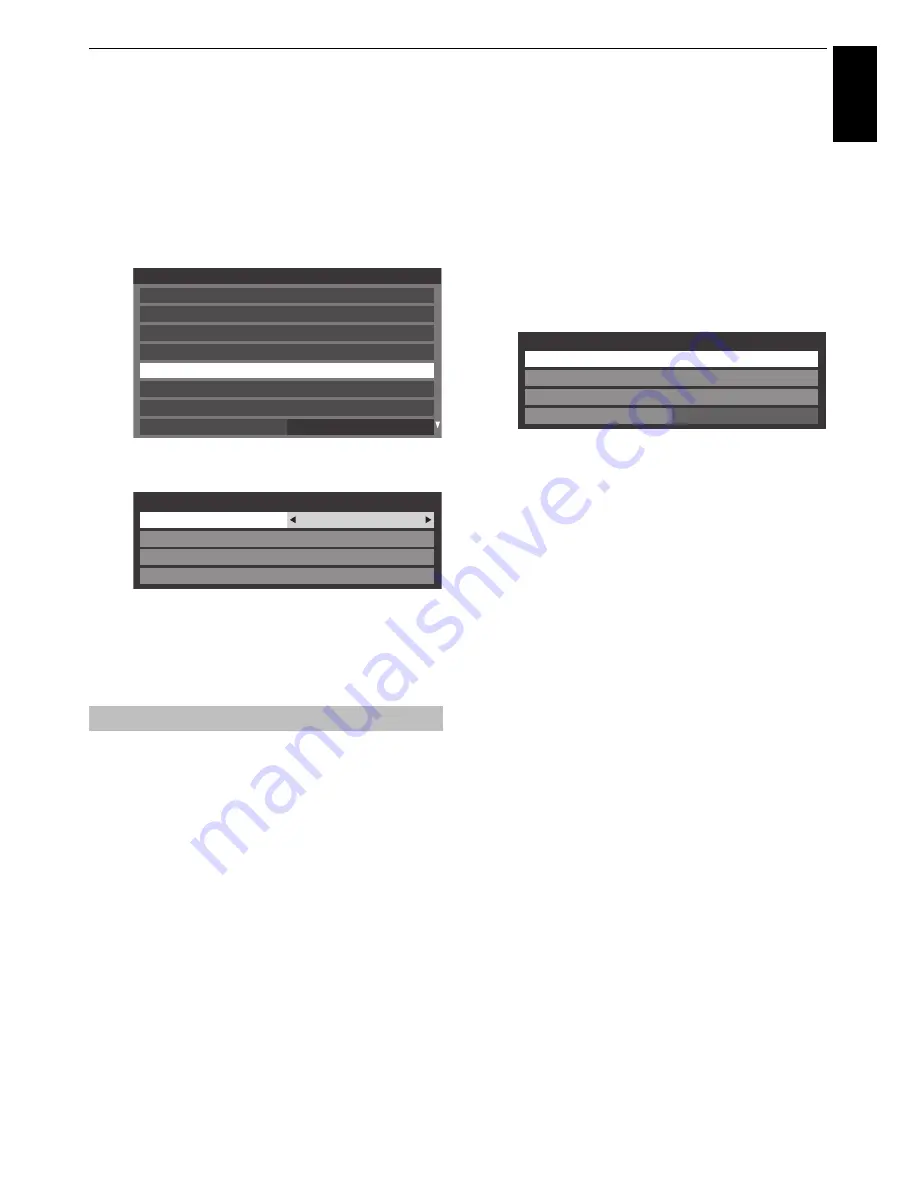
43
CONTROLS AND FEATURES
Engl
ish
Setting up the Network
You can select the Network Type.
a
Press
MENU
/
C
c
to highlight
Setup
icon.
b
Press
B
/
C
c
to highlight
Preferences
icon and
press
OK
.
c
Press
B
or
b
to select
Network Setup
and press
OK
.
d
Press
B
or
b
to select
Network Type
, and then press
C
or
c
to select
Wired
or
Wireless
.
NOTE:
If the Dual Band WLAN Adaptor is not
connected, Wireless cannot be selected.
e
If you selected
Wired
, see “Advanced Network Setup”
on page 45.
NOTE (for SL86 series):
• This feature is grayed out when the Dual Band WLAN
Adaptor is not connected or Network Type is set to Wired.
• When you insert or remove the wireless LAN adaptor, you
must turn off your TV and unplug the power cord, and then
plug and turn on again.
• Continued connection of AP (Access Point) is not guaranteed.
The connection may be disconnected while watching TV.
• Do not remove the Dual Band WLAN Adaptor when
Network Type
is set to
Wireless
or wireless
communication is active.
There are 3 methods for Wireless Setup:
Easy Setup (WPS)
If the AP supports WPS, this method can be used.
• WPS is an industry standard designed to make connection
of wireless LAN equipment and security setup easy. WPS
will automatically configure all wireless settings.
Assisted Setup (setup by using the AP’s notification
information)
Network Name, Authentication, and Encryption are decided
based on information from the AP. You will manually set the
Security Key.
Manual Setup (manual input of all settings)
Easy Setup using PBC (Push Button Configuration)
a
In the
Preferences
menu, press
B
or
b
to select
Network Setup
and press
OK
.
b
Press
B
or
b
to select
Wireless Setup
and press
OK
.
c
Press
B
or
b
to select
Easy Setup
and press
OK
.
d
Press
C
or
c
to select
PBC
.
e
Press
b
to highlight
Start Scan
and press
OK
.
f
Following the on-screen instructions, push the
appropriate button on your AP.
g
When a window reporting that the setup is complete
appears, press
OK
.
To cancel searching for the AP:
Press
BACK
while searching for the AP. A message will
appear, and then press
C
or
c
to select
Yes
and press
OK
.
Easy Setup using PIN (Personal Identification
Number)
a
In the
Preferences
menu, press
B
or
b
to select
Network Setup
and press
OK
.
b
Press
B
or
b
to select
Wireless Setup
and press
OK
.
c
Press
B
or
b
to select
Easy Setup
and press
OK
.
d
Press
C
or
c
to select
PIN
.
e
Press
b
to select
Start Scan
and press
OK
.
f
Press
B
or
b
to select the desired AP and press
OK
.
NOTE:
Check the MAC address on the label of the AP
or in the manual, and select your AP.
g
When the PIN code window appears, enter the
displayed PIN into your AP, and then press
Next
to
continue the PIN Setup. When a message displays to
report that the setup is complete, press
OK
.
Wireless Setup
Preferences
Personal TV Setup
REGZA-LINK Setup
Recording Setup
Photo Frame Setup
Network Setup
Camera Sensor Setup
Network Device Setup
Teletext
Auto
Network Type
Wired
Network Connection Test
Advanced Network Setup
Network Setup
Wireless Setup
Easy Setup
On
Enhanced 11n
Off
Manual Setup
Wireless Setup
Assisted Setup
















































