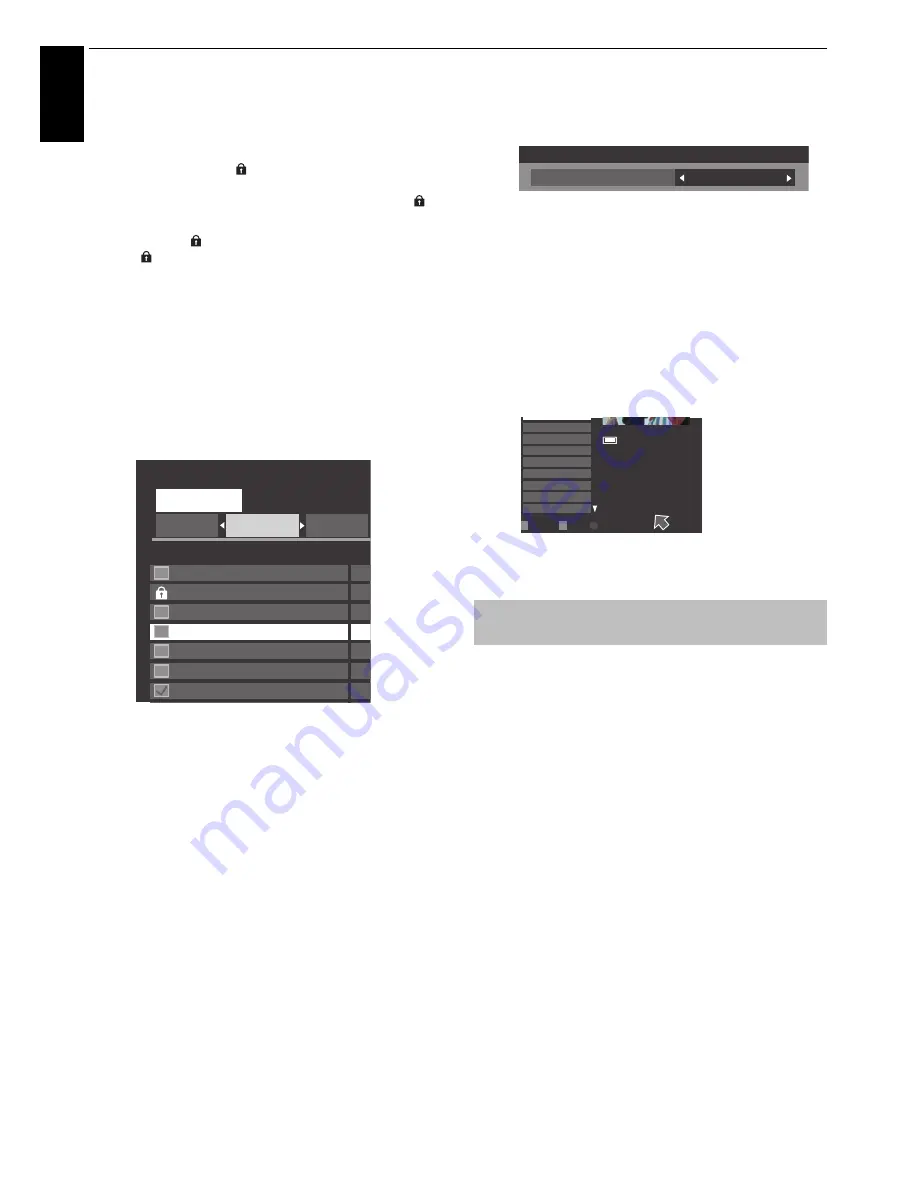
54
CONTROLS AND FEATURES
En
glis
h
To protect or unprotect a recorded programme
Protecting a programme prevents it from being accidentally
deleted.
Select the title of the programme you want to protect and
press the
GREEN
button. icon appears next to the title and
the programme is protected.
If Protect is set to
On
when the programme is recorded,
icon appears next to the title of the recorded programme.
When a title with icon is selected and the
GREEN
button is
pressed, icon disappears and the programme is
unprotected.
To delete a recorded programme
a
Press the
RED
button. Check boxes will appear next to
the titles.
b
Press
B
or
b
to select the title you want to delete and
press
OK
. A check mark will be inserted in the check
box.
To insert a check mark against all the titles, press the
GREEN
button.
To uncheck all the check boxes, press the
BLUE
button.
NOTE:
• A check mark will not be inserted against protected
titles.
• Note that once deleted, a title cannot be restored.
c
Press the
RED
button. Select
Yes
in the confirmation
window that will appear and press
OK
.
All the titles with check marks will be deleted.
To register a recorded title to Personal Mode
a
Select the title you want to register to
Personal
Mode
.
b
Press the
QUICK
button to display the
Personal
Mode
registration menu.
c
Press
C
or
c
to select the
Personal Mode
to which
you want to register the title and press
OK
.
The title will be registered to the selected
Personal
Mode
.
You can remove a title from the registered
Personal
Mode
by selecting
None
.
To check the remaining USB HDD capacity
You can check the remaining capacity of the USB HDD using
Remaining Capacity
.
NOTE:
The remaining time displayed is only a guide; it is not
guaranteed.
If you move away from the TV for a while, such as when the
phone rings while you are watching TV, you can easily start
recording and then catch up with the programme later.
a
Press the remote control while viewing DTV.
The screen will switch to the Pause image and
recording will start automatically.
The recording time is the time set in
One Touch
Recording
(see page 49).
b
Press
c
(play).
Catch-up viewing will start from where the
programme was paused.
To change the recording time, press
v
(stop) and
press
REC
. The image will switch to the image
currently being received and the screen for setting
the recording time will appear. Press
C
or
c
to select
the desired recording time and press
OK
. Recording
will continue during this time.
When you select a title currently being recorded from
Library
after the recording time has been changed,
playback will start from the beginning.
Sort : New
Sun
Mon
Tue
WWWWWW
WWWWWWWWWWWW
WWWWW
WWWWWWW
WWWWWWW
WWWWWWW
WWWWWWW
WWWWWWW
Library
Week
We
We
Th
Th
F
F
F
Other useful functions (Time Shift
Recording)
Quick Menu
Personal Grouping
None
Page
Full screen
P
K Features
1235 ITV London
ASTRA 19.2°E
USB HDD3
Remaining Capacity:
86% (912.0GB)
10 July 2011 14:30(01:30)
Thu, 17 Feb 10:00
Fri, 18 Feb 10:00
Fri, 18 Feb 10:00
Fri, 18 Feb 10:00
Sat, 18 Feb 10:00
Sun, 18 Feb 10:00
Sun, 18 Feb 10:00
Sun, 18 Feb 10:00
Mon, 18 Feb 10:00
















































