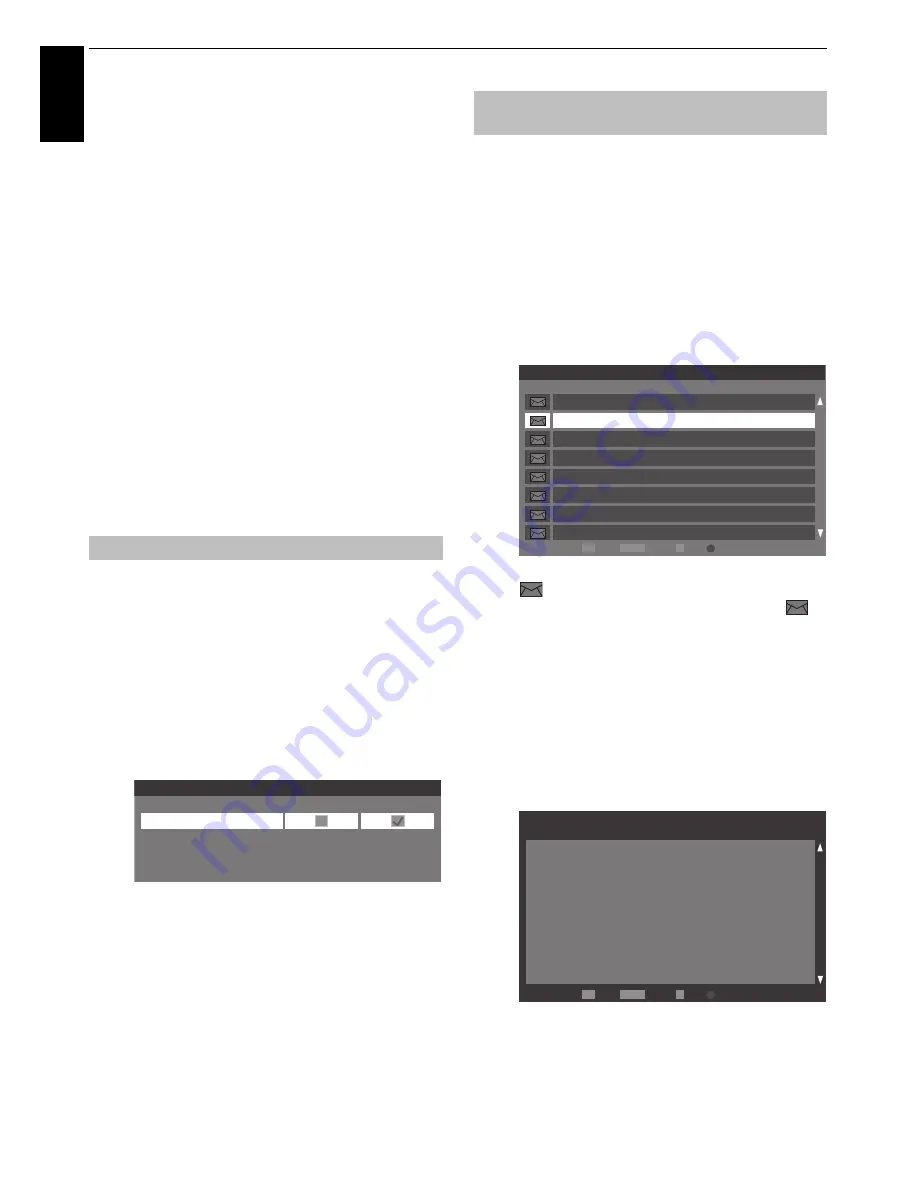
56
CONTROLS AND FEATURES
En
glis
h
To register a USB HDD
a
Press
OK
on the
Device List
screen.
Press
C
or
c
to select
Yes
in the confirmation window
that will appear and press
OK
. USB HDD registration
will start. Wait until registration ends.
NOTE:
• If multiple USB HDD appear on the
Device List
screen, press
B
or
b
to select the USB HDD you want to register.
• If a USB HDD is re-registered, it will not be formatted.
To format a USB HDD
a
Press the
BLUE
button on the
Device List
screen.
Press
C
or
c
to select
Yes
in the confirmation window
that will appear and press
OK
. Formatting will start.
Wait until formatting ends.
NOTE:
• If multiple USB HDD appear on the
Device List
screen, press
B
or
b
to select the USB HDD you want to format.
• When the USB HDD is formatted, all the data stored on the
USB HDD will be deleted.
a
Press
MENU
/
C
c
to highlight
Setup
icon.
b
Press
B
or
b
to highlight
Preferences
icon and press
OK
.
c
Press
B
or
b
to select
Recording Setup
and press
OK
.
d
Press
B
or
b
to select
Recording Devices
and press
OK
. The
Device List
screen will appear.
e
Press the
RED
button.
Press
C
or
c
to select
Yes
in the confirmation window
that will appear and press
OK
. The
Connected
check
mark will be removed. Disconnect the USB HDD.
NOTE:
If multiple USB HDD appear on the
Device List
screen,
press
B
or
b
to select the USB HDD whose name you want to
change.
If programmed recording is not performed correctly or some
other error occurs, you can check the error content using
Recording Information
. Up to 64
Recording Information
entries will be recorded and when the maximum is exceeded,
entries will be deleted starting from the oldest. You can delete
Recording Information
after you have checked it.
a
Press
QUICK
to open the
Quick Menu
.
b
Press
B
or
b
to select
Recording Information
and
press
OK
. The
Recording Information
screen will
appear.
The recorded Recording Information list will appear.
icon will appear next to unread Recording
Information. When the information is viewed,
icon will appear (the icon changes to the Opened
icon).
To check the content of Recording Information
a
Press
B
or
b
on the
Recording Information
screen
to select the title you want to display.
b
Press
OK
. The content of
Recording Information
will
appear.
When you have checked the content, press
BACK
. The
screen will return to the previous screen.
To disconnect a USB HDD
Device List
USB HDD 1
Device Name
Connected
Registered
To confirm/delete Recording
Information
Page
Full screen
OK
P
QUICK Features
Play
Recording Information
8888 ITV1 London Wed, 23 Feb 10:00 - 11:00
8888 ITV1 London Wed, 23 Feb 10:00 - 11:00
8888 ITV1 London Wed, 23 Feb 10:00 - 11:00
8888 ITV1 London Wed, 23 Feb 10:00 - 11:00
8888 ITV1 London Wed, 23 Feb 10:00 - 11:00
8888 ITV1 London Wed, 23 Feb 10:00 - 11:00
8888 ITV1 London Wed, 23 Feb 10:00 - 11:00
8888 ITV1 London Wed, 23 Feb 10:00 - 11:00
15 / 64
Page
Full screen
OK
P
QUICK Features
Play
Recording Information
8888 ITV1 London Wed, 23 Feb 10:00 - 11:00
Scheduling Confict
Could not record properly because there was a conflict with
another event of a higher priority
15 / 64
















































