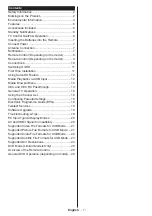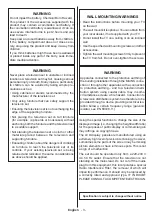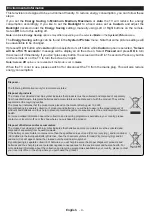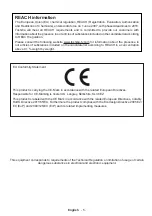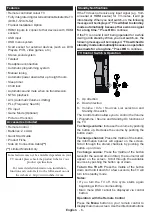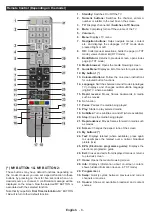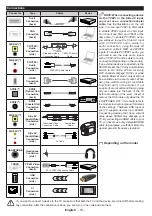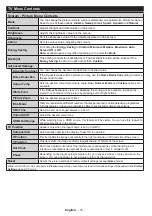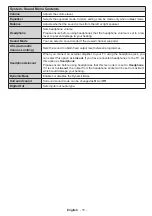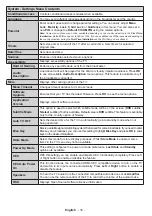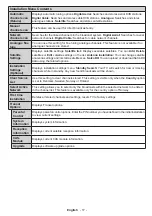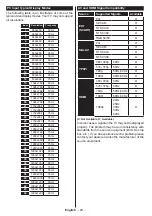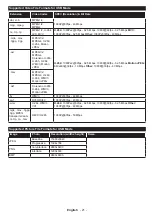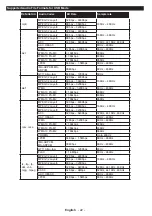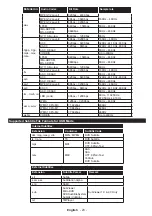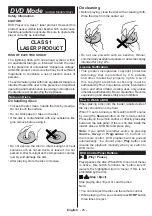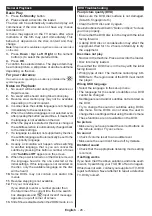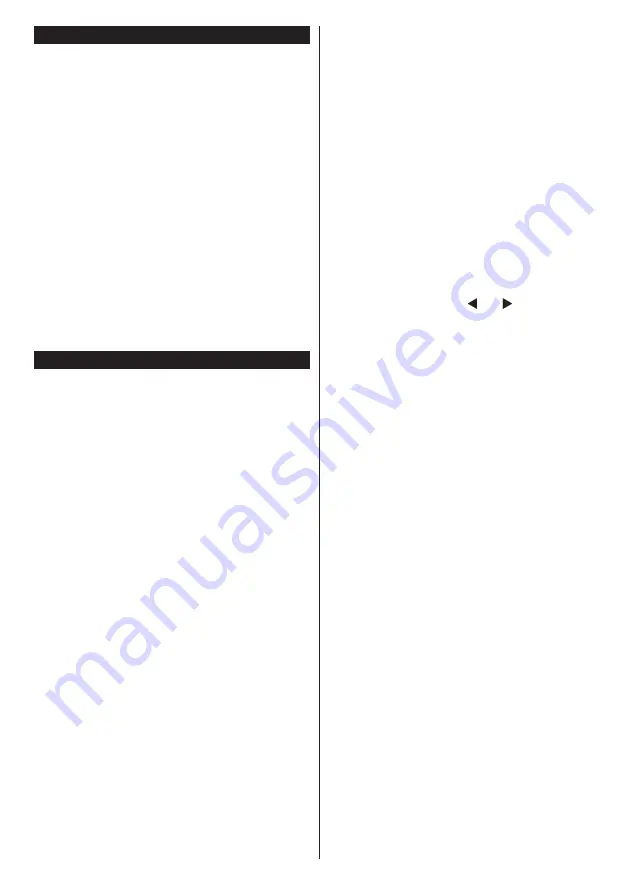
English
- 11 -
Switching On/Off
To Switch the TV On
Connect the power cord to a power source such as a
wall socket (220-240V AC, 50 Hz).
To switch on the TV from standby mode either:
• Press the
Standby
button,
Pro/-
or a
numeric button on the remote control.
• Press the side function switch on the TV until the TV
comes on from standby.
To Switch the TV Off
Press the
Standby
button on the remote control or
press the side function switch on the TV until the TV
switches into standby mode.
To power down the TV completely, unplug the
power cord from the mains socket.
Note:
When the TV is switched into standby mode, the
standby LED can blink to indicate that features such as
Standby Search, Over Air Download or Timer is active. The
LED can also blink when you switch on the TV from standby
mode.
First Time Installation
Note:
If you are going to perform FRANSAT installation, insert
the FRANSAT card (optional) into the Conditional Access
terminal of your TV before switching on your TV.
When turned on for the first time, the language
selection screen is displayed. Select the desired
language and press
OK
.
On the next screen, set your preferences using the
directional buttons.
Note:
Depending on the
Country
selection you may be asked
to set and confirm a PIN at this point. The selected PIN cannot
be 0000. You have to enter it if you are asked to enter a PIN
for any menu operation later.
About Selecting Broadcast Type
Digital Aerial:
If
Digital Aerial
broadcast search
option is turned on, the TV will search for digital
terrestrial broadcasts after other initial settings are
completed.
Digital Cable:
If
Digital Cable
broadcast search
option is turned on, the TV will search for digital cable
broadcasts after other initial settings are completed.
According to your other preferences a confirmation
message may be displayed before starting to search.
Select
YES
and press
OK
to proceed. To cancel
operation, select
NO
and press
OK
. You can select
Network
or set values such as
Frequency
,
Network
ID
and
Search Step
. When finished, press
OK
button.
Note:
Searching duration will change depending on the
selected
Search Step
.
Satellite:
If
Satellite
broadcast search option is
turned on, the TV will search for digital satellite
broadcasts after other initial settings are completed.
Before satellite search is performed some settings
should be made. Before the satellite search starts,
a menu will be displayed where you can select to
start a
Fransat
installation. Set the
Install Type
as
Operator
and than set the
Satellite Operator
as the
related Fransat operator. Then press the
OK
button
to start
Fransat
installation. You can select to start an
automatic or manual installation.
Press
OK
to proceed. Fransat Installation will be
performed and broadcasts will be stored (if available).
If you set the
Install Type
as
Standard
, you can
continue with regular satellite installation and watch
satellite channels.
You can start a Fransat installation at any time later
from the
Installation>Automatic channel scan>
Satellite
menu.
There are three types of antenna selection.
Antenna
Type
menu will be displayed first. You can select
Antenna Type
as
Direct
,
Single Satellite Cable
or
DiSEqC switch
by using “ ” or “ ” buttons.
• Direct:
If you have a single receiver and a direct
satellite dish, select this antenna type. Press
OK
to
continue. Select an available satellite on the next
screen and press
OK
to scan for services.
• Single Satellite Cable:
If you have multiple
receivers and a single satellite cable system, select
this antenna type. Press
OK
to continue. Configure
settings by following instructions on the next screen.
Press
OK
to scan for services.
• DiSEqC switch:
If you have multiple satellite dishes
and a
DiSEqC switch
, select this antenna type.
Press
OK
to continue. You can set four
DiSEqC
options (if available) on the next screen. Press
OK
button to scan the first satellite in the list.
Analogue:
If
Analogue
broadcast search option is
turned on, the TV will search for analogue broadcasts
after other initial settings are completed.
Additionally you can set a broadcast type as your
favourite one. Priority will be given to the selected
broadcast type during the search process and the
channels of it will be listed on the top of the
Channel
List
. When finished, press
OK
to continue.
A dialogue screen asking to activate parental control
will be displayed. If you select
Yes
, parental restriction
options will be displayed. Configure as desired and
press
OK
when finished. Select
No
and press
OK
to advance, if you don’t want to activate parental
restrictions.
You can activate
Store Mode
option at this point.
This option will configure your TV’s settings for store
environment and depending on the TV model being
used, the supported features of it may be displayed
on the top of the screen as an info banner. This option
is intended only for store use. It is recommended to
select
Home Mode
for home use. This option will be