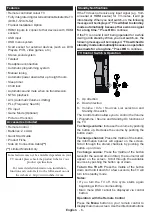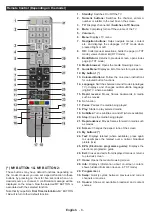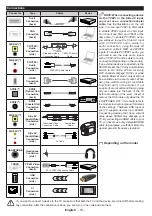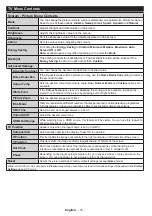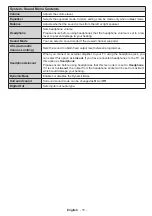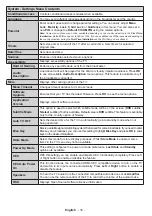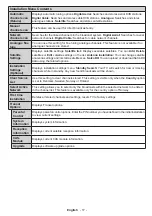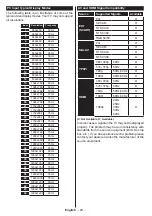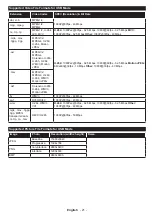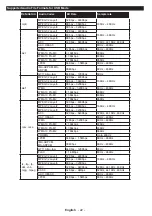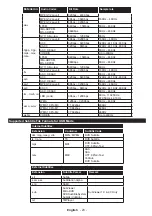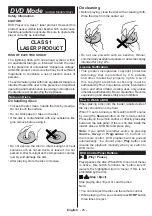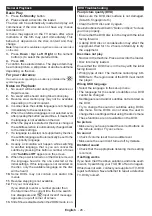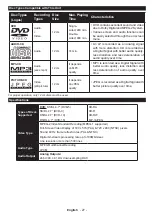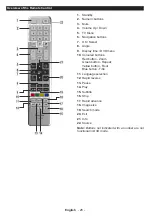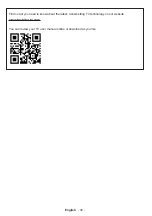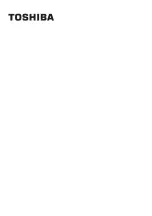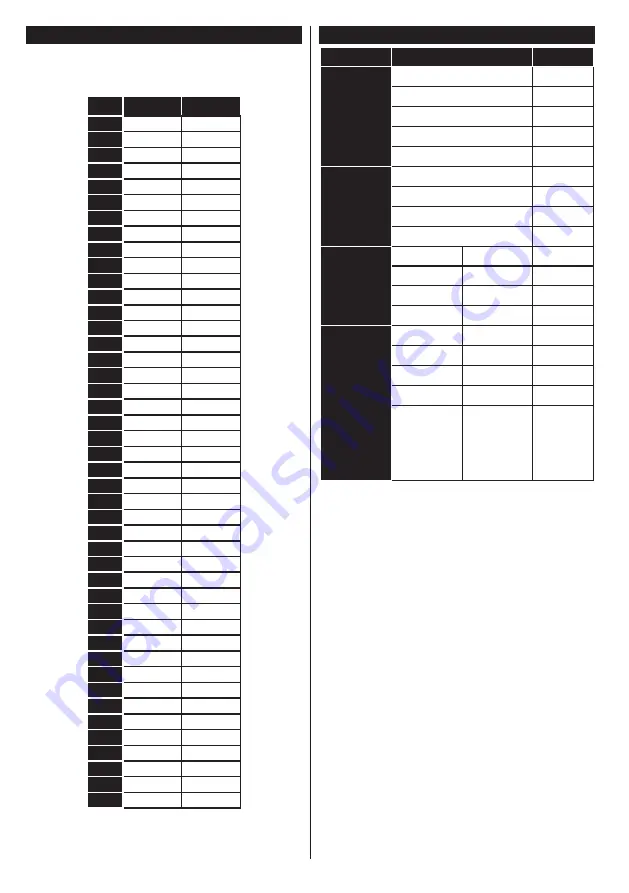
English
- 20 -
PC Input Typical Display Modes
The following table is an illustration of some of the
typical video display modes. Your TV may not support
all resolutions.
Index Resolution
Frequency
1
640x350
85Hz
2
640x400
70Hz
3
640x480
60Hz
4
640x480
66Hz
5
640x480
72Hz
6
640x480
75Hz
7
640x480
85Hz
8
800x600
56Hz
9
800x600
60Hz
10
800x600
70Hz
11
800x600
72Hz
12
800x600
75Hz
13
800x600
85Hz
14
832x624
75Hz
15
1024x768
60Hz
16
1024x768
66Hz
17
1024x768
70Hz
18
1024x768
72Hz
19
1024x768
75Hz
20
1024x768
85Hz
21
1152x864
60Hz
22
1152x864
70Hz
23
1152x864
75Hz
24
1152x864
85Hz
25
1152x870
75Hz
26
1280x768
60Hz
27
1360x768
60Hz
28
1280x768
75Hz
29
1280x768
85Hz
30
1280x960
60Hz
31
1280x960
75Hz
32
1280x960
85Hz
33
1280x1024
60Hz
34
1280x1024
75Hz
35
1280x1024
85Hz
36
1400x1050
60Hz
37
1400x1050
75Hz
38
1400x1050
85Hz
39
1440x900
60Hz
40
1440x900
75Hz
41
1600x1200
60Hz
42
1680x1050
60Hz
43
1920x1080
60Hz
44
1920x1200
60Hz
AV and HDMI Signal Compatibility
Source
Supported Signals
Available
EXT
(SCART)
PAL
O
SECAM
O
NTSC4.43
O
NTSC3.58
O
RGB 50/60
O
Side AV
PAL
O
SECAM
O
NTSC4.43
O
NTSC3.58
O
YPbPr
480i, 480p
60Hz
O
576i, 576p
50Hz
O
720p
50Hz,60Hz
O
1080i
50Hz,60Hz
O
HDMI
480i, 480p
60Hz
O
576i, 576p
50Hz
O
720p
50Hz,60Hz
O
1080i
50Hz,60Hz
O
1080p
24Hz,
25Hz,
30Hz,
50Hz,
60Hz
O
(X: Not Available, O: Available)
In some cases a signal on the TV may not be displayed
properly. The problem may be an inconsistency with
standards from the source equipment (DVD, Set-top
box, etc. ). If you do experience such a problem please
contact your dealer and also the manufacturer of the
source equipment.